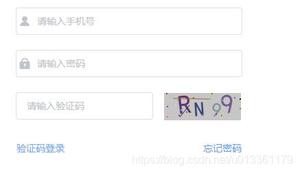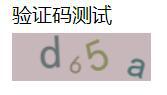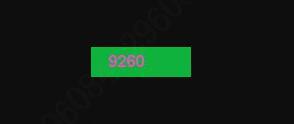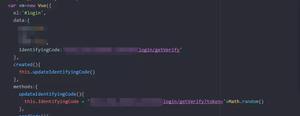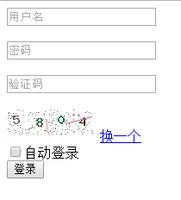vue实现登录时的图片验证码
本文实例为大家分享了vue实现登录时的图片验证码的具体代码,供大家参考,具体内容如下
效果图
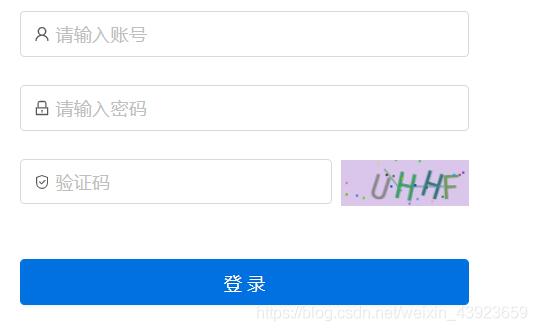
一、新建vue组件components/identify/identify.vue
<template>
<div class="s-canvas">
<canvas id="s-canvas" :width="contentWidth" :height="contentHeight"></canvas>
</div>
</template>
<script>
export default {
name: 'SIdentify',
props: {
identifyCode: {
type: String,
default: '1234'
},
fontSizeMin: {
type: Number,
default: 28
},
fontSizeMax: {
type: Number,
default: 40
},
backgroundColorMin: {
type: Number,
default: 180
},
backgroundColorMax: {
type: Number,
default: 240
},
colorMin: {
type: Number,
default: 50
},
colorMax: {
type: Number,
default: 160
},
lineColorMin: {
type: Number,
default: 40
},
lineColorMax: {
type: Number,
default: 180
},
dotColorMin: {
type: Number,
default: 0
},
dotColorMax: {
type: Number,
default: 255
},
contentWidth: {
type: Number,
default: 112
},
contentHeight: {
type: Number,
default: 40
}
},
methods: {
// 生成一个随机数
randomNum (min, max) {
return Math.floor(Math.random() * (max - min) + min)
},
// 生成一个随机的颜色
randomColor (min, max) {
var r = this.randomNum(min, max)
var g = this.randomNum(min, max)
var b = this.randomNum(min, max)
return 'rgb(' + r + ',' + g + ',' + b + ')'
},
drawPic () {
var canvas = document.getElementById('s-canvas')
var ctx = canvas.getContext('2d')
ctx.textBaseline = 'bottom'
// 绘制背景
ctx.fillStyle = this.randomColor(
this.backgroundColorMin,
this.backgroundColorMax
)
ctx.fillRect(0, 0, this.contentWidth, this.contentHeight)
// 绘制文字
for (let i = 0; i < this.identifyCode.length; i++) {
this.drawText(ctx, this.identifyCode[i], i)
}
this.drawLine(ctx)
this.drawDot(ctx)
},
drawText (ctx, txt, i) {
ctx.fillStyle = this.randomColor(this.colorMin, this.colorMax)
ctx.font =
this.randomNum(this.fontSizeMin, this.fontSizeMax) + 'px SimHei'
var x = (i + 1) * (this.contentWidth / (this.identifyCode.length + 1))
var y = this.randomNum(this.fontSizeMax, this.contentHeight - 5)
var deg = this.randomNum(-30, 30)
// 修改坐标原点和旋转角度
ctx.translate(x, y)
ctx.rotate(deg * Math.PI / 270)
ctx.fillText(txt, 0, 0)
// 恢复坐标原点和旋转角度
ctx.rotate(-deg * Math.PI / 270)
ctx.translate(-x, -y)
},
drawLine (ctx) {
// 绘制干扰线
for (let i = 0; i < 2; i++) {
ctx.strokeStyle = this.randomColor(
this.lineColorMin,
this.lineColorMax
)
ctx.beginPath()
ctx.moveTo(
this.randomNum(0, this.contentWidth),
this.randomNum(0, this.contentHeight)
)
ctx.lineTo(
this.randomNum(0, this.contentWidth),
this.randomNum(0, this.contentHeight)
)
ctx.stroke()
}
},
drawDot (ctx) {
// 绘制干扰点
for (let i = 0; i < 20; i++) {
ctx.fillStyle = this.randomColor(0, 255)
ctx.beginPath()
ctx.arc(
this.randomNum(0, this.contentWidth),
this.randomNum(0, this.contentHeight),
1,
0,
2 * Math.PI
)
ctx.fill()
}
}
},
watch: {
identifyCode () {
this.drawPic()
}
},
mounted () {
this.drawPic()
}
}
</script>
<style lang='less' scoped>
.s-canvas {
height: 38px;
}
.s-canvas canvas{
margin-top: 1px;
margin-left: 8px;
}
</style>
二、需要地方引入
<template>
<span @click="refreshCode" style="cursor: pointer;">
<s-identify :identifyCode="identifyCode" ></s-identify>
</span>
</template>
<script>
// 引入图片验证码组件
import SIdentify from '@/components/identify'
export default {
components: { SIdentify },
data() {
return {
// 图片验证码
identifyCode: '',
// 验证码规则
identifyCodes: '3456789ABCDEFGHGKMNPQRSTUVWXY',
}
},
methods: {
// 切换验证码
refreshCode() {
this.identifyCode = ''
this.makeCode(this.identifyCodes, 4)
},
// 生成随机验证码
makeCode(o, l) {
for (let i = 0; i < l; i++) {
this.identifyCode += this.identifyCodes[
Math.floor(Math.random() * (this.identifyCodes.length - 0) + 0)
]
}
},
}
}
</script>
以上就是本文的全部内容,希望对大家的学习有所帮助,也希望大家多多支持。
以上是 vue实现登录时的图片验证码 的全部内容, 来源链接: utcz.com/p/239088.html