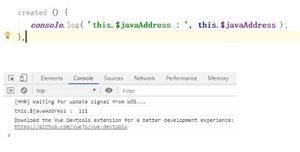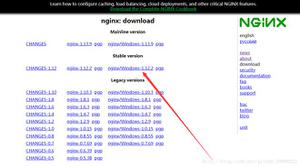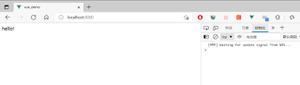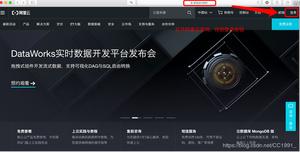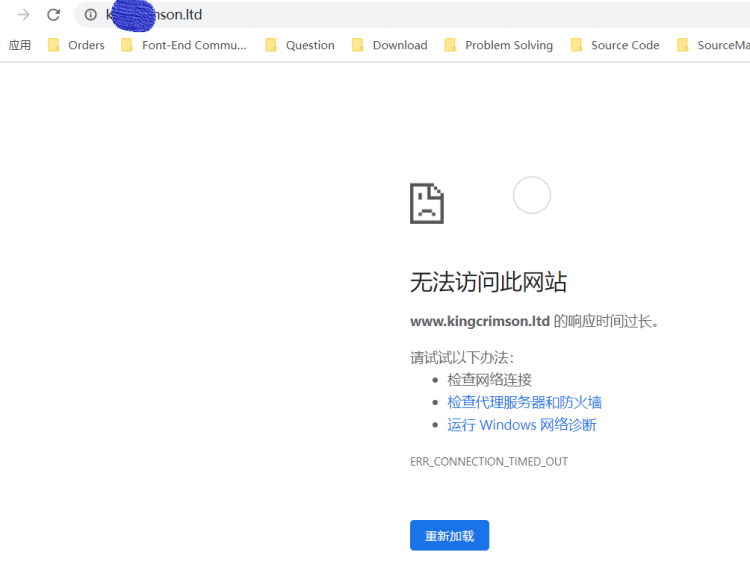IIS服务器中部署PHP案例详解
部署网站前查看一下系统是否已经安装CGI
1、启动iis服务器,打开IIS服务器
打开IIS服务器,点击网站,右击“添加网站”
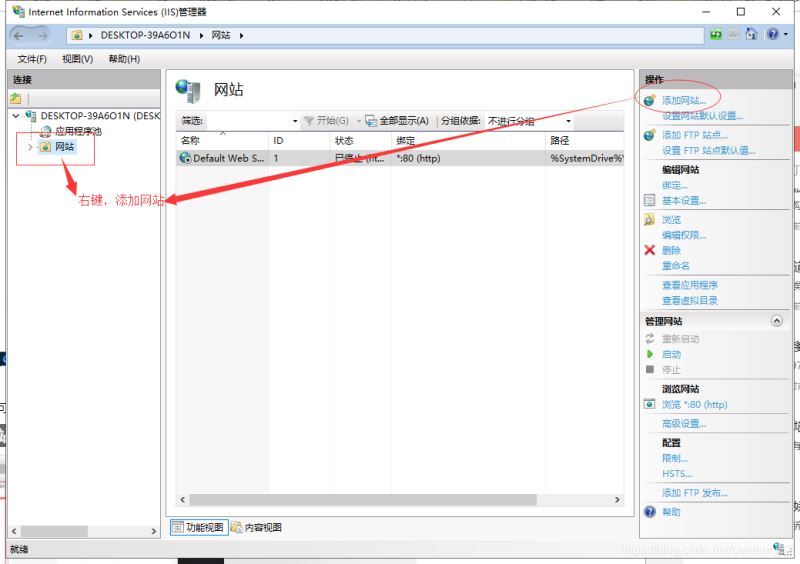
2、创建网站
点击“添加网站”后,进入页面填写网站相关内容,如:网站名称、物理路径(网站所在文件夹),点击“确定”创建成功
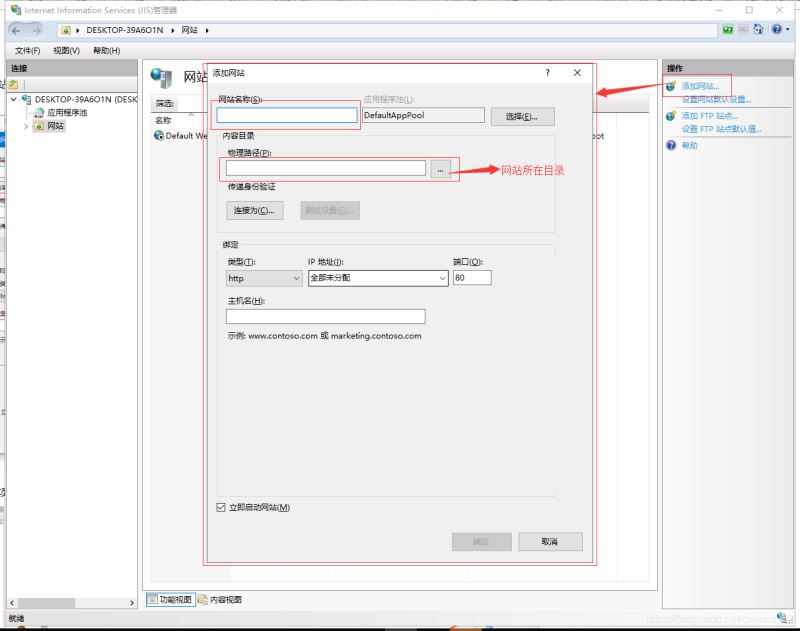
3、PHP设置
点击创建好的网站,点击“处理程序映射”,点击右侧的“添加映射模块”,在弹出层中输入对应的参数,点击确认
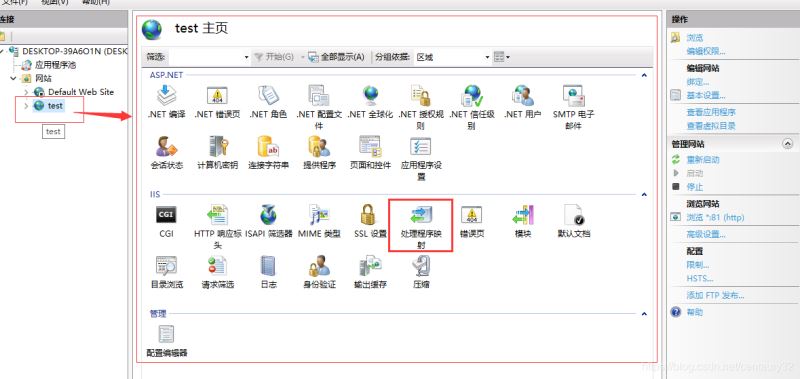
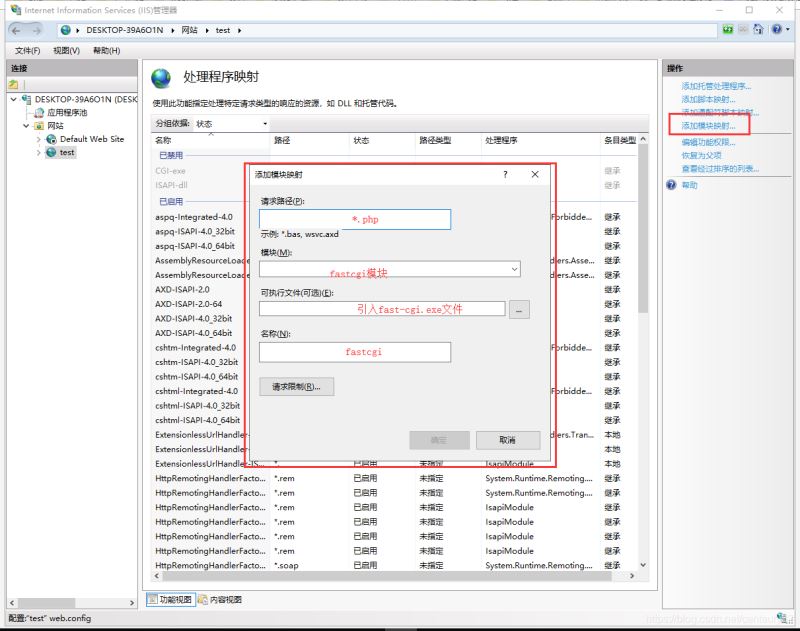
设置默认文档
点击“默认文档”,鼠标右击“添加”按钮,添加默认文档,输入index.php,点击“确定”添加
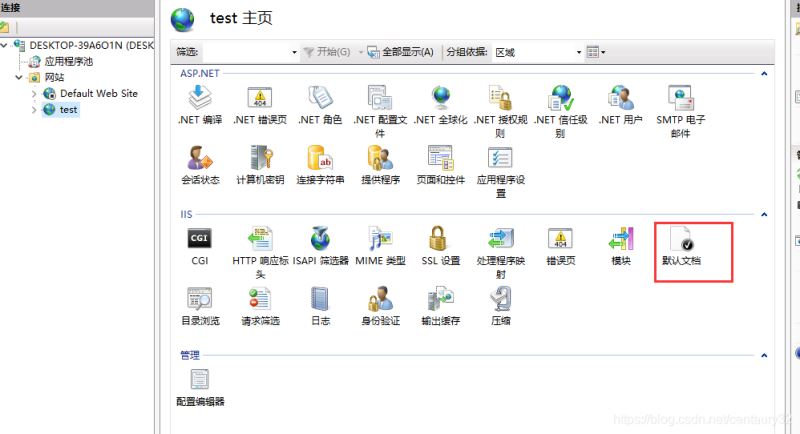
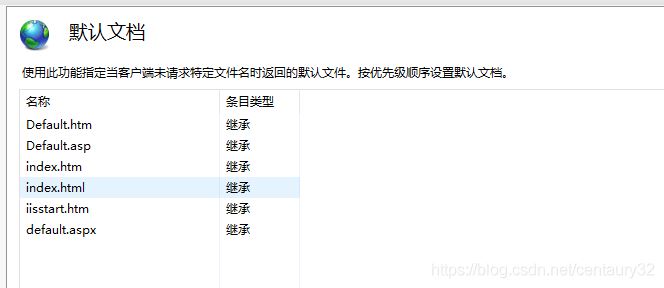

4、安装urlrewrite
5、使用URL重写
点击“URL重写”,点击右侧的“导入规则”,选择要导入的规则文件,点击应用即可
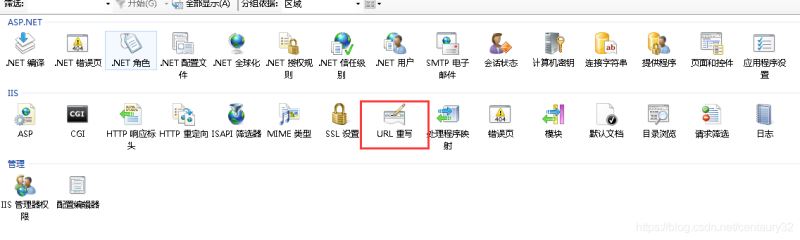
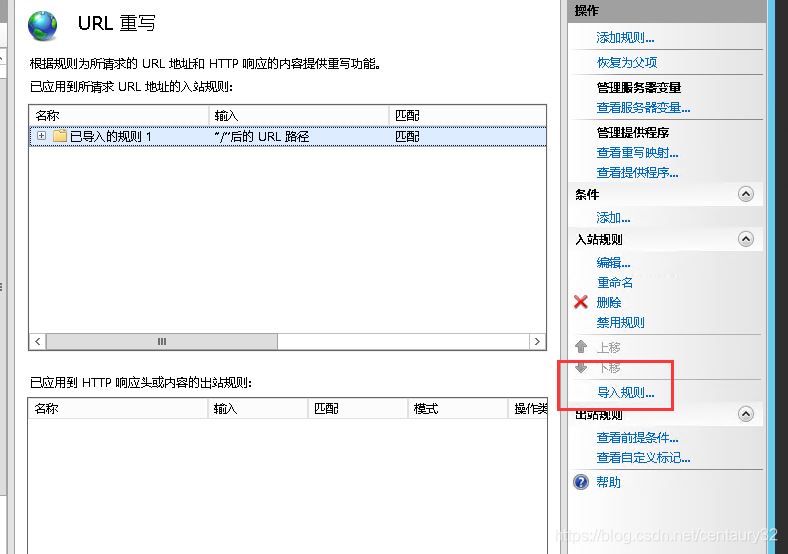
应用规则后,网站所在根目录会生成一个web.config文件,我这个用的是thinkphp的.htaccess文件导入的规则
文件内容:
<?xml version="1.0" encoding="UTF-8"?>
<configuration>
<system.webServer>
<rewrite>
<rules>
<rule name="已导入的规则 1" stopProcessing="true">
<match url="^(.*)$" ignoreCase="false" />
<conditions logicalGrouping="MatchAll">
<add input="{REQUEST_FILENAME}" matchType="IsDirectory" ignoreCase="false" negate="true" />
<add input="{REQUEST_FILENAME}" matchType="IsFile" ignoreCase="false" negate="true" />
</conditions>
<action type="Rewrite" url="index.php/{R:1}" appendQueryString="true" />
</rule>
</rules>
</rewrite>
<handlers>
<add name="php-cgi" path="*.php" verb="*" modules="FastCgiModule" scriptProcessor="D:\phpStudy\php56n\php-cgi.exe" resourceType="File" />
</handlers>
<defaultDocument>
<files>
<add value="index.php" />
</files>
</defaultDocument>
</system.webServer>
</configuration>
到此这篇关于IIS服务器中部署PHP案例详解的文章就介绍到这了,更多相关IIS服务器中部署PHP内容请搜索以前的文章或继续浏览下面的相关文章希望大家以后多多支持!
以上是 IIS服务器中部署PHP案例详解 的全部内容, 来源链接: utcz.com/p/225080.html