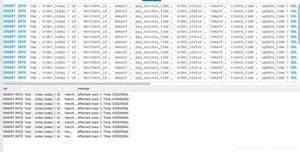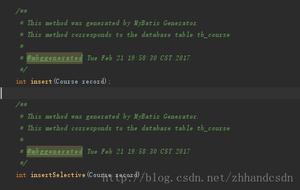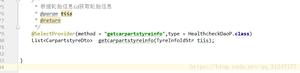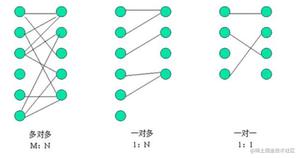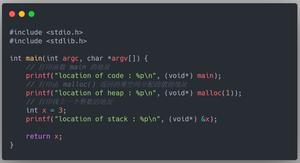kickstart+PXE+dhcp+nfs 批量无人值守自动化安装操作系统
实际生产环境中肯定会有一次性安装多台服务器操作系统的工作,因此,光靠传统的一台台安装,很费时费力,数量不多的情况,还是比较好应付,如果一次是几十、几百台,就比较麻烦了,因此,实际生产环境中都用采用批量无人值守的安装方式来安装操作系统,所以今天来详细介绍下,通过利用kickstart+PXE+dhcp+nfs组合的方式批量安装操作系统。
1、原理与过程介绍
原理:
利用PXE协议使用服务器通过网络方式启动,后向DHCP服务器请求IP,连接后将服务端的文件下载到本地,执行一系统列的操作
过程:
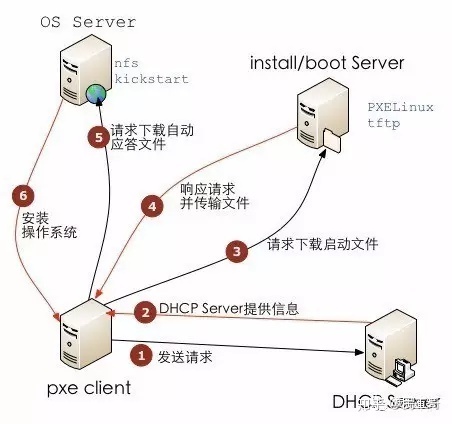
第一步:PXE-client发送请求
将支持PXE启动方式的服务器设置成PXE启动,PEX客户端通过PXE boot ROM以udp的形式发送一个广播包,请求DHCP服务器分配IP地址
第二步:DHCP应答请求并回应
DHCP服务器收到请求后,验证是否来自合法的PXE客户端请求,验证通过后,回应PXE客户端,回应信息中包括分配的IP地址,pxelinux启动程序(TFTP)的位置,以及配置文件的位置
第三步:PXE-client请求下载启动文件
PXE客户端收到回应后,向TFTP服务器请求下载所需的启动系统安装文件(文件包括:pxelinux.0、pxelinux.cfg/default、vmlinuz、initrd.img等文件)
第四步:TFTP服务器响应请求并传送文件
当TFTP服务器收到请求后,服务器会响应请求并应答请求,之后传送所需的文件给客户端
第五步:PXE-client请求下载自动应答文件
PXE客户端通过pxelinux.cfg/default文件成引导linux安装后,安装程序必须先确定通过什么方式安装系统,如果是通过网络,则会在此时进行初始化网络,并定位安装系统所需要的二进制包以及配置文件的位置,接着读取文件中指定的自动应答文件ks.cfg,然后根据文件位置请求下载文件
第六步:客户端安装系统
将ks.cfg下载到本地,通过文件找到安装系统的ISO文件位置,并请求下载所需的软件包,正常连接后,开始传输软件包,最终开始安装操作系统,安装完成后重新启动
2、配置NFS及共享目录
创建NFS共享目录
[[email protected] ~]# mkdir /data/sys -p创建系统ISO文件挂载目录
[[email protected] ~]# mkdir /isodir将光盘挂载到挂载目录
[[email protected] ~]# mount /dev/cdrom /isodirmount: block device /dev/sr0 is write-protected, mounting read-only
[[email protected] ~]# ls /isodir/
CentOS_BuildTag GPL Packages RPM-GPG-KEY-CentOS-6
RPM-GPG-KEY-CentOS-Testing-6 EFI images RELEASE-NOTES-en-US.html
RPM-GPG-KEY-CentOS-Debug-6 TRANS.TBL EULA isolinux
repodata RPM-GPG-KEY-CentOS-Security-6
检查NFS是否安装
[[email protected] ~]# rpm -qa |grep nfsnfs-utils-lib-1.1.5-11.el6.x86_64
nfs-utils-1.2.3-70.el6_8.2.x86_64
nfs4-acl-tools-0.3.3-8.el6.x86_64
nfs-utils-lib-devel-1.1.5-11.el6.x86_64
[[email protected] ~]# rpm -qa |grep rpcbind
rpcbind-0.2.0-12.el6.x86_64
配置nfs
[[email protected] ~]# echo "/data/sys 172.16.1.235/24(ro,sync)" >>/etc/exports[[email protected] ~]# echo "/isodir 172.16.1.235/24(ro,sync)" >>/etc/exports
[[email protected] ~]# tail -2 /etc/exports
/data/sys 172.16.1.235/24(ro,sync)
/isodir 172.16.1.235/24(ro,sync)
启动服务(注意先后顺序)
[[email protected] ~]# /etc/init.d/rpcbind startStarting rpcbind: [ OK ]
[[email protected] ~]# /etc/init.d/nfs start
Starting NFS services: [ OK ]
Starting NFS quotas: [ OK ]
Starting NFS mountd: [ OK ]
Starting NFS daemon: [ OK ]
Starting RPC idmapd: [ OK ]
[[email protected] ~]# chkconfig rpcbind on
[[email protected] ~]# chkconfig nfs on
[[email protected] ~]# chkconfig --list |egrep "nfs|rcpbind"
nfs 0:off 1:off 2:on 3:on 4:on 5:on 6:off
nfslock 0:off 1:off 2:off 3:on 4:on 5:on6:off
检查配置
[[email protected] ~]# showmount -eclnt_create: RPC: Port mapper failure - Timed out
出现这个错误提示,首先检查防火墙是否关闭
[[email protected] ~]# /etc/init.d/iptables statusiptables: Firewall is not running.
也可能是本地hosts解析的问题,修改下hosts文件
127.0.0.1 kickserver------>增加这个配置
[[email protected] ~]# showmount -eExport list for kickserver:
/isodir 172.16.1.235/24
/data/sys 172.16.1.235/24
3、安装配置TFTP-server
[[email protected] ~]# yum install tftp-server* -y------------------------具体过程省略
配置TFTP服务器
[[email protected] ~]# vi /etc/xinetd.d/tftp# default: off
# description: The tftp server serves files using the trivial file transfer
# protocol. The tftp protocol is often used to boot diskless
# workstations, download configuration files to network-aware printers,
# and to start the installation process for some operating systems.
service tftp
{
socket_type = dgram
protocol = udp
wait = yes
user = root
server = /usr/sbin/in.tftpd
server_args = -s /var/lib/tftpboot
disable = yes------>修改成no
per_source = 11
cps = 100 2
flags = IPv4
}
启动服务
[[email protected] ~]# /etc/init.d/xinetd startStarting xinetd: [ OK ]
[[email protected] ~]# chkconfig xinetd on
[[email protected] ~]# chkconfig --list|grep xinetd
xinetd 0:off1:off 2:on 3:on 4:on 5:on 6:off
4、配置PXE引导(bootstarp)
[[email protected] ~]# cp /usr/share/syslinux/pxelinux.0 /var/lib/tftpboot/[[email protected] ~]# ll /var/lib/tftpboot/
-rw-r--r--. 1 root root 26759 Dec 13 16:07 /var/lib/tftpboot/pxelinux.0
拷贝网络内核启动文件
[[email protected] ~]# cp /isodir/images/pxeboot/initrd.img /var/lib/tftpboot/[[email protected] ~]# cp /isodir/images/pxeboot/vmlinuz /var/lib/tftpboot/
[[email protected] ~]# ll /var/lib/tftpboot/
-r-xr-xr-x. 1 root root 4128368 Dec 13 16:12 vmlinuz
-r--r--r--. 1 root root 33383679 Dec 13 16:11 initrd.img
-rw-r--r--. 1 root root 26759 Dec 13 16:07 pxelinux.0
配置引导文件
[[email protected] ~]# cd /var/lib/tftpboot/[[email protected] tftpboot]# mkdir pxelinux.cfg
[[email protected] tftpboot]# cp /isodir/isolinux/isolinux.cfg ./pxelinux.cfg/default
[[email protected] tftpboot]# vi ./pxelinux.cfg/default
menu label ^Install or upgrade an existing system
default test
#prompt 1
timeout 600
display boot.msg
menu background splash.jpg
menu title Welcome to CentOS 6.5!
menu color border 0 #ffffffff #00000000
menu color sel 7 #ffffffff #ff000000
menu color title 0 #ffffffff #00000000
menu color tabmsg 0 #ffffffff #00000000
menu color unsel 0 #ffffffff #00000000
menu color hotsel 0 #ff000000 #ffffffff
menu color hotkey 7 #ffffffff #ff000000
menu color scrollbar 0 #ffffffff #00000000
label test
kernel vmlinuz
append ks=nfs:172.16.1.235:/data/sys/kickstart/ks.cfg initrd=initrd.img test
#增加此行配置文件
5、安装配置DHCP
[[email protected] tftpboot]# yum install dhcp* -y配置DHCP服务器
[[email protected] tftpboot]# cd /etc/dhcp/[[email protected] dhcp]# vi dhcpd.conf
#
# DHCP Server Configuration file.
# see /usr/share/doc/dhcp*/dhcpd.conf.sample
# see 'man 5 dhcpd.conf'
#
ddns-update-style none;
ignore client-updates;
allow booting;
allow bootp;
default-lease-time 21600;
max-lease-time 43200;
option routers 172.16.1.1;
subnet 172.16.1.0 netmask 255.255.255.0 {
range dynamic-bootp 172.16.1.100 172.16.1.120;
next-server 172.16.1.235;
filename "/data/sys/kickstart/ks.cfg";
next-server 172.16.1.235;
filename "/var/lib/tftpboot/pxelinux.0";
}
增加上述标记部分的配置内容
启动服务
[[email protected] dhcp]# /etc/init.d/dhcpd startStarting dhcpd: [ OK ]
[[email protected] dhcp]# chkconfig dhcpd on
[[email protected] dhcp]# chkconfig --list|grep dhcpd
dhcpd0:off 1:off 2:on 3:on 4:on5:on 6:off
6、安装配置kickstart
[[email protected] dhcp]# mkdir /data/sys/kickstart -p#创建文件目录
[[email protected] dhcp]# cp /root/anaconda-ks.cfg /data/sys/kickstart/ks.cfg
#拷贝配置文件
[[email protected] dhcp]# ll /data/sys/kickstart/ks.cfg
-rw------- 1 root root 1229 Dec 13 18:16 /data/sys/kickstart/ks.cfg
#修改默认权限,例其它用户可读
[[email protected] dhcp]# chmod 644 /data/sys/kickstart/ks.cfg
[[email protected] dhcp]# ll /data/sys/kickstart/ks.cfg
-rw-r--r-- 1 root root 1229 Dec 13 18:16 /data/sys/kickstart/ks.cfg
配置ks.cfg文件(重要步骤)
[[email protected] dhcp]# cd /data/sys/kickstart/[[email protected] kickstart]# vi ks.cfg
# Kickstart file automatically generated by anaconda.
#version=DEVEL
install
#cdrom
#注释默认的安装方式,新增下面的配置
nfs --server=172.16.1.235 --dir=/isodir
lang en_US.UTF-8
keyboard us
network --onboot no --device eth0 --bootproto dhcp --noipv6
#rootpw --iscrypted $6$zKfIpmK0g7MKWBVy$I8sk1Q8CAmkEA/zUwhNYC.A1DJOw6un2qbww2empzQx04DGjSvmLbZ2ESVMyOzU0DyT9qsz/IfNsD0Teim//N1
rootpw 123456
firewall --service=ssh
authconfig --enableshadow --passalgo=sha512
selinux --disabled
timezone --utc Asia/Shanghai
bootloader --location=mbr --driveorder=sda --append="crashkernel=auto rhgb quiet"
# The following is the partition information you requested
# Note that any partitions you deleted are not expressed
# here so unless you clear all partitions first, this is
# not guaranteed to work
#clearpart --all --drives=sda
#part /boot --fstype=ext4 --size=500
#part pv.008002 --grow --size=1
#volgroup vg_centos6 --pesize=4096 pv.008002
#logvol / --fstype=ext4 --name=lv_root --vgname=vg_centos6 --grow --size=1024 --maxsize=51200
#logvol swap --name=lv_swap --vgname=vg_centos6 --grow --size=1984 --maxsize=1984
zerombr
#清除mbr引导
repo --name="CentOS" --baseurl=cdrom:sr0 --cost=100
%packages
#这个软件包可自行定义增加
@base
@compat-libraries
@core
@debugging
@development
@server-policy
@workstation-policy
sgpio
device-mapper-persistent-data
systemtap-client
%end
7、配置PXE客户端引导并启动服务器
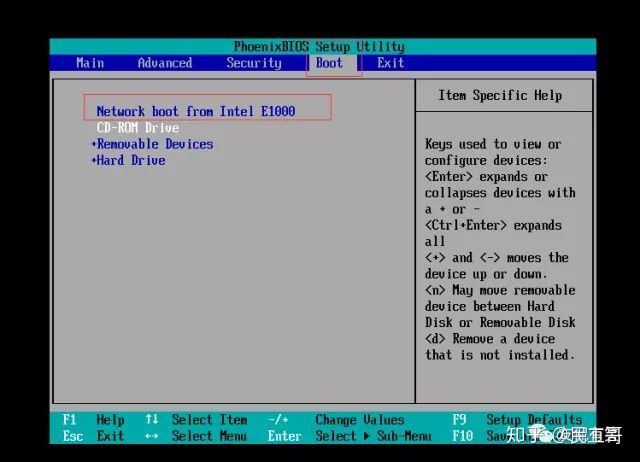
重新启动服务器
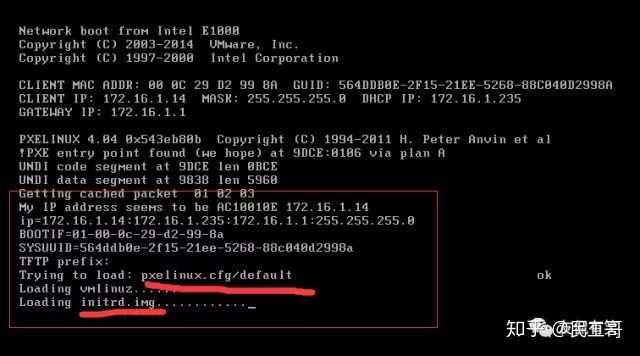
可以清楚的看到加载之前配置的文件
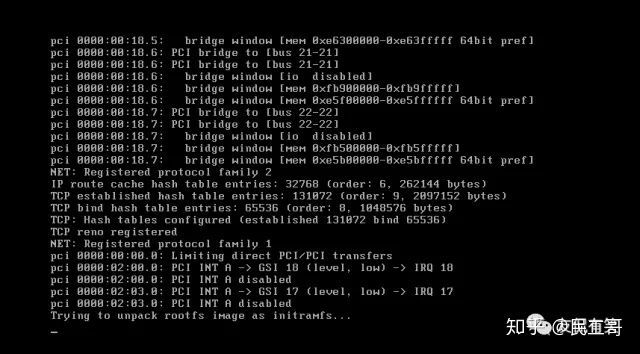
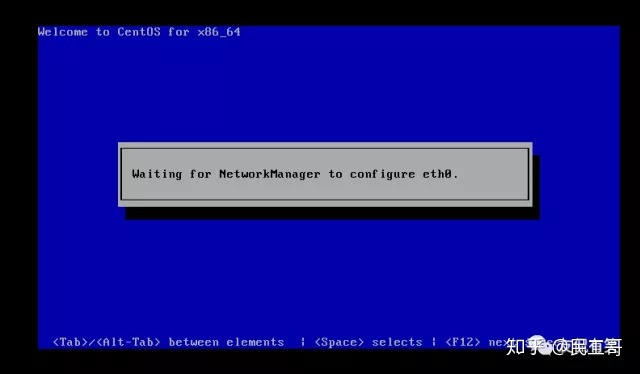
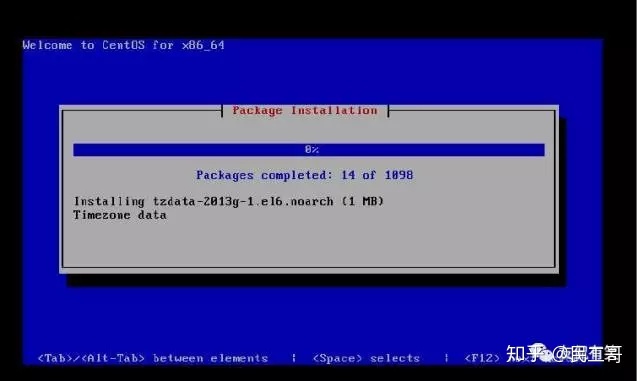
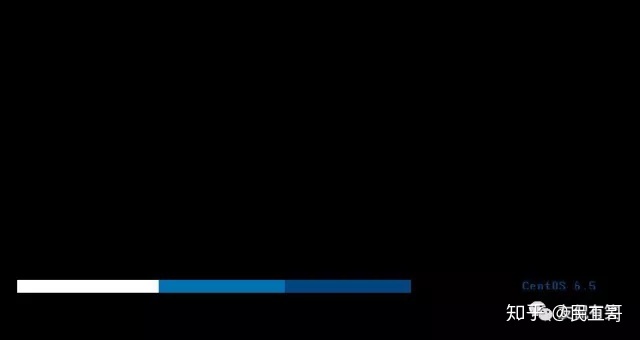
整个过程无需人工干预,全部自动化完成

以上是 kickstart+PXE+dhcp+nfs 批量无人值守自动化安装操作系统 的全部内容, 来源链接: utcz.com/a/65337.html