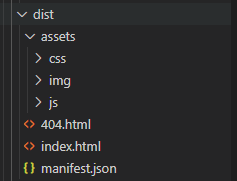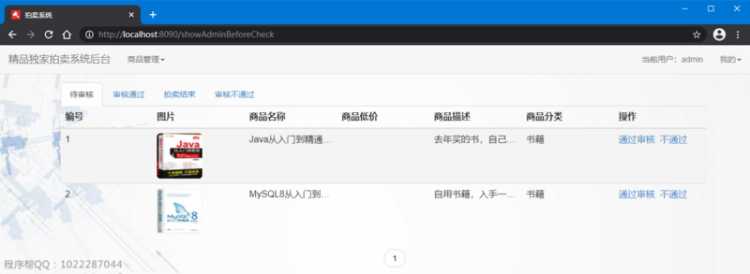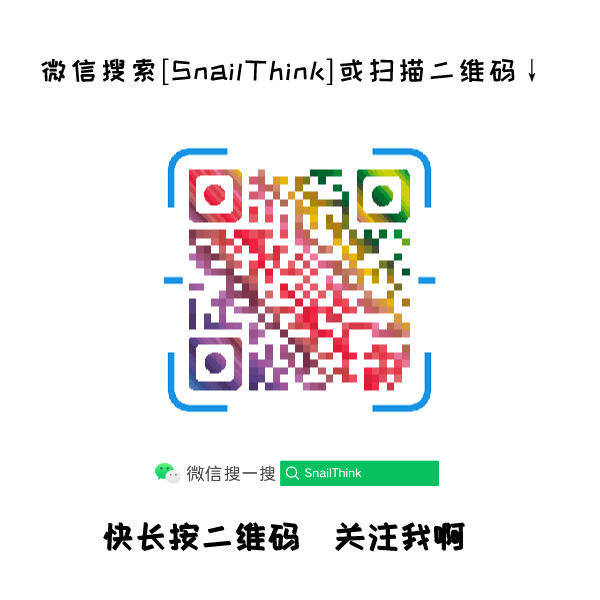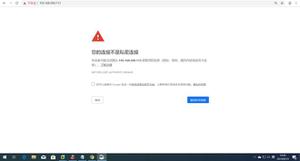srbryhdfs私有云搭建(无SSL验证的方式)
步骤1
下载jar包及其配置文件
步骤2
把下载好的文件上传到服务器上,我这里上传的目录是/home/ambry

步骤3
- 启动前要修改的文件列表(在x.x.x.8 服务器上部署为例)
1. HardwareLayout_8.json
2. PartitionLayout_8.json
3. frontend_8.properties
4. server8.properties
- 修改配置文件HardwareLayout.json,这个文件声明的是硬盘的
{"clusterName": "OneDiskOneReplica",
"version": 99,
"datacenters": [
{
"dataNodes": [ #dataNodes是可以存放数组的形式,添加多个元素就可以把数据存储到多台服务器,形成ambry集群
{
"disks": [
{
"capacityInBytes": 429496729600,#硬盘空间大小
"hardwareState": "AVAILABLE",#状态
"mountPath": "/home/ambry/data"#存储的位置
}
],
"hardwareState": "AVAILABLE",
"hostname": "x.x.x.8",#ip地址
"port": 1100 #端口
}
],
"name": "Datacenter",
"id" : "1"
}
]
}
- 修改PartitionLayout.json文件,这个是声明逻辑存储的配置,决定了ambry最终能存放多少的大小。
{"id": 0,"partitionClass": "max-replicas-all-datacenters",
"partitionState": "READ_WRITE", #读写模式
"replicaCapacityInBytes": 429496729600, #初始化的大小、第一次启动就分配好空间了,如果要修改大小,需要删除原来的文件夹,然后重新启动
"replicas": [ #备份模式,只填本机的就不会备份,这里是个数组,可以配置多个,多个就会产生备份数据
{
"hostname": "x.x.x.8", #物理机的地址
"mountPath": "/home/ambry/data", #数据存储的路径
"port": 1100 #后端服务所使用的端口
}
]}
- 修改server.properties
#填写ip,不用写localhosthost.name=x.x.x.8
port=1100
#cluster map
clustermap.cluster.name=Ambry_Dev
clustermap.datacenter.name=Datacenter
clustermap.host.name=x.x.x.8
- 修改前端的配置frontend.json
# rest server 、不同版本ambry的这个填写不一样rest.server.blob.storage.service.factory=com.github.ambry.frontend.AmbryBlobStorageServiceFactory
# rest.server.account.service.factory=com.github.ambry.account.HelixAccountServiceFactory
# router
router.hostname=x.x.x.8
router.datacenter.name=Datacenter
router.ttl.update.success.target=1
router.put.success.target=1
router.delete.success.target=1
# router.max.put.chunk.size.bytes=1048576
# cluster map
clustermap.cluster.name=Ambry_Dev
clustermap.datacenter.name=Datacenter
clustermap.host.name=x.x.x.8
# helix property store
# helix.property.store.zk.client.connect.string=localhost:2182
# helix.property.store.root.path=/ambry/Ambry_Dev/helixPropertyStore
#kms
kms.default.container.key=B374A26A71490437AA024E4FADD5B497FDFF1A8EA6FF12F6FB65AF2720B59CCF
- 步骤4
- ambry后端启动 ,这里是启动x.x.x.8 的ambry
nohup java -Dlog4j.configuration=file:./config/log4j.properties -jar ambry.jar --serverPropsFilePath ./config/server1.properties --hardwareLayoutFilePath ./config/HardwareLayout.json --partitionLayoutFilePath ./config/PartitionLayout.json > logs/server.log &- ambry前端启动 ,这里是启动x.x.x.8 的ambry,前端只需要在一个服务器作为入口,前端连接后端的示意图如下
nohup java -Dlog4j.configuration=file:./config/log4j.properties -cp "*" com.github.ambry.frontend.AmbryFrontendMain --serverPropsFilePath ./config/frontend.properties --hardwareLayoutFilePath ./config/HardwareLayout.json --partitionLayoutFilePath ./config/PartitionLayout.json > logs/frontend.log &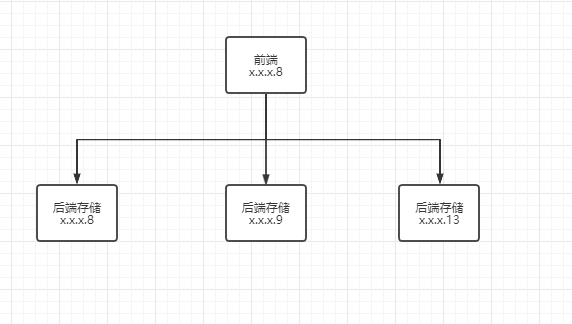
- 步骤5,检验是否启动成功
使用 curl 127.0.0.1:1174/healthCheck 返回Good 就是部署成功了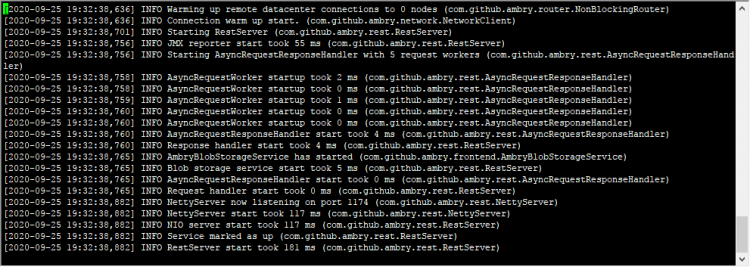
后端启动日志的图中在我们制定的目录下有分配了存储空间,可以进入到目录里面 看,也可以使用命令的方式 du -sh 查询分配的大小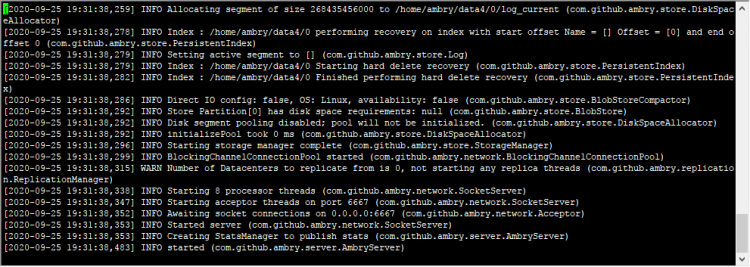
- 重复以上步骤 在机器x.x.x.9 和 x.x.x.13 启动后端的服务器即可完成集群的搭建,在x.x.x.9用的端口是1101,x.x.x.13 用的端口是1102
部署3机器的集群完整的hardwareLayout和patitionLayout文件
- PatitionLayout.json
{"clusterName": "OneDiskOneReplica",
"version": 21,
"partitions": [
{
"id": 0,
"partitionClass": "max-replicas-all-datacenters",
"partitionState": "READ_WRITE",
"replicaCapacityInBytes": 429496729600,
"replicas": [
{
"hostname": "x.x.x.8",
"mountPath": "/home/ambry/data4",
"port": 1100
}
]
},
{
"id": 1,
"partitionClass": "max-replicas-all-datacenters",
"partitionState": "READ_WRITE",
"replicaCapacityInBytes": 429496729600,
"replicas": [
{
"hostname": "x.x.x.9",
"mountPath": "/home/ambry/data4",
"port": 1101
}
]
},
{
"id": 2,
"partitionClass": "max-replicas-all-datacenters",
"partitionState": "READ_WRITE",
"replicaCapacityInBytes": 429496729600,
"replicas": [
{
"hostname": "x.x.x.13",
"mountPath": "/home/ambry/data4",
"port": 1102
}
]
}
]
}
- HardWareLayout.json
{"clusterName": "hardwareLayout-mutilDisk",
"version": 1,
"datacenters": [
{
"dataNodes": [
{
"disks": [
{
"capacityInBytes": 21474836480,
"hardwareState": "AVAILABLE",
"mountPath": "/home/ambry/data4"
}
],
"hardwareState": "AVAILABLE",
"hostname": "x.x.x.8",
"port": 1100
},
{
"disks": [
{
"capacityInBytes": 21474836480,
"hardwareState": "AVAILABLE",
"mountPath": "/home/ambry/data4"
}
],
"hardwareState": "AVAILABLE",
"hostname": "x.x.x.9",
"port": 1101
}
,
{
"disks": [
{
"capacityInBytes": 21474836480,
"hardwareState": "AVAILABLE",
"mountPath": "/home/ambry/data4"
}
],
"hardwareState": "AVAILABLE",
"hostname": "x.x.x.13",
"port": 1102
}
],
"name": "Datacenter",
"id": "1"
}
]
}
关于PartitionLayout和hardwareLayout布局的图片形式,可以根据自己的需求配置不一样的布局方式。
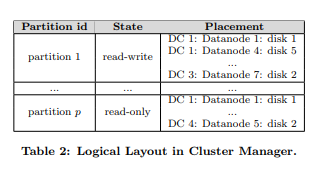

下载ambry相关文件
链接:https://pan.baidu.com/s/1dJ7wC_N-p7WLsQMQsze8rg
提取码:ylcg
以上是 srbryhdfs私有云搭建(无SSL验证的方式) 的全部内容, 来源链接: utcz.com/a/58044.html