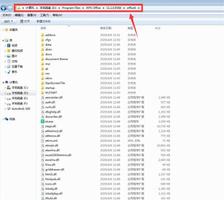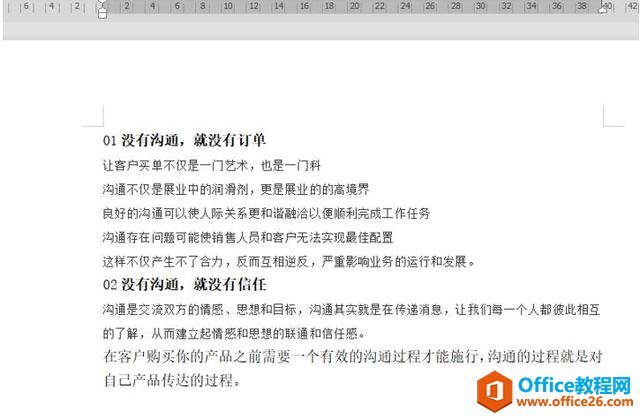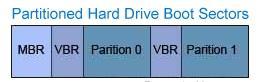word取消兼容模式
在我们平时使用word文档时,经常会接触到micorsoft和WPS两种格式的文档,其中WPS在兼容方面做的非常好。那么如果我们想要取消这种模式怎么办呢?下面我们就来学习一下。
首先找到WPS的安装目录:
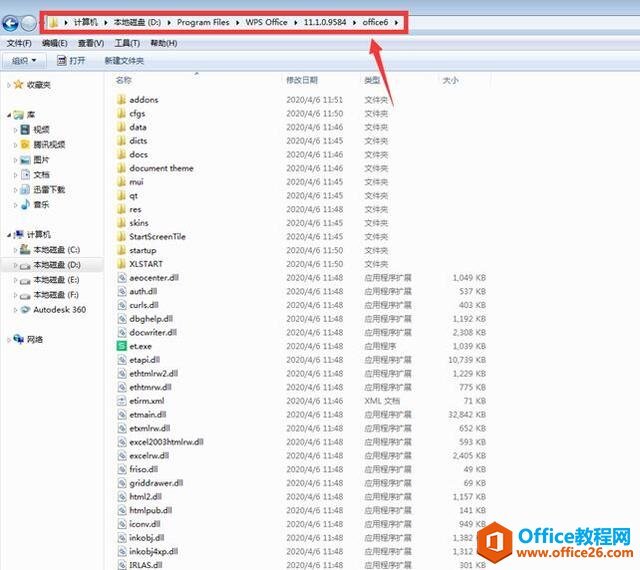
在文件中找到ksomisc.exe,双击打开,弹出“WPS office综合修复/配置工具”,点击对话框中的“高级”选项:
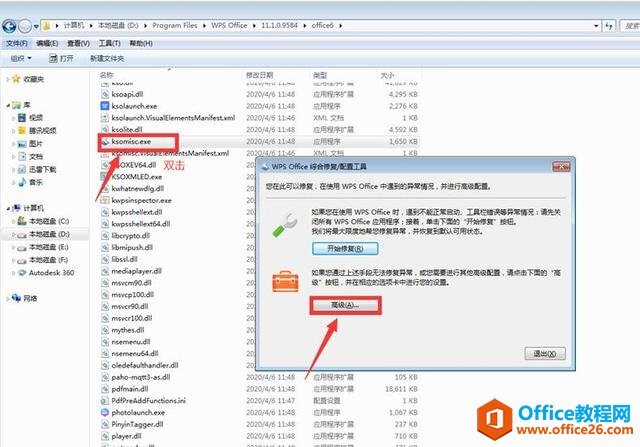
选择【兼容设置】下的“WPS Office兼容第三方系统和软件”:
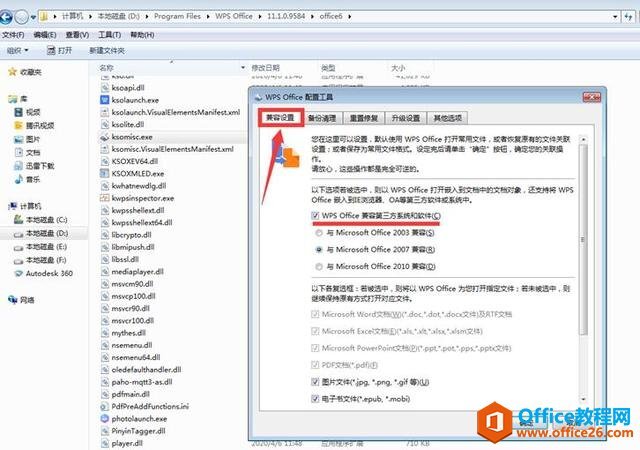
将前面的勾选去掉:
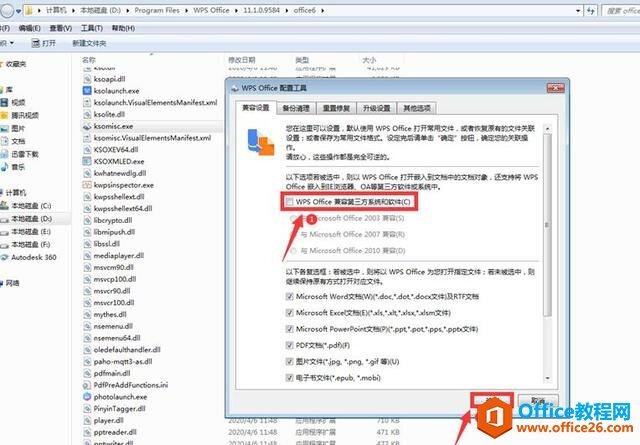
按照提示重新启动WINDOWS就完成了取消兼容模式:
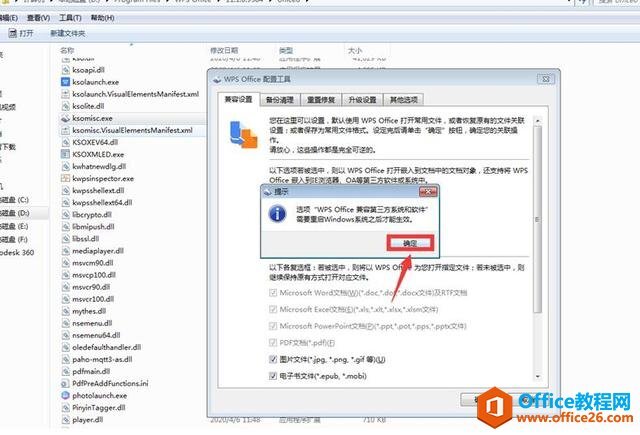
以上是 word取消兼容模式 的全部内容, 来源链接: utcz.com/a/117123.html