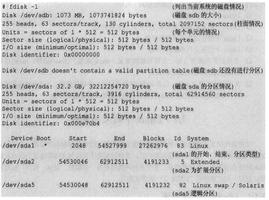Linux分区扩容(根分区扩容,SWAP分区扩容,挂载新分区为目录)

请访问原文链接:https://sysin.org/blog/linux-partition-expansion/,查看最新版。原创作品,转载请保留出处。
作者:gc(at)sysin.org,主页:www.sysin.org
目录
- 根分区扩容
- 1.1 标准分区扩容(非 LVM)
- 1.2 LVM 分区扩容
- SWAP 分区扩容
- 2.1 创建文件作为 SWAP 分区
- 2.2 标准分区 SWAP 扩容
- 2.3 LVM SWAP 扩容
- 挂载新的磁盘到新的分区
- 3.1 将磁盘挂载为新的目录
- 3.2 将磁盘挂载原有目录
- 小结
Linux 系统在运行过程中,出现磁盘空间不足,需要扩容该如何处理?本文描述了常见的扩容场景,包括根分区、SWAP 分区以及扩容某个目录。
1. 根分区扩容
1.1 标准分区扩容(非 LVM)
本例为 CentOS 8 虚机,两块磁盘,磁盘 1 容量 60G 用于根目录(包含 /boot),磁盘 2 容量 4G 用于 SWAP。
(1)扩容前状态如下:
[root@sysin-c8 ~]# lsblkNAME MAJ:MIN RM SIZE RO TYPE MOUNTPOINT
sda 8:0 0 60G 0 disk
└─sda1 8:1 0 60G 0 part /
sdb 8:16 0 4G 0 disk
└─sdb1 8:17 0 4G 0 part [SWAP]
sr0 11:0 1 1024M 0 rom
[root@sysin-c8 ~]# df -Th
Filesystem Type Size Used Avail Use% Mounted on
devtmpfs devtmpfs 386M 0 386M 0% /dev
tmpfs tmpfs 400M 0 400M 0% /dev/shm
tmpfs tmpfs 400M 11M 389M 3% /run
tmpfs tmpfs 400M 0 400M 0% /sys/fs/cgroup
/dev/sda1 xfs 60G 1.8G 59G 3% /
tmpfs tmpfs 80M 0 80M 0% /run/user/0
(2)将虚机中将磁盘 1 容量扩展为 100G,这个过程就不截图了。
若支持在线添加,可通过命令刷新磁盘状态:partprobe /dev/sda
(3)开始扩容根目录:
[root@sysin-c8 ~]# fdisk /dev/sdaWelcome to fdisk (util-linux 2.32.1).
Changes will remain in memory only, until you decide to write them.
Be careful before using the write command.
Command (m for help):
(4)可以按 m 查看一下帮助:
Command (m for help): mHelp:
DOS (MBR)
a toggle a bootable flag
b edit nested BSD disklabel
c toggle the dos compatibility flag
Generic
d delete a partition
F list free unpartitioned space
l list known partition types
n add a new partition
p print the partition table
t change a partition type
v verify the partition table
i print information about a partition
Misc
m print this menu
u change display/entry units
x extra functionality (experts only)
Script
I load disk layout from sfdisk script file
O dump disk layout to sfdisk script file
Save & Exit
w write table to disk and exit
q quit without saving changes
Create a new label
g create a new empty GPT partition table
G create a new empty SGI (IRIX) partition table
o create a new empty DOS partition table
s create a new empty Sun partition table
Command (m for help):
(5)按 p 查看当前磁盘下的分区:
Command (m for help): pDisk /dev/sda: 100 GiB, 107374182400 bytes, 209715200 sectors
Units: sectors of 1 * 512 = 512 bytes
Sector size (logical/physical): 512 bytes / 512 bytes
I/O size (minimum/optimal): 512 bytes / 512 bytes
Disklabel type: dos
Disk identifier: 0x7bb4c495
Device Boot Start End Sectors Size Id Type
/dev/sda1 * 2048 125829119 125827072 60G 83 Linux
# 本例该磁盘仅仅一个分区,Boot 下面有个可启动标记 *,/boot 没有独立分区
(6)按 d 删除 / 分区:
Command (m for help): dSelected partition 1
Partition 1 has been deleted.
Command (m for help):
# 本例中只有一个分区,所以直接删除了,如果是有多个分区,会提示输入数字选择
(7)按 n 创建新分区:
Command (m for help): nPartition type
p primary (0 primary, 0 extended, 4 free)
e extended (container for logical partitions)
Select (default p): p #选择 p primary
Partition number (1-4, default 1): #直接回车默认 1 即 sda1
First sector (2048-209715199, default 2048): #直接回车默认值
Last sector, +sectors or +size{K,M,G,T,P} (2048-209715199, default 209715199): #直接回车默认值,使用全部剩余空间
Created a new partition 1 of type "Linux" and of size 100 GiB.
Partition #1 contains a xfs signature.
Do you want to remove the signature? [Y]es/[N]o: N #按 N 保留 xfs 签名,移除的话分区的 UUID 会变更。
The signature will be removed by a write command.
Command (m for help):
(8)按 p 再次查看状态:
Command (m for help): pDisk /dev/sda: 100 GiB, 107374182400 bytes, 209715200 sectors
Units: sectors of 1 * 512 = 512 bytes
Sector size (logical/physical): 512 bytes / 512 bytes
I/O size (minimum/optimal): 512 bytes / 512 bytes
Disklabel type: dos
Disk identifier: 0x6a72cc03
Device Boot Start End Sectors Size Id Type
/dev/sda1 2048 209715199 209713152 100G 83 Linux
Filesystem/RAID signature on partition 1 will be wiped.
Command (m for help):
(9)重要步骤:按 a 设置可引导:
本例 /boot 没有独立分区,需要需要设置 boot flag 即将分区设置为可引导:
/boot 独立分区的不需要此步骤。
Command (m for help): aSelected partition 1
The bootable flag on partition 1 is enabled now.
# 按 p 再次确认,Boot 下面有了 * 符号
Command (m for help): p
Disk /dev/sda: 100 GiB, 107374182400 bytes, 209715200 sectors
Units: sectors of 1 * 512 = 512 bytes
Sector size (logical/physical): 512 bytes / 512 bytes
I/O size (minimum/optimal): 512 bytes / 512 bytes
Disklabel type: dos
Disk identifier: 0x6a72cc03
Device Boot Start End Sectors Size Id Type
/dev/sda1 * 2048 209715199 209713152 100G 83 Linux
Filesystem/RAID signature on partition 1 will be wiped.
Command (m for help):
(10)按 w 保存:
Command (m for help): wThe partition table has been altered.
Syncing disks.
(11)重要步骤:同步文件系统中的容量。
CentOS 7 开始默认使用 xfs 文件系统,使用 xfs_growfs 命令同步文件系统容量。
如果是 Ext4(包括 2、3),使用 resize2fs 命令。
xfs_growfs /# 注意 xfs_growfs 使用 mountpoint
#resize2fs /dev/sda1
# resize2fs 则使用 device
(12)确认分区结果,可以重启一下系统确认是否正常
[root@sysin-c8 ~]# lsblkNAME MAJ:MIN RM SIZE RO TYPE MOUNTPOINT
sda 8:0 0 100G 0 disk
└─sda1 8:1 0 100G 0 part /
sdb 8:16 0 4G 0 disk
└─sdb1 8:17 0 4G 0 part [SWAP]
sr0 11:0 1 1024M 0 rom
[root@sysin-c8 ~]# df -Th
Filesystem Type Size Used Avail Use% Mounted on
devtmpfs devtmpfs 386M 0 386M 0% /dev
tmpfs tmpfs 400M 0 400M 0% /dev/shm
tmpfs tmpfs 400M 11M 389M 3% /run
tmpfs tmpfs 400M 0 400M 0% /sys/fs/cgroup
/dev/sda1 xfs 100G 2.1G 98G 3% /
tmpfs tmpfs 80M 0 80M 0% /run/user/0
[root@sysin-c8 ~]#
至此扩容成功完成。
1.2 LVM 分区扩容
LVM 名词解释:
LVM (logical volume manager) 逻辑卷管理器
其中主要分为这几个概念:
物理卷 - Physical volume 简称 PV
物理卷在逻辑卷管理器中属于最底层的,任何的逻辑卷和卷组都必需依靠物理卷来建立,物理卷可以是一个完整的硬盘,也可以是硬盘中的莫一个分区。
卷组 - Volume group 简称 VG
卷组是建立在物理卷之上,一个卷组中可以包含一个或者多个物理卷。
逻辑卷 - Logical volume 简称 LV
逻辑卷类似于非 LVM 系统中的硬盘分区,在逻辑卷之上可以建立文件系统 (比如
/home或者/usr等)。
一个建立逻辑卷的流程如下:PV -> VG -> LV,物理卷包含卷组,卷组包含逻辑卷。
本例为 CentOS 7,一块磁盘,独立 /boot 分区,两个 LVM 分区,如下:
# root @ C7 in ~ [12:41:56]$ lsblk
NAME MAJ:MIN RM SIZE RO TYPE MOUNTPOINT
sda 8:0 0 160G 0 disk
├─sda1 8:1 0 1G 0 part /boot
└─sda2 8:2 0 159G 0 part
├─centos-root 253:0 0 155G 0 lvm /
└─centos-swap 253:1 0 4G 0 lvm [SWAP]
sr0 11:0 1 1024M 0 rom
# root @ C7 in ~ [12:41:56]
$ df -Th
Filesystem Type Size Used Avail Use% Mounted on
/dev/mapper/centos-root xfs 155G 1.5G 154G 1% /
devtmpfs devtmpfs 1.9G 0 1.9G 0% /dev
tmpfs tmpfs 1.9G 0 1.9G 0% /dev/shm
tmpfs tmpfs 1.9G 12M 1.9G 1% /run
tmpfs tmpfs 1.9G 0 1.9G 0% /sys/fs/cgroup
/dev/sda1 xfs 1014M 142M 873M 14% /boot
tmpfs tmpfs 378M 0 378M 0% /run/user/0
将该虚拟磁盘扩展到 260G。
说明:也可以添加一块磁盘,可以模拟新增了物理磁盘,只是下面盘符对应修改 “/dev/sda=/dev/sdb”,“/dev/sda3=/dev/sdb1”。
(1)创建分区
$ fdisk /dev/sda #对原磁盘 /dev/sda 分区Welcome to fdisk (util-linux 2.23.2).
Changes will remain in memory only, until you decide to write them.
Be careful before using the write command.
Command (m for help): p #p 查看当前分区
Disk /dev/sda: 279.2 GB, 279172874240 bytes, 545259520 sectors
Units = sectors of 1 * 512 = 512 bytes
Sector size (logical/physical): 512 bytes / 512 bytes
I/O size (minimum/optimal): 512 bytes / 512 bytes
Disk label type: dos
Disk identifier: 0x000af364
Device Boot Start End Blocks Id System
/dev/sda1 * 2048 2099199 1048576 83 Linux
/dev/sda2 2099200 335544319 166722560 8e Linux LVM
Command (m for help): n #n 新建分区
Partition type:
p primary (2 primary, 0 extended, 2 free)
e extended
Select (default p): p #p 主分区
Partition number (3,4, default 3): #默认按顺序,直接回车
First sector (335544320-545259519, default 335544320): #默认直接回车
Using default value 335544320
Last sector, +sectors or +size{K,M,G} (335544320-545259519, default 545259519): #默认直接回车使用全部剩余空间
Using default value 545259519
Partition 3 of type Linux and of size 100 GiB is set
Command (m for help): p #p 再次查看分区
Disk /dev/sda: 279.2 GB, 279172874240 bytes, 545259520 sectors
Units = sectors of 1 * 512 = 512 bytes
Sector size (logical/physical): 512 bytes / 512 bytes
I/O size (minimum/optimal): 512 bytes / 512 bytes
Disk label type: dos
Disk identifier: 0x000af364
Device Boot Start End Blocks Id System
/dev/sda1 * 2048 2099199 1048576 83 Linux
/dev/sda2 2099200 335544319 166722560 8e Linux LVM
/dev/sda3 335544320 545259519 104857600 83 Linux
Command (m for help): w #w 保存
The partition table has been altered!
Calling ioctl() to re-read partition table.
WARNING: Re-reading the partition table failed with error 16: Device or resource busy.
The kernel still uses the old table. The new table will be used at
the next reboot or after you run partprobe(8) or kpartx(8)
Syncing disks.
(2)刷新分区
# root @ C7 in ~ [13:31:00]$ partprobe /dev/sda
# root @ C7 in ~ [13:31:54]
$ lsblk
NAME MAJ:MIN RM SIZE RO TYPE MOUNTPOINT
sda 8:0 0 260G 0 disk
├─sda1 8:1 0 1G 0 part /boot
├─sda2 8:2 0 159G 0 part
│ ├─centos-root 253:0 0 155G 0 lvm /
│ └─centos-swap 253:1 0 4G 0 lvm [SWAP]
└─sda3 8:3 0 100G 0 part
sr0 11:0 1 1024M 0 rom
(3)创建 PV
$ pvcreate /dev/sda3 Physical volume "/dev/sda3" successfully created.
(4)查看 VG
$ vgdisplay --- Volume group ---
VG Name centos
System ID
Format lvm2
Metadata Areas 1
Metadata Sequence No 3
VG Access read/write
VG Status resizable
MAX LV 0
Cur LV 2
Open LV 2
Max PV 0
Cur PV 1
Act PV 1
VG Size <159.00 GiB
PE Size 4.00 MiB
Total PE 40703
Alloc PE / Size 40703 / <159.00 GiB
Free PE / Size 0 / 0
VG UUID Aul9M5-OJu8-3RB5-DU9Y-yi5m-ngyd-QyIKLw
VG 名称为 centos
(5)扩展 VG
使用 /dev/sda3 PV 扩展到 centos VG 中。
$ vgextend centos /dev/sda3 Volume group "centos" successfully extended
(6)查看 LV
$ lvdisplay --- Logical volume ---
LV Path /dev/centos/root
LV Name root
VG Name centos
LV UUID ntq8LZ-qivt-B6ij-AZWi-97a9-H2Q5-YxznfS
LV Write Access read/write
LV Creation host, time localhost, 2021-08-22 14:12:50 +0800
LV Status available
# open 1
LV Size <155.00 GiB
Current LE 39679
Segments 1
Allocation inherit
Read ahead sectors auto
- currently set to 8192
Block device 253:0
--- Logical volume ---
LV Path /dev/centos/swap
LV Name swap
VG Name centos
LV UUID jvNgUR-KUsk-1hD4-h383-w3pc-OhBT-ZFMpyi
LV Write Access read/write
LV Creation host, time localhost, 2021-08-22 14:12:51 +0800
LV Status available
# open 2
LV Size 4.00 GiB
Current LE 1024
Segments 1
Allocation inherit
Read ahead sectors auto
- currently set to 8192
Block device 253:1
需要扩展的根分区 LV 为 /dev/centos/root
(7)将 VG 中的空闲空间扩展到根分区 LV
$ lvextend -l +100%FREE /dev/centos/root Size of logical volume centos/root changed from <155.00 GiB (39679 extents) to 254.99 GiB (65278 extents).
Logical volume centos/root successfully resized.
(8)刷新根分区
如果是 Ext4(包括 2、3),使用 resize2fs 命令。
xfs_growfs /dev/centos/root(9)验证结果
# root @ C7 in ~ [13:39:53]$ lsblk
NAME MAJ:MIN RM SIZE RO TYPE MOUNTPOINT
sda 8:0 0 260G 0 disk
├─sda1 8:1 0 1G 0 part /boot
├─sda2 8:2 0 159G 0 part
│ ├─centos-root 253:0 0 255G 0 lvm /
│ └─centos-swap 253:1 0 4G 0 lvm [SWAP]
└─sda3 8:3 0 100G 0 part
└─centos-root 253:0 0 255G 0 lvm /
sr0 11:0 1 1024M 0 rom
# root @ C7 in ~ [13:39:53]
$ df -Th
Filesystem Type Size Used Avail Use% Mounted on
/dev/mapper/centos-root xfs 255G 1.5G 254G 1% /
devtmpfs devtmpfs 1.9G 0 1.9G 0% /dev
tmpfs tmpfs 1.9G 0 1.9G 0% /dev/shm
tmpfs tmpfs 1.9G 12M 1.9G 1% /run
tmpfs tmpfs 1.9G 0 1.9G 0% /sys/fs/cgroup
/dev/sda1 xfs 1014M 142M 873M 14% /boot
tmpfs tmpfs 378M 0 378M 0% /run/user/0
可以看到根目录容量扩展成功。
2. SWAP 分区扩容
2.1 创建文件作为 SWAP 分区
这是最简单的方式,直接在 / 目录下创建一个文件作为交换分区。
(1)创建要作为 swap 分区的文件:
增加 1GB 大小的交换分区,则命令写法如下,其中的 count 等于想要的块的数量(bs*count = 文件大小)。
mkdir /swapdd if=/dev/zero of=/swap/swapfile bs=1M count=1024
(2)创建 SWAP 分区文件系统:
mkswap /swap/swapfile #mkswap - set up a Linux swap area(3)启用交换分区文件:
swapon /swap/swapfile #启用 swap 文件此时使用 free -m 命令可以看到 Swap 的容量等于原有容量加上上述创建文件容量之和。
(4)编辑 /etc/fstab 开机自动加载上述 swap 文件:
增加如下一行。
/swap/swapfile swap swap defaults 0 0(5)取消 swap 文件
swapoff /swap/swapfilerm -rf /swap/
然后编辑 /etc/fstab,删除上述添加的一行即可。
2.2 标准分区 SWAP 扩容
本例为 CentOS 8 虚机,两块磁盘,磁盘 1 容量 60G 用于根目录(包含 /boot),磁盘 2 容量 4G 用于 SWAP。
(1)扩容前状态如下:
[root@sysin-c8 ~]# lsblkNAME MAJ:MIN RM SIZE RO TYPE MOUNTPOINT
sda 8:0 0 60G 0 disk
└─sda1 8:1 0 60G 0 part /
sdb 8:16 0 4G 0 disk
└─sdb1 8:17 0 4G 0 part [SWAP]
sr0 11:0 1 1024M 0 rom
[root@sysin-c8 ~]# df -Th
Filesystem Type Size Used Avail Use% Mounted on
devtmpfs devtmpfs 386M 0 386M 0% /dev
tmpfs tmpfs 400M 0 400M 0% /dev/shm
tmpfs tmpfs 400M 11M 389M 3% /run
tmpfs tmpfs 400M 0 400M 0% /sys/fs/cgroup
/dev/sda1 xfs 60G 1.8G 59G 3% /
tmpfs tmpfs 80M 0 80M 0% /run/user/0
(2)将虚机中将磁盘 2 容量扩展为 16G,这个过程就不截图了。
刷新磁盘状态:partprobe /dev/sdb
(3)关闭 swap
swapoff /dev/sdb1(4) 重新创建 /dev/sdb1 分区
[root@sysin-c8 ~]# fdisk /dev/sdb #选择 /dev/sdbWelcome to fdisk (util-linux 2.32.1).
Changes will remain in memory only, until you decide to write them.
Be careful before using the write command.
Command (m for help): p #查看当然分区
Disk /dev/sdb: 16 GiB, 17179869184 bytes, 33554432 sectors
Units: sectors of 1 * 512 = 512 bytes
Sector size (logical/physical): 512 bytes / 512 bytes
I/O size (minimum/optimal): 512 bytes / 512 bytes
Disklabel type: dos
Disk identifier: 0x316023cd
Device Boot Start End Sectors Size Id Type
/dev/sdb1 2048 8388607 8386560 4G 82 Linux swap / Solaris
Command (m for help): d #删除分区,只有一个分区不会提示选择数字
Selected partition 1
Partition 1 has been deleted.
Command (m for help): n #新建分区
Partition type
p primary (0 primary, 0 extended, 4 free)
e extended (container for logical partitions)
Select (default p): p #主分区,输入 P 或者直接回车
Partition number (1-4, default 1): #直接回车按顺序 1
First sector (2048-33554431, default 2048): #直接回车
Last sector, +sectors or +size{K,M,G,T,P} (2048-33554431, default 33554431): #直接回车使用全部可用空间
Created a new partition 1 of type "Linux" and of size 16 GiB.
Partition #1 contains a swap signature.
Do you want to remove the signature? [Y]es/[N]o: N # 选择 N 不要移除 swap 签名,磁盘 UUID 不变
The signature will be removed by a write command.
Command (m for help): t #更改分区类型
Selected partition 1
Hex code (type L to list all codes): L #输入 L,查看可用代码
0 Empty 24 NEC DOS 81 Minix / old Lin bf Solaris
1 FAT12 27 Hidden NTFS Win 82 Linux swap / So c1 DRDOS/sec (FAT-
2 XENIX root 39 Plan 9 83 Linux c4 DRDOS/sec (FAT-
3 XENIX usr 3c PartitionMagic 84 OS/2 hidden or c6 DRDOS/sec (FAT-
4 FAT16 <32M 40 Venix 80286 85 Linux extended c7 Syrinx
5 Extended 41 PPC PReP Boot 86 NTFS volume set da Non-FS data
6 FAT16 42 SFS 87 NTFS volume set db CP/M / CTOS / .
7 HPFS/NTFS/exFAT 4d QNX4.x 88 Linux plaintext de Dell Utility
8 AIX 4e QNX4.x 2nd part 8e Linux LVM df BootIt
9 AIX bootable 4f QNX4.x 3rd part 93 Amoeba e1 DOS access
a OS/2 Boot Manag 50 OnTrack DM 94 Amoeba BBT e3 DOS R/O
b W95 FAT32 51 OnTrack DM6 Aux 9f BSD/OS e4 SpeedStor
c W95 FAT32 (LBA) 52 CP/M a0 IBM Thinkpad hi ea Rufus alignment
e W95 FAT16 (LBA) 53 OnTrack DM6 Aux a5 FreeBSD eb BeOS fs
f W95 Ext"d (LBA) 54 OnTrackDM6 a6 OpenBSD ee GPT
10 OPUS 55 EZ-Drive a7 NeXTSTEP ef EFI (FAT-12/16/
11 Hidden FAT12 56 Golden Bow a8 Darwin UFS f0 Linux/PA-RISC b
12 Compaq diagnost 5c Priam Edisk a9 NetBSD f1 SpeedStor
14 Hidden FAT16 <3 61 SpeedStor ab Darwin boot f4 SpeedStor
16 Hidden FAT16 63 GNU HURD or Sys af HFS / HFS+ f2 DOS secondary
17 Hidden HPFS/NTF 64 Novell Netware b7 BSDI fs fb VMware VMFS
18 AST SmartSleep 65 Novell Netware b8 BSDI swap fc VMware VMKCORE
1b Hidden W95 FAT3 70 DiskSecure Mult bb Boot Wizard hid fd Linux raid auto
1c Hidden W95 FAT3 75 PC/IX bc Acronis FAT32 L fe LANstep
1e Hidden W95 FAT1 80 Old Minix be Solaris boot ff BBT
Hex code (type L to list all codes): 82 #输入 82,更改为 SWAP
Changed type of partition "Linux" to "Linux swap / Solaris".
Command (m for help): p #再次查看分区,已经是 swap
Disk /dev/sdb: 16 GiB, 17179869184 bytes, 33554432 sectors
Units: sectors of 1 * 512 = 512 bytes
Sector size (logical/physical): 512 bytes / 512 bytes
I/O size (minimum/optimal): 512 bytes / 512 bytes
Disklabel type: dos
Disk identifier: 0x316023cd
Device Boot Start End Sectors Size Id Type
/dev/sdb1 2048 33554431 33552384 16G 82 Linux swap / Solaris
Filesystem/RAID signature on partition 1 will be wiped.
Command (m for help): w #保存退出
The partition table has been altered.
Calling ioctl() to re-read partition table.
Re-reading the partition table failed.: Device or resource busy
The kernel still uses the old table. The new table will be used at the next reboot or after you run partprobe(8) or kpartx(8).
最后提示需要重启或者运行 partprobe、kpartx 命令生效,这里执行命令:partprobe /dev/sdb1。
笔者在一次测试中执行 partprobe 命令报错,可能是分区过程中选择移除了 swap 签名,分区的 uuid 变更,直接重启,要多等一会儿才能进入系统,但是不影响正常运行。
(5) 创建 swap 文件系统
mkswap /dev/sdb1# 提示如下
Setting up swapspace version 1, size = 16 GiB (17178816512 bytes)
no label, UUID=df11dbb4-9665-4732-b865-03913713fa5e
# 注意这里的 UUID 变更,需要修改替换 /etc/fstab
(6) 打开 swap
swapon /dev/sdb1(7)更改 /etc/fstab (可选)
如果在重新创建分区的过程中移除了 swap 签名,则磁盘 uuid 变更,需要编辑 /etc/fstab 做相应变更:
要查看分区的 uuid 使用命令 blkid 或者 lsblk -f。
#UUID=c154479a-28e1-40b2-b10c-646b41693f51 swap swap defaults 0 0 #原有UUID=df11dbb4-9665-4732-b865-03913713fa5e swap swap defaults 0 0
当然也可以新建额外的分区作为增加的 swap 分区,原有 swap 分区不变,最后编辑
/etc/fstab自动加载即可。
2.3 LVM SWAP 扩容
本例为 CentOS 7,一块磁盘,独立 /boot 分区,两个 LVM 分区,如下:
# root @ C7 in ~ [12:41:56]$ lsblk
NAME MAJ:MIN RM SIZE RO TYPE MOUNTPOINT
sda 8:0 0 160G 0 disk
├─sda1 8:1 0 1G 0 part /boot
└─sda2 8:2 0 159G 0 part
├─centos-root 253:0 0 155G 0 lvm /
└─centos-swap 253:1 0 4G 0 lvm [SWAP]
sr0 11:0 1 1024M 0 rom
# root @ C7 in ~ [12:41:56]
$ df -Th
Filesystem Type Size Used Avail Use% Mounted on
/dev/mapper/centos-root xfs 155G 1.5G 154G 1% /
devtmpfs devtmpfs 1.9G 0 1.9G 0% /dev
tmpfs tmpfs 1.9G 0 1.9G 0% /dev/shm
tmpfs tmpfs 1.9G 12M 1.9G 1% /run
tmpfs tmpfs 1.9G 0 1.9G 0% /sys/fs/cgroup
/dev/sda1 xfs 1014M 142M 873M 14% /boot
tmpfs tmpfs 378M 0 378M 0% /run/user/0
将该虚拟磁盘容量增加 12G。
说明:也可以添加一块磁盘,可以模拟新增了物理磁盘,只是下面盘符对应修改 “/dev/sda=/dev/sdb”,“/dev/sda3=/dev/sdb1”。
(1)关闭 swap
查看 /etc/fstab 可以看到 swap 的 LV 名称:
$ cat /etc/fstab | grep swap/dev/mapper/centos-swap swap swap defaults 0 0
将其关闭:
swapoff /dev/mapper/centos-swap(2)创建分区
$ fdisk /dev/sda #对原磁盘 /dev/sda 分区,如果是新增磁盘只是替换盘符为 /dev/sdb 流程是一样的Welcome to fdisk (util-linux 2.23.2).
Changes will remain in memory only, until you decide to write them.
Be careful before using the write command.
Command (m for help): p #p 查看当前分区
Disk /dev/sda: 279.2 GB, 279172874240 bytes, 545259520 sectors
Units = sectors of 1 * 512 = 512 bytes
Sector size (logical/physical): 512 bytes / 512 bytes
I/O size (minimum/optimal): 512 bytes / 512 bytes
Disk label type: dos
Disk identifier: 0x000af364
Device Boot Start End Blocks Id System
/dev/sda1 * 2048 2099199 1048576 83 Linux
/dev/sda2 2099200 335544319 166722560 8e Linux LVM
Command (m for help): n #n 新建分区
Partition type:
p primary (2 primary, 0 extended, 2 free)
e extended
Select (default p): p #p 主分区
Partition number (3,4, default 3): #默认按顺序,直接回车
First sector (335544320-545259519, default 335544320): #默认直接回车
Using default value 335544320
Last sector, +sectors or +size{K,M,G} (335544320-545259519, default 545259519): #默认直接回车使用全部剩余空间
Using default value 545259519
Partition 3 of type Linux and of size 100 GiB is set
Command (m for help): p #p 再次查看分区
Disk /dev/sda: 279.2 GB, 279172874240 bytes, 545259520 sectors
Units = sectors of 1 * 512 = 512 bytes
Sector size (logical/physical): 512 bytes / 512 bytes
I/O size (minimum/optimal): 512 bytes / 512 bytes
Disk label type: dos
Disk identifier: 0x000af364
Device Boot Start End Blocks Id System
/dev/sda1 * 2048 2099199 1048576 83 Linux
/dev/sda2 2099200 335544319 166722560 8e Linux LVM
/dev/sda3 335544320 545259519 104857600 83 Linux
Command (m for help): w #w 保存
The partition table has been altered!
Calling ioctl() to re-read partition table.
WARNING: Re-reading the partition table failed with error 16: Device or resource busy.
The kernel still uses the old table. The new table will be used at
the next reboot or after you run partprobe(8) or kpartx(8)
Syncing disks.
$ fdisk /dev/sda #对原磁盘 /dev/sda 分区
Welcome to fdisk (util-linux 2.23.2).
Changes will remain in memory only, until you decide to write them.
Be careful before using the write command.
Command (m for help): p #查看当前分区
Disk /dev/sda: 184.7 GB, 184683593728 bytes, 360710144 sectors
Units = sectors of 1 * 512 = 512 bytes
Sector size (logical/physical): 512 bytes / 512 bytes
I/O size (minimum/optimal): 512 bytes / 512 bytes
Disk label type: dos
Disk identifier: 0x000af364
Device Boot Start End Blocks Id System
/dev/sda1 * 2048 2099199 1048576 83 Linux
/dev/sda2 2099200 335544319 166722560 8e Linux LVM
Command (m for help): n #新建分区
Partition type:
p primary (2 primary, 0 extended, 2 free)
e extended
Select (default p): #直接回车,默认主分区
Using default response p
Partition number (3,4, default 3): #直接回车默认按顺序 3
First sector (335544320-360710143, default 335544320): #直接回车
Using default value 335544320
Last sector, +sectors or +size{K,M,G} (335544320-360710143, default 360710143): #直接回车,使用全部剩余空间
Using default value 360710143
Partition 3 of type Linux and of size 12 GiB is set #12G 没错
Command (m for help): p #再次查看分区
Disk /dev/sda: 184.7 GB, 184683593728 bytes, 360710144 sectors
Units = sectors of 1 * 512 = 512 bytes
Sector size (logical/physical): 512 bytes / 512 bytes
I/O size (minimum/optimal): 512 bytes / 512 bytes
Disk label type: dos
Disk identifier: 0x000af364
Device Boot Start End Blocks Id System
/dev/sda1 * 2048 2099199 1048576 83 Linux
/dev/sda2 2099200 335544319 166722560 8e Linux LVM
/dev/sda3 335544320 360710143 12582912 83 Linux
Command (m for help): w #保存退出
The partition table has been altered!
Calling ioctl() to re-read partition table.
WARNING: Re-reading the partition table failed with error 16: Device or resource busy.
The kernel still uses the old table. The new table will be used at
the next reboot or after you run partprobe(8) or kpartx(8)
Syncing disks.
You have new mail.
(3)刷新分区
# root @ C7 in ~ [13:31:00]$ partprobe /dev/sda
# root @ C7 in ~ [13:31:54]
$ lsblk
NAME MAJ:MIN RM SIZE RO TYPE MOUNTPOINT
sda 8:0 0 172G 0 disk
├─sda1 8:1 0 1G 0 part /boot
├─sda2 8:2 0 159G 0 part
│ ├─centos-root 253:0 0 155G 0 lvm /
│ └─centos-swap 253:1 0 4G 0 lvm
└─sda3 8:3 0 12G 0 part
sr0 11:0 1 1024M 0 rom
(4)创建 PV
$ pvcreate /dev/sda3 Physical volume "/dev/sda3" successfully created.
(5)查看 VG
$ vgdisplay --- Volume group ---
VG Name centos
System ID
Format lvm2
Metadata Areas 1
Metadata Sequence No 3
VG Access read/write
VG Status resizable
MAX LV 0
Cur LV 2
Open LV 2
Max PV 0
Cur PV 1
Act PV 1
VG Size <159.00 GiB
PE Size 4.00 MiB
Total PE 40703
Alloc PE / Size 40703 / <159.00 GiB
Free PE / Size 0 / 0
VG UUID Aul9M5-OJu8-3RB5-DU9Y-yi5m-ngyd-QyIKLw
VG 名称为 centos
(6)扩展 VG
使用 /dev/sda3 PV 扩展到 centos VG 中。
$ vgextend centos /dev/sda3 Volume group "centos" successfully extended
(7)查看 LV
$ lvdisplay --- Logical volume ---
LV Path /dev/centos/root
LV Name root
VG Name centos
LV UUID ntq8LZ-qivt-B6ij-AZWi-97a9-H2Q5-YxznfS
LV Write Access read/write
LV Creation host, time localhost, 2021-08-22 14:12:50 +0800
LV Status available
# open 1
LV Size <155.00 GiB
Current LE 39679
Segments 1
Allocation inherit
Read ahead sectors auto
- currently set to 8192
Block device 253:0
--- Logical volume ---
LV Path /dev/centos/swap
LV Name swap
VG Name centos
LV UUID jvNgUR-KUsk-1hD4-h383-w3pc-OhBT-ZFMpyi
LV Write Access read/write
LV Creation host, time localhost, 2021-08-22 14:12:51 +0800
LV Status available
# open 2
LV Size 4.00 GiB
Current LE 1024
Segments 1
Allocation inherit
Read ahead sectors auto
- currently set to 8192
Block device 253:1
需要扩展的根分区 LV 为 /dev/centos/swap
(8)将 VG 中的空闲空间扩展到根分区 LV
$ lvextend -l +100%FREE /dev/centos/swap Size of logical volume centos/swap changed from 4.00 GiB (1024 extents) to <16.00 GiB (4095 extents).
Logical volume centos/swap successfully resized.
(9)刷新 swap 分区
partprobe /dev/centos/swap(10)验证结果
# root @ C7 in ~ [15:54:13]$ lsblk
NAME MAJ:MIN RM SIZE RO TYPE MOUNTPOINT
sda 8:0 0 172G 0 disk
├─sda1 8:1 0 1G 0 part /boot
├─sda2 8:2 0 159G 0 part
│ ├─centos-root 253:0 0 155G 0 lvm /
│ └─centos-swap 253:1 0 16G 0 lvm
└─sda3 8:3 0 12G 0 part
└─centos-swap 253:1 0 16G 0 lvm
sr0 11:0 1 1024M 0 rom
# root @ C7 in ~ [15:54:13]
$ df -Th
Filesystem Type Size Used Avail Use% Mounted on
/dev/mapper/centos-root xfs 155G 1.5G 154G 1% /
devtmpfs devtmpfs 1.9G 0 1.9G 0% /dev
tmpfs tmpfs 1.9G 0 1.9G 0% /dev/shm
tmpfs tmpfs 1.9G 12M 1.9G 1% /run
tmpfs tmpfs 1.9G 0 1.9G 0% /sys/fs/cgroup
/dev/sda1 xfs 1014M 142M 873M 14% /boot
tmpfs tmpfs 378M 0 378M 0% /run/user/0
可以看到根目录容量扩展成功。
(11)创建 swap 文件系统
$ mkswap /dev/mapper/centos-swapmkswap: /dev/mapper/centos-swap: warning: wiping old swap signature.
Setting up swapspace version 1, size = 16773116 KiB
no label, UUID=fb85ef4d-59aa-4554-a3bd-b4cc37746c51
(12)开启 swap
swapon /dev/mapper/centos-swap使用 free -m 可以查看 swap 分区容量成功变为 16G,/etc/fstab 无需修改。
3. 挂载新的磁盘到新的分区
本例使用 Ubuntu 20.04,分区如下,我们新增一块 100G 的磁盘,挂载为 /data ,同时新增一块 100G 的磁盘,用来替换原有的 /var 目录(假定原有磁盘分区不够用)。当然我们也可以直接扩容根分区参看本文上述描述。这里我们分别创建独立的 /data 和 /var 分区。
创建独立的
/data和/var分区也可以使用 LVM 的方式,具体操作不同但是逻辑步骤是一样的,可以参看其他文章。本文使用标准分区。
$ lsblkNAME MAJ:MIN RM SIZE RO TYPE MOUNTPOINT
sda 8:0 0 160G 0 disk
├─sda1 8:1 0 1M 0 part
├─sda2 8:2 0 1G 0 part /boot
└─sda3 8:3 0 159G 0 part
└─ubuntu--vg-ubuntu--lv 253:0 0 159G 0 lvm /
sr0 11:0 1 1024M 0 rom
# sa @ U20 in ~ [16:14:05]
$ df -Th
Filesystem Type Size Used Avail Use% Mounted on
udev devtmpfs 1.9G 0 1.9G 0% /dev
tmpfs tmpfs 391M 1.1M 390M 1% /run
/dev/mapper/ubuntu--vg-ubuntu--lv ext4 156G 6.0G 142G 5% /
tmpfs tmpfs 2.0G 0 2.0G 0% /dev/shm
tmpfs tmpfs 5.0M 0 5.0M 0% /run/lock
tmpfs tmpfs 2.0G 0 2.0G 0% /sys/fs/cgroup
/dev/sda2 ext4 976M 103M 806M 12% /boot
tmpfs tmpfs 391M 0 391M 0% /run/user/1000
Ubuntu 比较意思,这里有个 1M 的分区,可能跟 这里的讨论 相关。
新增硬盘后,如下,如果看不到新增磁盘需要重启或者执行 partprobe 命令。
$ lsblkNAME MAJ:MIN RM SIZE RO TYPE MOUNTPOINT
sda 8:0 0 160G 0 disk
├─sda1 8:1 0 1M 0 part
├─sda2 8:2 0 1G 0 part /boot
└─sda3 8:3 0 159G 0 part
└─ubuntu--vg-ubuntu--lv 253:0 0 159G 0 lvm /
sdb 8:16 0 100G 0 disk
sdc 8:32 0 100G 0 disk
sr0 11:0 1 1024M 0 rom
3.1 将磁盘挂载为新的目录
(1)创建分区
# sa @ U20 in ~ [16:23:43] C:1$ sudo fdisk /dev/sdb #将 /dev/sdb 创建分区
[sudo] password for sa:
Welcome to fdisk (util-linux 2.34).
Changes will remain in memory only, until you decide to write them.
Be careful before using the write command.
Device does not contain a recognized partition table.
Created a new DOS disklabel with disk identifier 0x9a7ae73a.
Command (m for help): n #n 新建分区
Partition type
p primary (0 primary, 0 extended, 4 free)
e extended (container for logical partitions)
Select (default p): #直接回车,主分区
Using default response p.
Partition number (1-4, default 1): #直接回车,按顺序编号 1
First sector (2048-209715199, default 2048): #直接回车
Last sector, +/-sectors or +/-size{K,M,G,T,P} (2048-209715199, default 209715199): #直接回车,使用全部可用空间
Created a new partition 1 of type "Linux" and of size 100 GiB.
Command (m for help): p #查看分区
Disk /dev/sdb: 100 GiB, 107374182400 bytes, 209715200 sectors
Disk model: VMware Virtual S
Units: sectors of 1 * 512 = 512 bytes
Sector size (logical/physical): 512 bytes / 512 bytes
I/O size (minimum/optimal): 512 bytes / 512 bytes
Disklabel type: dos
Disk identifier: 0x9a7ae73a
Device Boot Start End Sectors Size Id Type
/dev/sdb1 2048 209715199 209713152 100G 83 Linux
Command (m for help): w #保存退出
The partition table has been altered.
Calling ioctl() to re-read partition table.
Syncing disks.
(2)创建文件系统(格式化分区)
sudo mkfs -t ext4 /dev/sdb1# 上述使用 ext4,也可以使用 xfs
(3)挂载到 /data 目录
sudo mkdir /datasudo mount /dev/sdb1 /data
(4)开机自动加载
编辑 /etc/fstab ,添加如下一行:
/dev/sdb1 /data ext4 defaults 0 0(5)验证
重启后查看是否正确加载了:
$ df -ThFilesystem Type Size Used Avail Use% Mounted on
udev devtmpfs 1.9G 0 1.9G 0% /dev
tmpfs tmpfs 391M 1.2M 390M 1% /run
/dev/mapper/ubuntu--vg-ubuntu--lv ext4 156G 6.0G 142G 5% /
tmpfs tmpfs 2.0G 0 2.0G 0% /dev/shm
tmpfs tmpfs 5.0M 0 5.0M 0% /run/lock
tmpfs tmpfs 2.0G 0 2.0G 0% /sys/fs/cgroup
/dev/sda2 ext4 976M 103M 806M 12% /boot
tmpfs tmpfs 391M 0 391M 0% /run/user/1000
/dev/sdb1 ext4 98G 61M 93G 1% /data
3.2 将磁盘挂载原有目录
(1)创建分区
# sa @ U20 in ~ [16:23:43] C:1$ sudo fdisk /dev/sdc #将 /dev/sdc 创建分区
[sudo] password for sa:
Welcome to fdisk (util-linux 2.34).
Changes will remain in memory only, until you decide to write them.
Be careful before using the write command.
Device does not contain a recognized partition table.
Created a new DOS disklabel with disk identifier 0x9a7ae73a.
Command (m for help): n #n 新建分区
Partition type
p primary (0 primary, 0 extended, 4 free)
e extended (container for logical partitions)
Select (default p): #直接回车,主分区
Using default response p.
Partition number (1-4, default 1): #直接回车,按顺序编号 1
First sector (2048-209715199, default 2048): #直接回车
Last sector, +/-sectors or +/-size{K,M,G,T,P} (2048-209715199, default 209715199): #直接回车,使用全部可用空间
Created a new partition 1 of type "Linux" and of size 100 GiB.
Command (m for help): p #查看分区
Disk /dev/sdc: 100 GiB, 107374182400 bytes, 209715200 sectors
Disk model: VMware Virtual S
Units: sectors of 1 * 512 = 512 bytes
Sector size (logical/physical): 512 bytes / 512 bytes
I/O size (minimum/optimal): 512 bytes / 512 bytes
Disklabel type: dos
Disk identifier: 0x9a7ae73a
Device Boot Start End Sectors Size Id Type
/dev/sdc1 2048 209715199 209713152 100G 83 Linux
Command (m for help): w #保存退出
The partition table has been altered.
Calling ioctl() to re-read partition table.
Syncing disks.
(2)创建文件系统(格式化分区)
sudo mkfs -t xfs /dev/sdc1# 上述使用 xfs,也可以使用 ext4
(3)挂载到 /varnew 目录
sudo mkdir /varnewsudo mount /dev/sdc1 /varnew
(4)关键步骤:拷贝 /var 下的所有内容到新的硬盘
sudo cp -a /var/** /varnew释义:
"-a" 选项相当于 "-d、-p、-r" 选项,使用 "-a" 选项时,目标文件和源文件的所有属性都一致,包括源文件的所有者,所属组、时间和软链接性。
这里使用了两个 “**”,确保如果 Bash 开启了 Globstar 选项后可以复制所有文件。
(5)重命名当前 /var 目录(可选,也可以直接删除)
sudo mv /var /varold(6)重新挂载硬盘到 /var 目录
sudo umount /dev/sdc1sudo mkdir /var
sudo mount /dev/sdc1 /var
(7)设置开机启动自动挂载
#sudo vi /etc/fstab#在文件的最后增加一行
/dev/sdc1 /var xfs defaults 0 0
(8)删除原有 /var 目录
经过确认没有问题后,彻底删除原有 /var
sudo rm -rf /varold4. 小结
使用标准分区扩容相比 LVM 似乎要简单一些,特别是在虚机环境中,虚拟磁盘是可以直接扩展容量的,并不需要使用 LVM 的特性。
而在物理机环境中,新增物理磁盘扩容,使用 LVM 就发挥了优势。
所以推荐在虚机或者云环境中使用标准分区(独立 swap 虚拟磁盘更便捷),物理机特别是数据量大的应用场景,可以考虑优先使用 LVM。
以上是 Linux分区扩容(根分区扩容,SWAP分区扩容,挂载新分区为目录) 的全部内容, 来源链接: utcz.com/z/519889.html