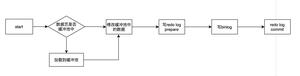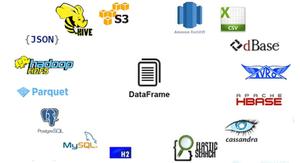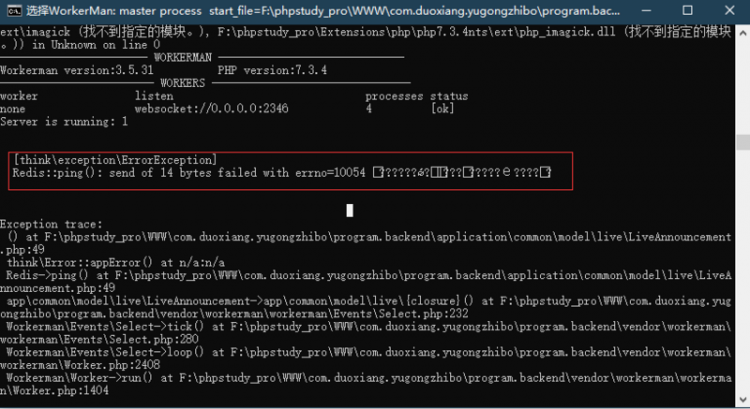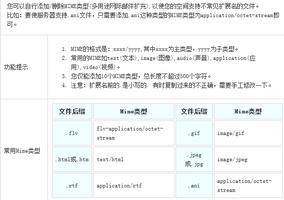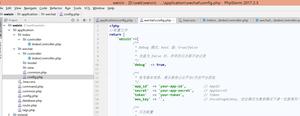WOL持久化配置

- 保证bios和网卡支持WOL唤醒,并关闭低功耗模式
- 此命令仅在Ubuntu20.04LTS上测试通过,其余发行版同理,请自测
参考链接
https://www.techrepublic.com/article/how-to-enable-wake-on-lan-in-ubuntu-server-18-04/
https://help.ubuntu.com/community/WakeOnLan#External_Links
WOL开启设置
➜ ~sudo apt-get install ethtool #安装管理工具
➜ ~ip a #查询网络状态等信息。。。
➜ ~sudoethtool -s enp1s0 wol g #使能WOL功能
➜ ~sudoethtool enp1s0 #查询是否使能成功Settings for enp1s0:
Supported ports: [ TP MII ]
Supported link modes: 10baseT/Half 10baseT/Full
100baseT/Half 100baseT/Full
1000baseT/Half 1000baseT/Full
Supported pause frame use: Symmetric Receive-only
Supports auto-negotiation: Yes
Supported FEC modes: Not reported
Advertised link modes: 10baseT/Half 10baseT/Full
100baseT/Half 100baseT/Full
1000baseT/Half 1000baseT/Full
Advertised pause frame use: Symmetric Receive-only
Advertised auto-negotiation: Yes
Advertised FEC modes: Not reported
Link partner advertised link modes: 10baseT/Half 10baseT/Full
100baseT/Half 100baseT/Full
Link partner advertised pause frame use: Symmetric
Link partner advertised auto-negotiation: Yes
Link partner advertised FEC modes: Not reported
Speed: 100Mb/s
Duplex: Full
Port: MII
PHYAD: 0
Transceiver: internal
Auto-negotiation: on
Supports Wake-on: pumbg
Wake-on: g #标志位为 g 即已开启WOL, d 则相反
Current message level: 0x00000033 (51)
drv probe ifdown ifup
Link detected: yes
持久化设置(保证重新开机仍然开启网卡的wol功能)">WOL持久化设置(保证重新开机仍然开启网卡的WOL功能)
创建一个WOL开机进程
sudo nano /etc/systemd/system/wol.service写入内容
[Unit]Description=Configure Wake On LAN
[Service]
Type=oneshot
ExecStart=/sbin/ethtool -s INTERFACE wol g
[Install]
WantedBy=basic.target
使systemd知道新的WOL脚本
sudo systemctl daemon-reload使能WOL脚本
sudo systemctl enable wol.service启用WOL脚本
sudo systemctl start wol.service完
原文链接:https://www.cnblogs.com/jzgw/archive/2020/07/28/wol_Wkae-on_Ubuntu.html
以上是 WOL持久化配置 的全部内容, 来源链接: utcz.com/z/518811.html