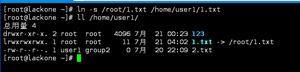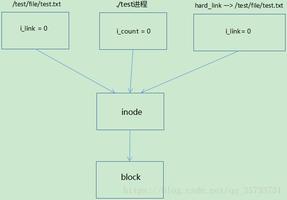第四章:Linux文件及目录管理命令基础(一)

1、命令基础
1.1、命令操作语法
命令 [参数] [文件]
参数,可有可无
文件,可有可无
2、基础命令
2.1、查看当前工作目录
pwd
print name of current/workin directory
打印 名字 或 工作 目录
[root@oldboyedu ~]# pwd/root
[root@oldboyedu ~]# cd /opt/
[root@oldboyedu /opt]# pwd
/opt
[root@oldboyedu /opt]# cd /etc/
[root@oldboyedu /etc]# pwd
/etc
[root@oldboyedu /etc]#
2.2、切换目录
cd
cd 目录
[root@oldboyedu /etc]# cd - 返回上一次所在目录/opt
[root@oldboyedu /opt]# cd .. 去上一级目录
[root@oldboyedu /]# cd . 去当前目录
[root@oldboyedu /]#
[root@oldboyedu /]# cd ~ 去当前用户家目录
相对路径与绝对路径:
- 相对路径:
- 不从/开始的路径是相对路径
- 绝对路径
- 从/开始的路径
2.3、以树形结构显示
tree (大树)
-L 制定层数
[root@oldboyedu ~]# tree -L 1 //
├── bin -> usr/bin
├── boot
├── dev
├── etc
├── home
├── lib -> usr/lib
├── lib64 -> usr/lib64
├── media
├── mnt
├── opt
├── proc
├── root
├── run
├── sbin -> usr/sbin
├── srv
├── sys
├── tmp
├── usr
└── var
-d 显示目录
[root@oldboyedu ~]# tree -L 1 -d /etc//etc/
├── abrt
├── alternatives
├── audisp
├── audit
├── bash_completion.d
├── binfmt.d
├── chkconfig.d
├── cron.d
2.4、创建目录
mkdir
[root@oldboyedu ~]# lsanaconda-ks.cfg
[root@oldboyedu ~]# mkdir oldboy
[root@oldboyedu ~]# ls
anaconda-ks.cfg oldboy
[root@oldboyedu ~]# ls /
bin dev home lib64 mnt proc run srv tmp var
boot etc lib media opt root sbin sys usr
[root@oldboyedu ~]# mkdir /oldboy
[root@oldboyedu ~]# ls
anaconda-ks.cfg oldboy
[root@oldboyedu ~]# ls /
bin dev home lib64 mnt opt root sbin sys usr
boot etc lib media oldboy proc run srv tmp var
-p 递归创建
[root@oldboyedu ~]# mkdir sun/yumkdir: cannot create directory ‘sun/yu’: No such file or directory
#mkdir:无法创建目录“sun/yu”:没有这样的文件或目录
[root@oldboyedu ~]# mkdir -p sun/yu
[root@oldboyedu ~]# ls
anaconda-ks.cfg oldboy sun
[root@oldboyedu ~]# ls sun/
yu
2.5、创建文件
touch
[root@oldboyedu ~]# touch 1[root@oldboyedu ~]# ls
1 anaconda-ks.cfg oldboy sun
- {} 生成序列
#我想要一下创建出100个txt文件怎么办?[root@oldboyedu ~]# touch {1..100}.txt
[root@oldboyedu ~]# ll
total 0
-rw-r--r--. 1 root root 0 Apr 5 09:04 100.txt
-rw-r--r--. 1 root root 0 Apr 5 09:04 10.txt
-rw-r--r--. 1 root root 0 Apr 5 09:04 11.txt
-rw-r--r--. 1 root root 0 Apr 5 09:04 12.txt
-rw-r--r--. 1 root root 0 Apr 5 09:04 13.txt
-rw-r--r--. 1 root root 0 Apr 5 09:04 14.txt
-rw-r--r--. 1 root root 0 Apr 5 09:04 15.txt
-rw-r--r--. 1 root root 0 Apr 5 09:04 16.txt
-rw-r--r--. 1 root root 0 Apr 5 09:04 17.txt
-rw-r--r--. 1 root root 0 Apr 5 09:04 18.txt
-rw-r--r--. 1 root root 0 Apr 5 09:04 19.txt
-rw-r--r--. 1 root root 0 Apr 5 09:04 1.txt
-rw-r--r--. 1 root root 0 Apr 5 09:04 20.txt
-rw-r--r--. 1 root root 0 Apr 5 09:04 21.txt
-rw-r--r--. 1 root root 0 Apr 5 09:04 22.txt
-rw-r--r--. 1 root root 0 Apr 5 09:04 23.txt
-rw-r--r--. 1 root root 0 Apr 5 09:04 24.txt
-rw-r--r--. 1 root root 0 Apr 5 09:04 25.txt
-rw-r--r--. 1 root root 0 Apr 5 09:04 26.txt
-rw-r--r--. 1 root root 0 Apr 5 09:04 27.txt
-rw-r--r--. 1 root root 0 Apr 5 09:04 28.txt
-rw-r--r--. 1 root root 0 Apr 5 09:04 29.txt
-rw-r--r--. 1 root root 0 Apr 5 09:04 2.txt
-rw-r--r--. 1 root root 0 Apr 5 09:04 30.txt
-rw-r--r--. 1 root root 0 Apr 5 09:04 31.txt
-rw-r--r--. 1 root root 0 Apr 5 09:04 32.txt
-rw-r--r--. 1 root root 0 Apr 5 09:04 33.txt
-rw-r--r--. 1 root root 0 Apr 5 09:04 34.txt
-rw-r--r--. 1 root root 0 Apr 5 09:04 35.txt
-rw-r--r--. 1 root root 0 Apr 5 09:04 36.txt
-rw-r--r--. 1 root root 0 Apr 5 09:04 37.txt
-rw-r--r--. 1 root root 0 Apr 5 09:04 38.txt
-rw-r--r--. 1 root root 0 Apr 5 09:04 39.txt
-rw-r--r--. 1 root root 0 Apr 5 09:04 3.txt
-rw-r--r--. 1 root root 0 Apr 5 09:04 40.txt
-rw-r--r--. 1 root root 0 Apr 5 09:04 41.txt
-rw-r--r--. 1 root root 0 Apr 5 09:04 42.txt
-rw-r--r--. 1 root root 0 Apr 5 09:04 43.txt
-rw-r--r--. 1 root root 0 Apr 5 09:04 44.txt
-rw-r--r--. 1 root root 0 Apr 5 09:04 45.txt
-rw-r--r--. 1 root root 0 Apr 5 09:04 46.txt
-rw-r--r--. 1 root root 0 Apr 5 09:04 47.txt
-rw-r--r--. 1 root root 0 Apr 5 09:04 48.txt
-rw-r--r--. 1 root root 0 Apr 5 09:04 49.txt
-rw-r--r--. 1 root root 0 Apr 5 09:04 4.txt
-rw-r--r--. 1 root root 0 Apr 5 09:04 50.txt
-rw-r--r--. 1 root root 0 Apr 5 09:04 51.txt
-rw-r--r--. 1 root root 0 Apr 5 09:04 52.txt
-rw-r--r--. 1 root root 0 Apr 5 09:04 53.txt
-rw-r--r--. 1 root root 0 Apr 5 09:04 54.txt
-rw-r--r--. 1 root root 0 Apr 5 09:04 55.txt
-rw-r--r--. 1 root root 0 Apr 5 09:04 56.txt
-rw-r--r--. 1 root root 0 Apr 5 09:04 57.txt
-rw-r--r--. 1 root root 0 Apr 5 09:04 58.txt
-rw-r--r--. 1 root root 0 Apr 5 09:04 59.txt
-rw-r--r--. 1 root root 0 Apr 5 09:04 5.txt
-rw-r--r--. 1 root root 0 Apr 5 09:04 60.txt
-rw-r--r--. 1 root root 0 Apr 5 09:04 61.txt
-rw-r--r--. 1 root root 0 Apr 5 09:04 62.txt
-rw-r--r--. 1 root root 0 Apr 5 09:04 63.txt
-rw-r--r--. 1 root root 0 Apr 5 09:04 64.txt
-rw-r--r--. 1 root root 0 Apr 5 09:04 65.txt
-rw-r--r--. 1 root root 0 Apr 5 09:04 66.txt
-rw-r--r--. 1 root root 0 Apr 5 09:04 67.txt
-rw-r--r--. 1 root root 0 Apr 5 09:04 68.txt
-rw-r--r--. 1 root root 0 Apr 5 09:04 69.txt
-rw-r--r--. 1 root root 0 Apr 5 09:04 6.txt
-rw-r--r--. 1 root root 0 Apr 5 09:04 70.txt
-rw-r--r--. 1 root root 0 Apr 5 09:04 71.txt
-rw-r--r--. 1 root root 0 Apr 5 09:04 72.txt
-rw-r--r--. 1 root root 0 Apr 5 09:04 73.txt
-rw-r--r--. 1 root root 0 Apr 5 09:04 74.txt
-rw-r--r--. 1 root root 0 Apr 5 09:04 75.txt
-rw-r--r--. 1 root root 0 Apr 5 09:04 76.txt
-rw-r--r--. 1 root root 0 Apr 5 09:04 77.txt
-rw-r--r--. 1 root root 0 Apr 5 09:04 78.txt
-rw-r--r--. 1 root root 0 Apr 5 09:04 79.txt
-rw-r--r--. 1 root root 0 Apr 5 09:04 7.txt
-rw-r--r--. 1 root root 0 Apr 5 09:04 80.txt
-rw-r--r--. 1 root root 0 Apr 5 09:04 81.txt
-rw-r--r--. 1 root root 0 Apr 5 09:04 82.txt
-rw-r--r--. 1 root root 0 Apr 5 09:04 83.txt
-rw-r--r--. 1 root root 0 Apr 5 09:04 84.txt
-rw-r--r--. 1 root root 0 Apr 5 09:04 85.txt
-rw-r--r--. 1 root root 0 Apr 5 09:04 86.txt
-rw-r--r--. 1 root root 0 Apr 5 09:04 87.txt
-rw-r--r--. 1 root root 0 Apr 5 09:04 88.txt
-rw-r--r--. 1 root root 0 Apr 5 09:04 89.txt
-rw-r--r--. 1 root root 0 Apr 5 09:04 8.txt
-rw-r--r--. 1 root root 0 Apr 5 09:04 90.txt
-rw-r--r--. 1 root root 0 Apr 5 09:04 91.txt
-rw-r--r--. 1 root root 0 Apr 5 09:04 92.txt
-rw-r--r--. 1 root root 0 Apr 5 09:04 93.txt
-rw-r--r--. 1 root root 0 Apr 5 09:04 94.txt
-rw-r--r--. 1 root root 0 Apr 5 09:04 95.txt
-rw-r--r--. 1 root root 0 Apr 5 09:04 96.txt
-rw-r--r--. 1 root root 0 Apr 5 09:04 97.txt
-rw-r--r--. 1 root root 0 Apr 5 09:04 98.txt
-rw-r--r--. 1 root root 0 Apr 5 09:04 99.txt
-rw-r--r--. 1 root root 0 Apr 5 09:04 9.txt
#如果我在当前目录创建了a b c d四个目录,再创建a b c d四个文件会不会成功[root@oldboyedu ~]# mkdir a b c d
[root@oldboyedu ~]# ls
a b c d
[root@oldboyedu ~]# touch a b c d
[root@oldboyedu ~]# ll
total 0
drwxr-xr-x. 2 root root 6 Apr 5 09:06 a
drwxr-xr-x. 2 root root 6 Apr 5 09:06 b
drwxr-xr-x. 2 root root 6 Apr 5 09:06 c
drwxr-xr-x. 2 root root 6 Apr 5 09:06 d
这是为什么呢? 因为在Linux系统中一切皆文件,目录也是文件
2.5、显示目录下的内容
ls (list)
[root@oldboyedu ~]# lsa b c d
-l (long)当前目录下的内容以长格式显示
[root@oldboyedu ~]# ls -ltotal 0
drwxr-xr-x. 2 root root 6 Apr 5 09:06 a
drwxr-xr-x. 2 root root 6 Apr 5 09:06 b
drwxr-xr-x. 2 root root 6 Apr 5 09:06 c
drwxr-xr-x. 2 root root 6 Apr 5 09:06 d
-d 只显示本身目录
[root@oldboyedu ~]# touch {1..5}.txt[root@oldboyedu ~]# ls
1.txt 2.txt 3.txt 4.txt 5.txt a b c d
[root@oldboyedu ~]# ls -d
.
-a 显示所有文件,包含隐藏文件(以.开头的文件)
[root@oldboyedu ~]# ls -latotal 24
dr-xr-x---. 6 root root 213 Apr 5 09:10 .
dr-xr-xr-x. 17 root root 224 Apr 5 09:03 ..
-rw-r--r--. 1 root root 0 Apr 5 09:10 1.txt
-rw-r--r--. 1 root root 0 Apr 5 09:10 2.txt
-rw-r--r--. 1 root root 0 Apr 5 09:10 3.txt
-rw-r--r--. 1 root root 0 Apr 5 09:10 4.txt
-rw-r--r--. 1 root root 0 Apr 5 09:10 5.txt
drwxr-xr-x. 2 root root 6 Apr 5 09:06 a
drwxr-xr-x. 2 root root 6 Apr 5 09:06 b
-rw-------. 1 root root 554 Apr 4 18:35 .bash_history
-rw-r--r--. 1 root root 18 Dec 29 2013 .bash_logout
-rw-r--r--. 1 root root 176 Dec 29 2013 .bash_profile
-rw-r--r--. 1 root root 176 Dec 29 2013 .bashrc
drwxr-xr-x. 2 root root 6 Apr 5 09:06 c
-rw-r--r--. 1 root root 100 Dec 29 2013 .cshrc
drwxr-xr-x. 2 root root 6 Apr 5 09:06 d
-rw-r--r--. 1 root root 129 Dec 29 2013 .tcshrc
-A 显示所有文件,不包含. .. 开头的文件
[root@oldboyedu ~]# ls -lAtotal 24
-rw-r--r--. 1 root root 0 Apr 5 09:10 1.txt
-rw-r--r--. 1 root root 0 Apr 5 09:10 2.txt
-rw-r--r--. 1 root root 0 Apr 5 09:10 3.txt
-rw-r--r--. 1 root root 0 Apr 5 09:10 4.txt
-rw-r--r--. 1 root root 0 Apr 5 09:10 5.txt
drwxr-xr-x. 2 root root 6 Apr 5 09:06 a
drwxr-xr-x. 2 root root 6 Apr 5 09:06 b
-rw-------. 1 root root 554 Apr 4 18:35 .bash_history
-rw-r--r--. 1 root root 18 Dec 29 2013 .bash_logout
-rw-r--r--. 1 root root 176 Dec 29 2013 .bash_profile
-rw-r--r--. 1 root root 176 Dec 29 2013 .bashrc
drwxr-xr-x. 2 root root 6 Apr 5 09:06 c
-rw-r--r--. 1 root root 100 Dec 29 2013 .cshrc
drwxr-xr-x. 2 root root 6 Apr 5 09:06 d
-rw-r--r--. 1 root root 129 Dec 29 2013 .tcshrc
2.6、复制文件和目录
cp (copy)
cp [OPTION]... SOURCE... DIRECTORY
选项 源 目录
-r 递归,复制目录
[root@oldboyedu ~]# ls1.txt 2.txt 3.txt 4.txt 5.txt a b c d
[root@oldboyedu ~]# cp a /opt/
cp: omitting directory ‘a
cp:省略目录"a
[root@oldboyedu ~]# cp -r a /opt/
[root@oldboyedu ~]# ll /opt/
total 0
drwxr-xr-x. 2 root root 6 Apr 5 09:14 a
-p 保持文件属性
[root@oldboyedu ~]# cp -p 2.txt /opt/[root@oldboyedu ~]# ll 2.txt /opt/2.txt
-rw-r--r--. 1 root root 0 Apr 5 09:10 2.txt
-rw-r--r--. 1 root root 0 Apr 5 09:10 /opt/2.txt
-a 保持文件属性和链接
[root@oldboyedu ~]# ll /etc/system-releaselrwxrwxrwx. 1 root root 14 Apr 4 18:05 /etc/system-release -> centos-release
[root@oldboyedu ~]# cp -a /etc/system-release ./
[root@oldboyedu ~]# ll /etc/system-release system-release
lrwxrwxrwx. 1 root root 14 Apr 4 18:05 /etc/system-release -> centos-release
lrwxrwxrwx. 1 root root 14 Apr 4 18:05 system-release -> centos-release
-i 确认
[root@oldboyedu ~]# ls1.txt 2.txt 3.txt 4.txt 5.txt a b c d system-release
[root@oldboyedu ~]# cp 1.txt /opt/
[root@oldboyedu ~]# cp 1.txt /opt/
cp: overwrite ‘/opt/1.txt’? y
这是因为alias cp="cp -i"搞的鬼
2.7、查看或设置别名
alias
[root@oldboyedu ~]# aliasalias cp="cp -i"
alias egrep="egrep --color=auto"
alias fgrep="fgrep --color=auto"
alias grep="grep --color=auto"
alias l.="ls -d .* --color=auto"
alias ll="ls -l --color=auto"
alias ls="ls --color=auto"
alias mv="mv -i"
alias rm="rm -i"
alias which="alias | /usr/bin/which --tty-only --read-alias --show-dot --show-tilde"
设置别名
alias cp="cp -i"
怎么不使用别名:
- [root@oldboyedu ~]# cp 1.txt /opt/
- [root@oldboyedu ~]# /bin/cp 1.txt /opt/
2.8、删除文件或目录
rm
-f 强制删除(只能删除文件)
[root@oldboyedu ~]# rm -f 1.txt[root@oldboyedu ~]# ll
total 0
-rw-r--r--. 1 root root 0 Apr 5 09:10 2.txt
-rw-r--r--. 1 root root 0 Apr 5 09:10 3.txt
-rw-r--r--. 1 root root 0 Apr 5 09:10 4.txt
-rw-r--r--. 1 root root 0 Apr 5 09:10 5.txt
drwxr-xr-x. 2 root root 6 Apr 5 09:06 a
drwxr-xr-x. 2 root root 6 Apr 5 09:06 b
drwxr-xr-x. 2 root root 6 Apr 5 09:06 c
drwxr-xr-x. 2 root root 6 Apr 5 09:06 d
lrwxrwxrwx. 1 root root 14 Apr 4 18:05 system-release -> centos-release
[root@oldboyedu ~]# rm -f a
rm: cannot remove ‘a’: Is a directory
rm:无法删除“a”:是一个目录
-r 递归删除,删除目录和文件
[root@oldboyedu ~]# rm -rf a[root@oldboyedu ~]# ll
total 0
-rw-r--r--. 1 root root 0 Apr 5 09:10 2.txt
-rw-r--r--. 1 root root 0 Apr 5 09:10 3.txt
-rw-r--r--. 1 root root 0 Apr 5 09:10 4.txt
-rw-r--r--. 1 root root 0 Apr 5 09:10 5.txt
drwxr-xr-x. 2 root root 6 Apr 5 09:06 b
drwxr-xr-x. 2 root root 6 Apr 5 09:06 c
drwxr-xr-x. 2 root root 6 Apr 5 09:06 d
lrwxrwxrwx. 1 root root 14 Apr 4 18:05 system-release -> centos-release
-i 确认
alias rm="rm -i"
注意:
- 尽量不要是用rm,如果要用使用find代替
- 设置rm别名如:alias rm="echo 请使用find"
- 删除前备份
- 把要删除的文件先移动到/tmp,在删除
- 进到要删除文件的上一级目录下在删除文件
2.9、取消别名
unalias
[root@oldboyedu ~]# aliasalias cp="cp -i"
alias egrep="egrep --color=auto"
alias fgrep="fgrep --color=auto"
alias grep="grep --color=auto"
alias l.="ls -d .* --color=auto"
alias ll="ls -l --color=auto"
alias ls="ls --color=auto"
alias mv="mv -i"
alias rm="rm -i"
alias which="alias | /usr/bin/which --tty-only --read-alias --show-dot --show-tilde"
[root@oldboyedu ~]# unalias cp
[root@oldboyedu ~]# alias
alias egrep="egrep --color=auto"
alias fgrep="fgrep --color=auto"
alias grep="grep --color=auto"
alias l.="ls -d .* --color=auto"
alias ll="ls -l --color=auto"
alias ls="ls --color=auto"
alias mv="mv -i"
alias rm="rm -i"
alias which="alias | /usr/bin/which --tty-only --read-alias --show-dot --show-tilde"
[root@oldboyedu ~]# unalias cp[root@oldboyedu ~]#
[root@oldboyedu ~]# cp 2.txt /opt/
[root@oldboyedu ~]# cp 2.txt /opt/
[root@oldboyedu ~]# cp 2.txt /opt/
2.10、移动文件或目录(相当于剪切)
mv
[root@oldboyedu ~]# lltotal 0
-rw-r--r--. 1 root root 0 Apr 5 09:10 2.txt
-rw-r--r--. 1 root root 0 Apr 5 09:10 3.txt
-rw-r--r--. 1 root root 0 Apr 5 09:10 4.txt
-rw-r--r--. 1 root root 0 Apr 5 09:10 5.txt
drwxr-xr-x. 2 root root 6 Apr 5 09:06 b
drwxr-xr-x. 2 root root 6 Apr 5 09:06 c
drwxr-xr-x. 2 root root 6 Apr 5 09:06 d
lrwxrwxrwx. 1 root root 14 Apr 4 18:05 system-release -> centos-release
[root@oldboyedu ~]# mv a /opt/
mv: cannot stat ‘a’: No such file or directory
[root@oldboyedu ~]# mv -r a /opt/
mv: invalid option -- "r"
Try "mv --help" for more information.
[root@oldboyedu ~]#
[root@oldboyedu ~]# ll
total 0
-rw-r--r--. 1 root root 0 Apr 5 09:10 2.txt
-rw-r--r--. 1 root root 0 Apr 5 09:10 3.txt
-rw-r--r--. 1 root root 0 Apr 5 09:10 4.txt
-rw-r--r--. 1 root root 0 Apr 5 09:10 5.txt
drwxr-xr-x. 2 root root 6 Apr 5 09:06 b
drwxr-xr-x. 2 root root 6 Apr 5 09:06 c
drwxr-xr-x. 2 root root 6 Apr 5 09:06 d
lrwxrwxrwx. 1 root root 14 Apr 4 18:05 system-release -> centos-release
[root@oldboyedu ~]# mv b /opt/
[root@oldboyedu ~]# ll /opt/
total 0
-rw-r--r--. 1 root root 0 Apr 5 09:25 1.txt
-rw-r--r--. 1 root root 0 Apr 5 09:30 2.txt
drwxr-xr-x. 2 root root 6 Apr 5 09:14 a
drwxr-xr-x. 2 root root 6 Apr 5 09:06 b
[root@oldboyedu ~]# ll
total 0
-rw-r--r--. 1 root root 0 Apr 5 09:10 2.txt
-rw-r--r--. 1 root root 0 Apr 5 09:10 3.txt
-rw-r--r--. 1 root root 0 Apr 5 09:10 4.txt
-rw-r--r--. 1 root root 0 Apr 5 09:10 5.txt
drwxr-xr-x. 2 root root 6 Apr 5 09:06 c
drwxr-xr-x. 2 root root 6 Apr 5 09:06 d
lrwxrwxrwx. 1 root root 14 Apr 4 18:05 system-release -> centos-release
[root@oldboyedu ~]# mv 2.txt /opt/
mv: overwrite ‘/opt/2.txt’? y
#mv:覆盖“opt/2.txt”?
#原因是别名存在alias mv="mv -i"
[root@oldboyedu ~]# ll /opt/
total 0
-rw-r--r--. 1 root root 0 Apr 5 09:25 1.txt
-rw-r--r--. 1 root root 0 Apr 5 09:10 2.txt
drwxr-xr-x. 2 root root 6 Apr 5 09:14 a
drwxr-xr-x. 2 root root 6 Apr 5 09:06 b
[root@oldboyedu ~]# ll
total 0
-rw-r--r--. 1 root root 0 Apr 5 09:10 3.txt
-rw-r--r--. 1 root root 0 Apr 5 09:10 4.txt
-rw-r--r--. 1 root root 0 Apr 5 09:10 5.txt
drwxr-xr-x. 2 root root 6 Apr 5 09:06 c
drwxr-xr-x. 2 root root 6 Apr 5 09:06 d
lrwxrwxrwx. 1 root root 14 Apr 4 18:05 system-release -> centos-release
-i 确认
alias mv="mv -i"
2.11、输出和打印
echo
[root@oldboyedu ~]# echo "sun"sun
-n 不换行输出
[root@oldboyedu ~]# echo -n "sunsun"sunsun[root@oldboyedu ~]#
-e 支持转义字符
换行
[root@oldboyedu ~]# echo -e "sunsun"
sun
sun
tab
[root@oldboyedu ~]# echo -e "sun sun"sun sun
2.12、输出
printf
[root@oldboyedu ~]# printf sunsun[root@oldboyedu ~]# printf sunsss
sunsss[root@oldboyedu ~]#
以上是 第四章:Linux文件及目录管理命令基础(一) 的全部内容, 来源链接: utcz.com/z/515161.html