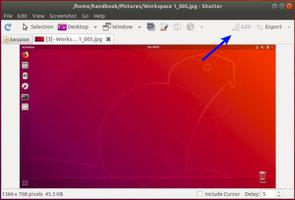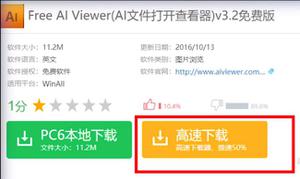如何在Ubuntu 18.04上安装WildFly(JBoss)

WildFly (以前称为JBoss)是用Java编写的跨平台开源应用程序运行时,可帮助您构建出色的应用程序。 WildFly灵活,轻便,基于可根据需要添加或删除的可插拔子系统。
本教程将向您展示如何在Ubuntu 18.04上安装WildFly应用程序服务器。相同的说明适用于Ubuntu 16.04和任何基于Ubuntu的发行版,包括Kubuntu,Linux Mint和Elementary OS。
先决条件
为了能够在Ubuntu系统上安装软件包,您必须以具有sudo权限的用户身份登录。
步骤1:安装Java OpenJDK
WildFly需要安装Java。我们将安装OpenJDK ,这是Ubuntu 18.04中的默认Java开发和运行时。
Java的安装非常简单。首先更新包索引:
sudo apt update通过运行以下命令安装OpenJDK软件包:
sudo apt install default-jdk第2步:创建用户
我们将创建一个名为wildfly的新系统用户和组,其主目录/opt/wildfly将运行WildFly服务:
sudo groupadd -r wildflysudo useradd -r -g wildfly -d /opt/wildfly -s /sbin/nologin wildfly
步骤3:安装WildFly
在撰写本文时,WildFly的最新版本是16.0.0。在继续下一步之前,您应该检查下载页面以获取新版本。如果有新版本,请替换以下命令中的WILDFLY_VERSION变量。
使用以下 wget 命令在/tmp目录中下载WildFly归档文件:
WILDFLY_VERSION=16.0.0.Finalwget https://download.jboss.org/wildfly/$WILDFLY_VERSION/wildfly-$WILDFLY_VERSION.tar.gz -P /tmp
下载完成后,解压缩 tar.gz 文件并将其移至/opt目录:
sudo tar xf /tmp/wildfly-$WILDFLY_VERSION.tar.gz -C /opt/创建一个符号链接 wildfly,该链接将指向WildFly安装目录:
sudo ln -s /opt/wildfly-$WILDFLY_VERSION /opt/wildflyWildFly将在需要访问WildFly安装目录的wildfly用户下运行。
以下命令将将目录所有权更改为用户和组wildfly:
sudo chown -RH wildfly: /opt/wildfly第4步:配置Systemd
WildFly软件包包括将WildFly作为服务运行所必需的文件。
首先,从创建目录,该目录将保存WildFly配置文件:
sudo mkdir -p /etc/wildfly将配置文件复制到/etc/wildfly目录:
sudo cp /opt/wildfly/docs/contrib/scripts/systemd/wildfly.conf /etc/wildfly/此文件使您可以指定WildFly模式和绑定地址。默认情况下,WildFly将以独立模式运行,并将在所有接口上侦听。您可以根据需要编辑文件。
/etc/wildfly/wildfly.conf
# The configuration you want to runWILDFLY_CONFIG=standalone.xml
# The mode you want to run
WILDFLY_MODE=standalone
# The address to bind to
WILDFLY_BIND=0.0.0.0
接下来,将WildFly launch.sh脚本复制到/opt/wildfly/bin/目录:
sudo cp /opt/wildfly/docs/contrib/scripts/systemd/launch.sh /opt/wildfly/bin/bin目录中的脚本必须具有可执行标志:
sudo sh -c 'chmod +x /opt/wildfly/bin/*.sh'最后一步是复制命名为/etc/systemd/system/目录的systemd单位文件:
sudo cp /opt/wildfly/docs/contrib/scripts/systemd/wildfly.service /etc/systemd/system/通知systemd我们创建了一个新的单位文件:
sudo systemctl daemon-reload通过执行以下操作来启动WildFly服务:
sudo systemctl start wildfly使用以下命令检查服务状态:
sudo systemctl status wildfly* wildfly.service - The WildFly Application Server Loaded: loaded (/etc/systemd/system/wildfly.service; disabled; vendor preset: enabled)
Active: active (running) since Sun 2019-02-17 04:59:39 PST; 2s ago
Main PID: 10005 (launch.sh)
Tasks: 62 (limit: 2319)
CGroup: /system.slice/wildfly.service
启用服务以在启动时自动启动:
sudo systemctl enable wildfly第5步:调整防火墙
如果您的服务器受防火墙保护,并且您想从本地网络外部访问WildFly接口,则需要打开端口8080。
要允许端口8080上的流量,请键入以下命令:
sudo ufw allow 8080/tcp 在生产环境中运行WildFly应用程序时,最有可能会使用负载均衡器或反向代理,并且最佳做法是将访问8080的访问权限仅限制为内部访问网络。
步骤6:配置WildFly身份验证
现在已安装并运行WildFly,下一步是创建一个用户,该用户将能够使用管理控制台或使用CLI进行远程连接。
要添加新用户,请使用WildFly的bin目录中的add-user.sh脚本:
sudo /opt/wildfly/bin/add-user.sh系统会询问您要添加哪种类型的用户:
What type of user do you wish to add? a) Management User (mgmt-users.properties)
b) Application User (application-users.properties)
(a):
选择a并按Enter:
接下来,脚本将提示您输入新用户的详细信息:
Enter the details of the new user to add.Using realm 'ManagementRealm' as discovered from the existing property files.
Username : myfreax
Password recommendations are listed below. To modify these restrictions edit the add-user.properties configuration file.
- The password should be different from the username
- The password should not be one of the following restricted values {root, admin, administrator}
- The password should contain at least 8 characters, 1 alphabetic character(s), 1 digit(s), 1 non-alphanumeric symbol(s)
Password :
Re-enter Password :
What groups do you want this user to belong to? (Please enter a comma separated list, or leave blank for none)[ ]:
About to add user 'myfreax' for realm 'ManagementRealm'
Is this correct yes/no? yes
Added user 'myfreax' to file '/opt/wildfly-16.0.0.Final/standalone/configuration/mgmt-users.properties'
Added user 'myfreax' to file '/opt/wildfly-16.0.0.Final/domain/configuration/mgmt-users.properties'
Added user 'myfreax' with groups to file '/opt/wildfly-16.0.0.Final/standalone/configuration/mgmt-groups.properties'
Added user 'myfreax' with groups to file '/opt/wildfly-16.0.0.Final/domain/configuration/mgmt-groups.properties'
Is this new user going to be used for one AS process to connect to another AS process?
e.g. for a slave host controller connecting to the master or for a Remoting connection for server to server EJB calls.
yes/no? yes
To represent the user add the following to the server-identities definition <secret value="UGFuMjNkZWo3NyNA" />
新用户将被添加到用于身份验证的属性文件中。
步骤6:测试WildFly安装
要访问默认的WildFly页面,请打开浏览器,然后输入:
http://<your_domain_or_IP_address>:8080假设安装成功,将出现类似于以下的屏幕:
第7步:访问WildFly管理控制台
命令行界面
要从命令行访问WildFly管理控制台,可以使用jboss-cli.sh脚本。
浏览至WildFly的bin目录,并使用--connect选项运行脚本:
cd /opt/wildfly/bin/./jboss-cli.sh --connect
将要求您输入您的管理用户名和密码(在步骤6中创建):
Authenticating against security realm: ManagementRealmUsername: myfreax
Password:
登录后,控制台提示符将更改为[[email protected]:9990 /]。键入help以获取命令和命令语法的列表。
从这里您可以部署和取消部署应用程序,管理用户和组以及配置和监视WildFly服务器。
网络界面
如果您希望通过GUI管理服务器,WildFly还提供了基于Web的控制台。
默认情况下,仅可通过http://localhost:9990/console的localhost访问WildFly管理控制台。使用您在步骤6中创建的用户登录。
如果您想从远程位置访问控制台,则需要对wildfly.service,wildfly.conf和launch.sh文件进行少量修改。
打开wildfly.conf,并在文件末尾附加WILDFLY_CONSOLE_BIND=0.0.0.0。
/etc/wildfly/wildfly.conf
# The configuration you want to runWILDFLY_CONFIG=standalone.xml
# The mode you want to run
WILDFLY_MODE=standalone
# The address to bind to
WILDFLY_BIND=0.0.0.0
# The address console to bind to
WILDFLY_CONSOLE_BIND=0.0.0.0
打开launch.sh并编辑突出显示的行:
/opt/wildfly/bin/launch.sh
#!/bin/bashif [ "x$WILDFLY_HOME" = "x" ]; then
WILDFLY_HOME="/opt/wildfly"
fi
if [[ "$1" == "domain" ]]; then
$WILDFLY_HOME/bin/domain.sh -c $2 -b $3 -bmanagement $4
else
$WILDFLY_HOME/bin/standalone.sh -c $2 -b $3 -bmanagement $4
fi
重新启动服务以使更改生效:
sudo systemctl restart wildfly打开wildfly.service并编辑突出显示的行:
/etc/systemd/system/wildfly.service
[Unit]Description=The WildFly Application Server
After=syslog.target network.target
Before=httpd.service
[Service]
Environment=LAUNCH_JBOSS_IN_BACKGROUND=1
EnvironmentFile=-/etc/wildfly/wildfly.conf
User=wildfly
LimitNOFILE=102642
PIDFile=/var/run/wildfly/wildfly.pid
ExecStart=/opt/wildfly/bin/launch.sh $WILDFLY_MODE $WILDFLY_CONFIG $WILDFLY_BIND $WILDFLY_CONSOLE_BIND
StandardOutput=null
[Install]
WantedBy=multi-user.target
创建/var/run/wildfly目录并设置正确的权限:
sudo mkdir /var/run/wildfly/sudo chown wildfly: /var/run/wildfly/
通知systemd单位文件已更改:
sudo systemctl daemon-reload通过执行以下操作来重新启动WildFly服务:
sudo systemctl restart wildfly假设防火墙中未阻止端口9990,则您应该能够通过http://<your_domain_or_IP_address>:9990/console访问WildFly管理控制台。
结论
您已成功在Ubuntu 18.04系统上安装WildFly。您现在可以访问官方 WildFly文档,并详细了解WildFly功能。
如果您遇到问题或有反馈,请在下面发表评论。
以上是 如何在Ubuntu 18.04上安装WildFly(JBoss) 的全部内容, 来源链接: utcz.com/z/507300.html