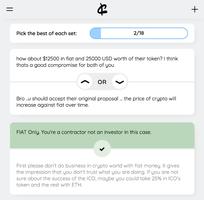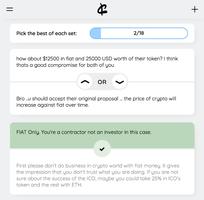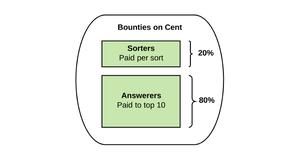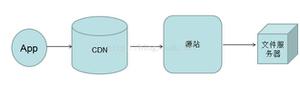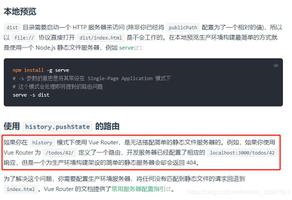配置Magento 2以在CentOS 7上使用Varnish

页面速度或加载时间对于在线商店的成功至关重要。加载时间是特定页面上的内容加载所花费的总时间。加载时间越长,转换率越低。这也是Google考虑确定搜索引擎排名的最重要因素之一。
在第一篇文章中,我们在CentOS 7机器上安装了Magento 2。在本系列 的第二篇文章中,我们将介绍安装和配置Varnish以使我们的Magento商店超级快。
先决条件
请确保您已遵循第一篇文章中的说明,并且启用了EPEL存储库。
运作方式
Varnish不支持SSL,因此我们需要使用其他服务作为SSL终止代理,在本例中为 Nginx 。
当访问者通过端口443上的HTTPS在HTTPS上打开您的网站时,该请求将由Nginx处理,该代理将作为代理并将请求传递给Varnish(在端口80上)。 Varnish检查是否缓存了请求。如果已缓存,Varnish会将缓存的数据返回给Nginx,而无需请求Magento应用程序。如果未缓存请求,Varnish会将请求传递到端口8080上的Nginx,该端口将从Magento中提取数据,而Varnish将缓存响应。
如果访问者在端口80上没有SSL的情况下打开您的网站,那么Varnish会将其重定向到端口443 URL上的HTTPS。
配置Nginx
我们需要编辑我们在第一篇文章中创建的 Nginx服务器块,以处理SSL / TLS终止并作为Varnish的后端。
/etc/nginx/conf.d/example.com.conf
upstream fastcgi_backend { server unix:/run/php-fpm/magento.sock;
}
server {
listen 127.0.0.1:8080;
server_name example.com www.example.com;
set $MAGE_ROOT /opt/magento/public_html;
set $MAGE_MODE developer; # or production
include snippets/letsencrypt.conf;
include /opt/magento/public_html/nginx.conf.sample;
}
server {
listen 443 ssl http2;
server_name www.example.com;
ssl_certificate /etc/letsencrypt/live/example.com/fullchain.pem;
ssl_certificate_key /etc/letsencrypt/live/example.com/privkey.pem;
ssl_trusted_certificate /etc/letsencrypt/live/example.com/chain.pem;
include snippets/ssl.conf;
return 301 https://example.com$request_uri;
}
server {
listen 443 ssl http2;
server_name example.com;
ssl_certificate /etc/letsencrypt/live/example.com/fullchain.pem;
ssl_certificate_key /etc/letsencrypt/live/example.com/privkey.pem;
ssl_trusted_certificate /etc/letsencrypt/live/example.com/chain.pem;
include snippets/ssl.conf;
access_log /var/log/nginx/example.com-access.log;
error_log /var/log/nginx/example.com-error.log;
location / {
proxy_pass http://127.0.0.1;
proxy_set_header Host $http_host;
proxy_set_header X-Forwarded-Host $http_host;
proxy_set_header X-Real-IP $remote_addr;
proxy_set_header X-Forwarded-For $proxy_add_x_forwarded_for;
proxy_set_header X-Forwarded-Proto https;
proxy_set_header X-Forwarded-Port 443;
}
}
我们还需要从nginx.conf文件中删除默认的Nginx服务器块。评论或删除以下几行:
/etc/nginx/nginx.conf
...# server {
# listen 80 default_server;
# listen [::]:80 default_server;
# server_name _;
# root /usr/share/nginx/html;
#
# # Load configuration files for the default server block.
# include /etc/nginx/default.d/*.conf;
#
# location / {
# }
#
# error_page 404 /404.html;
# location = /40x.html {
# }
#
# error_page 500 502 503 504 /50x.html;
# location = /50x.html {
# }
# }
...
重新加载Nginx 服务以使更改生效:
sudo systemctl reload nginx安装和配置Varnish
Varnish是一种快速的反向代理HTTP加速器,它位于我们的Web服务器之前,它将用作Magento安装的Full Page Cache解决方案。
使用以下命令通过yum安装Varnish:
sudo yum install varnish将Magento配置为使用Varnish运行:
php /opt/magento/public_html/bin/magento config:set --scope=default --scope-code=0 system/full_page_cache/caching_application 2接下来,我们需要生成一个Varnish配置文件:
sudo php /opt/magento/public_html/bin/magento varnish:vcl:generate > /etc/varnish/default.vcl上面的命令需要以 sudo权限的root用户或用户身份运行,它将使用默认值localhost作为后端主机和端口8080作为后端端口。
默认配置附带健康检查文件的错误URL。打开default.vcl文件,然后从以黄色突出显示的行中删除/pub部分:
/etc/varnish/default.vcl
....probe = {
# .url = "/pub/health_check.php";
.url = "/health_check.php";
.timeout = 2s;
.interval = 5s;
.window = 10;
.threshold = 5;
}
...
默认情况下,Varnish侦听端口6081,我们需要将其更改为80:
/etc/varnish/varnish.params
VARNISH_LISTEN_PORT=80完成修改后,启动并启用Varnish服务:
sudo systemctl enable varnishsudo systemctl start varnish
您可以使用varnishlog工具查看实时Web请求并调试Varnish。
结论
在本教程中,我们向您展示了如何通过将Varnish实现为全页缓存来加快Magento实例的速度。
如果遇到任何问题,请在下面发表评论。
此职位是 如何在CentOS 7 系列上安装和配置Magento 2的一部分。该系列中的其他职位:
• 在CentOS 7上安装Magento 2
•将Magento 2配置为在CentOS 7上使用Varnish
以上是 配置Magento 2以在CentOS 7上使用Varnish 的全部内容, 来源链接: utcz.com/z/507100.html