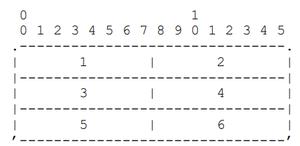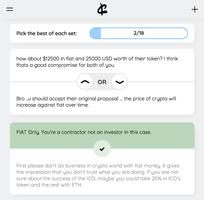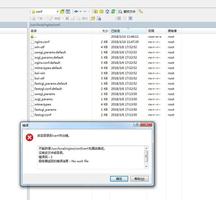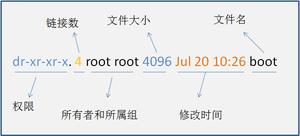怎么检查centos的版本

当您第一次登录CentOS计算机时,您可能需要检查系统上运行的CentOS版本,此文章将展示有关如何检查系统上安装的CentOS版本的几个不同的命令
现在CentOS Linux有3个主要的发布分支,CentOS 5,CentOS 6和CentOS 7
centos-">从命令行检查CentOS版本
lsb_release命令显示有关Linux发行版的Linux Standard Base(LSB)信息。
这是首选方法,无论您运行的是哪种CentOS版本都应该可以使用。
打开终端并键入以下命令:
lsb_release -aCentOS版本将显示在"description"行中。从上面的输出可以看出我使用的是CentOS Linux 7.5.1804版。
这些版本号的数字 7.5.1804都指的是什么
7是CentOS的主要分支7.5是CentOS 7的最新次要版本1804是次要版本的日期代码,1804表示2018年4月,数字用于指示发布的时间
如果你在执行命令时看到bash: lsb_release: command not found...,则表示redhat-lsb-core 没有在你的系统上未安装该软件包。您可以使用以下方法安装该软件sudo yum install redhat-lsb-core
使用rpm命令检查CentOS版本
rpm (Red Hat Package Manager)是基于Red Hat的系统(如RHEL,CentOS和Fedora)的软件包管理工具。
您可以使用rpm工具显示有关centos-release包的信息,其中包括名称中的CentOS版本
rpm --query centos-releasecentos-release-7-5.1804.4.el7.centos.x86_64使用/etc/centos-release文件检查CentOS版本
/etc/centos-release文件由centos-release包提供。
要检查CentOS版本,请输入以下命令:
cat /etc/centos-releaseCentOS Linux release 7.5.1804 (Core)使用/etc/os-release文件检查CentOS版本
/etc/os-release文件存在于运行systemd的所有系统上,并包含操作系统标识数据。
只有拥有CentOS 7时,此方法才有效:
cat /etc/os-releaseNAME="CentOS Linux"VERSION="7 (Core)"
ID="centos"
ID_LIKE="rhel fedora"
VERSION_ID="7"
PRETTY_NAME="CentOS Linux 7 (Core)"
ANSI_COLOR="0;31"
CPE_NAME="cpe:/o:centos:centos:7"
HOME_URL="https://www.centos.org/"
BUG_REPORT_URL="https://bugs.centos.org/"
CENTOS_MANTISBT_PROJECT="CentOS-7"
CENTOS_MANTISBT_PROJECT_VERSION="7"
REDHAT_SUPPORT_PRODUCT="centos"
REDHAT_SUPPORT_PRODUCT_VERSION="
使用hostnamectl命令检查您的CentOS版本
hostnamectl是一个允许您设置主机名的命令,但您也可以使用它来查找您的CentOS版本
只有在CentOS 7时,此方法才有效
hostnamectl Static hostname: localhost.localdomain Icon name: computer-vm
Chassis: vm
Machine ID: 2849f743fbe74706abaa6cb8b2ae5377
Boot ID: 8259a43c6265465884920ac6d762ed5e
Virtualization: kvm
Operating System: CentOS Linux 7 (Core)
CPE OS Name: cpe:/o:centos:centos:7
Kernel: Linux 3.10.0-862.9.1.el7.x86_64
Architecture: x86-64
有关CentOS版本的更多信息,请访问Wiki CentOS版本页面,如果您有任何疑问,请随时发表评论
以上是 怎么检查centos的版本 的全部内容, 来源链接: utcz.com/z/506927.html