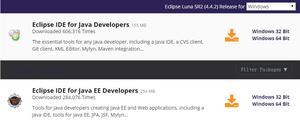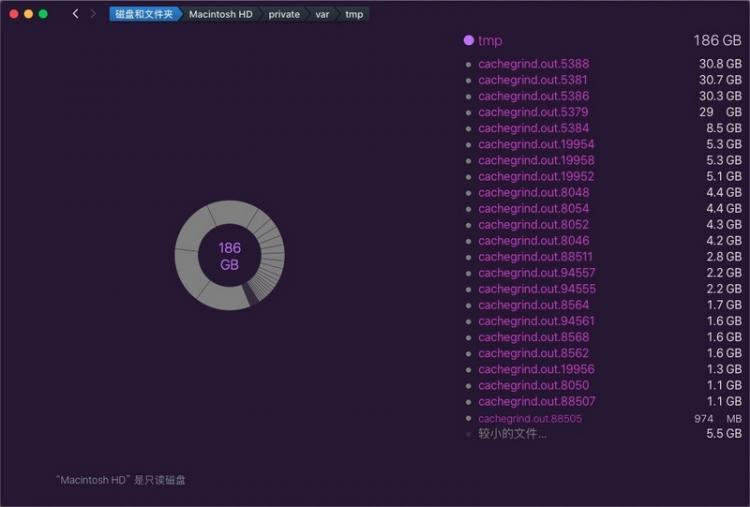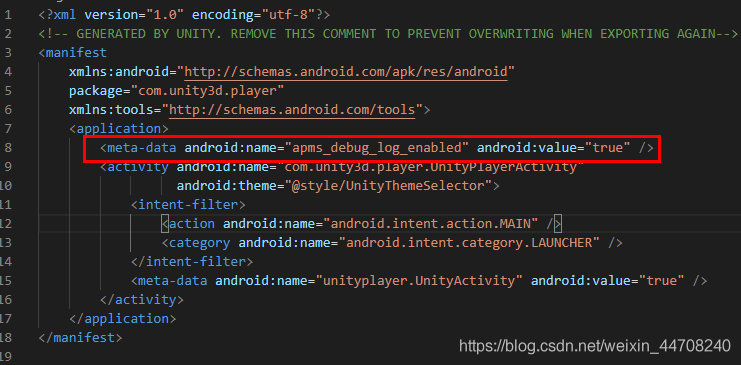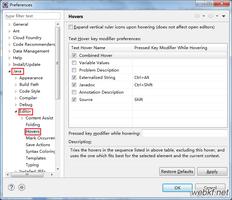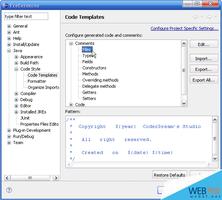在 Eclipse 中集成JProfiler 进行 JAVA 项目性能分析

下载 jprofiler http://www.ddooo.com/softdown/150941.htm
1.双击安装
2.选择路径
默认路径:Install into:C:\Program Files\jprofiler11
自定义:Customize installation
选择完成后点击 next
3.选择 I accept the agreement 点击 next
4.开始安装
5.安装完毕后默认 next
6.注册
选择 Enter license key
这里点击注册机 KeyGen.exe
输入User ID 和 User Name
点击 Generate 生成秘钥
回到注册界面,在 Name 和 Company 中输入刚才注册机中输入的User ID 和 User Name
License key 中输入注册机中的秘钥
点击 next
7.选择要使用的IDE
Eclipse
点击 Integrate 配置 Eclipse 所在路径,这里需要eclipse 关闭。
点击 next,选择不启动 jprofile 安装结束
8.启动 eclipse
开始使用 jprofile
在 servers 中的Tomcat上右键选择 Profile 启动web项目
弹出 jprofile 界面,选择 Intrumentation 这个信息比较详细
点击 Ok 暂时使用默认配置
注意:第一次启动会失败,回到 eclipse 中
重新启动:在 servers 中的Tomcat上右键选择 Profile 启动web项目
现在 jprofile 就已经开始分析java项目了,可以看到内存、垃圾回收、类、线程、CPU等情况
开启内存监控:
live memory -> Recorded Objects -> Record Memory
其他监控开启类似
详细使用可以参考:
https://segmentfault.com/a/1190000017795841
以上是 在 Eclipse 中集成JProfiler 进行 JAVA 项目性能分析 的全部内容, 来源链接: utcz.com/z/395156.html