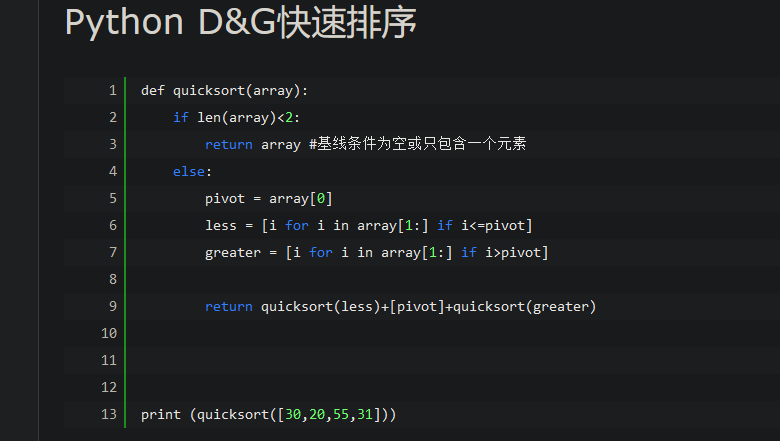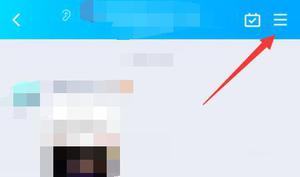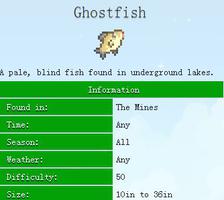Python100天打卡-Day10

实现动画效果
要实现动画效果,本身的原理也非常简单,就是将不连续的图片连续的播放,只要每秒钟达到了一定的帧数,那么就可以做出比较流畅的动画效果。
import pygame
def main():
# 初始化导入的pygame中的模块
pygame.init()
# 初始化用于显示的窗口并设置窗口尺寸
screen = pygame.display.set_mode((800, 600))
# 设置当前窗口的标题
pygame.display.set_caption('大球吃小球')
# 定义变量来表示小球在屏幕上的位置
x, y = 50, 50
running = True
# 开启一个事件循环处理发生的事件
while running:
# 从消息队列中获取事件并对事件进行处理
for event in pygame.event.get():
if event.type == pygame.QUIT:
running = False
screen.fill((255, 255, 255))
pygame.draw.circle(screen, (255, 0, 0,), (x, y), 30, 0)
pygame.display.flip()
# 每隔50毫秒就改变小球的位置再刷新窗口
pygame.time.delay(50)
x, y = x + 5, y + 5
if __name__ == '__main__':
main()
1
2
3
4
5
6
7
8
9
10
11
12
13
14
15
16
17
18
19
20
21
22
23
24
25
26
27
28
29
碰撞检测
pygame的sprite(动画精灵)模块就提供了对碰撞检测的支持,这里我们暂时不介绍sprite模块提供的功能,因为要检测两个小球有没有碰撞其实非常简单,只需要检查球心的距离有没有小于两个球的半径之和。
from enum import Enum, unique
from math import sqrt
from random import randint
import pygame
@unique
class Color(Enum):
"""颜色"""
RED = (255, 0, 0)
GREEN = (0, 255, 0)
BLUE = (0, 0, 255)
BLACK = (0, 0, 0)
WHITE = (255, 255, 255)
GRAY = (242, 242, 242)
@staticmethod
def random_color():
"""获得随机颜色"""
r = randint(0, 255)
g = randint(0, 255)
b = randint(0, 255)
return (r, g, b)
class Ball(object):
"""球"""
def __init__(self, x, y, radius, sx, sy, color=Color.RED):
"""初始化方法"""
self.x = x
self.y = y
self.radius = radius
self.sx = sx
self.sy = sy
self.color = color
self.alive = True
def move(self, screen):
"""移动"""
self.x += self.sx
self.y += self.sy
if self.x - self.radius <= 0 or \
self.x + self.radius >= screen.get_width():
self.sx = -self.sx
if self.y - self.radius <= 0 or \
self.y + self.radius >= screen.get_height():
self.sy = -self.sy
def eat(self, other):
"""吃其他球"""
if self.alive and other.alive and self != other:
dx, dy = self.x - other.x, self.y - other.y
distance = sqrt(dx ** 2 + dy ** 2)
if distance < self.radius + other.radius \
and self.radius > other.radius:
other.alive = False
self.radius = self.radius + int(other.radius * 0.146)
def draw(self, screen):
"""在窗口上绘制球"""
pygame.draw.circle(screen, self.color,
(self.x, self.y), self.radius, 0)
1
2
3
4
5
6
7
8
9
10
11
12
13
14
15
16
17
18
19
20
21
22
23
24
25
26
27
28
29
30
31
32
33
34
35
36
37
38
39
40
41
42
43
44
45
46
47
48
49
50
51
52
53
54
55
56
57
58
59
60
61
62
63
64
65
事件处理
可以在事件循环中对鼠标事件进行处理,通过事件对象的type属性可以判定事件类型,再通过pos属性就可以获得鼠标点击的位置。在点击鼠标的位置创建颜色、大小和移动速度都随机的小球.
def main():
# 定义用来装所有球的容器
balls = []
# 初始化导入的pygame中的模块
pygame.init()
# 初始化用于显示的窗口并设置窗口尺寸
screen = pygame.display.set_mode((800, 600))
# 设置当前窗口的标题
pygame.display.set_caption('大球吃小球')
running = True
# 开启一个事件循环处理发生的事件
while running:
# 从消息队列中获取事件并对事件进行处理
for event in pygame.event.get(http://www.my516.com):
if event.type == pygame.QUIT:
running = False
# 处理鼠标事件的代码
if event.type == pygame.MOUSEBUTTONDOWN and event.button == 1:
# 获得点击鼠标的位置
x, y = event.pos
radius = randint(10, 100)
sx, sy = randint(-10, 10), randint(-10, 10)
color = Color.random_color()
# 在点击鼠标的位置创建一个球(大小、速度和颜色随机)
ball = Ball(x, y, radius, sx, sy, color)
# 将球添加到列表容器中
balls.append(ball)
screen.fill((255, 255, 255))
# 取出容器中的球 如果没被吃掉就绘制 被吃掉了就移除
for ball in balls:
if ball.alive:
ball.draw(screen)
else:
balls.remove(ball)
pygame.display.flip()
# 每隔50毫秒就改变球的位置再刷新窗口
pygame.time.delay(50)
for ball in balls:
ball.move(screen)
# 检查球有没有吃到其他的球
for other in balls:
ball.eat(other)
if __name__ == '__main__':
main()
---------------------
以上是 Python100天打卡-Day10 的全部内容, 来源链接: utcz.com/z/388875.html