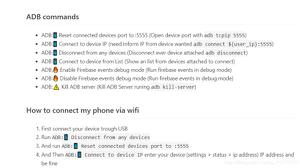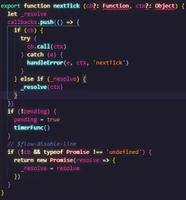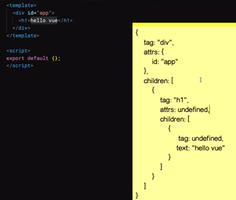React Native(十三)——ios键盘挡住textInput

渐入佳境
用React Native重构的项目也快接近尾声,剩下的就是适配ios的功能了。慢慢地也从中琢磨出了一点门道,于是就遇见了键盘遮挡textInput问题斑斑;
正常页面:
android点击下面的“外部链接”,效果:
而同样代码在ios中(键盘遮挡住了需要输入链接地址的地方……):
区别在这
页面简单介绍(部分代码):
...return (
<ScrollView style={{ backgroundColor: skin.tint }}>
<View style={publishStyle.container}>
<View style={publishStyle.contentOuter}>
<TextInput
style={publishStyle.contentText}
clearButtonMode="while-editing"
returnKeyType="done"
ref="input"
onBlur={Keyboard.dismiss}
underlineColorAndroid="transparent"
multiline={true}
onChangeText={this._contentChange}
maxLength={140}
enablesReturnKeyAutomatically={true}
blurOnSubmit={true}
defaultValue={this.state.content}
onSubmitEditing={this._onSubmitEditing}
/>
</View>
<View
style={{
marginTop: 10,
height: 240
}}
>
{this.createImageItem()}
</View>
<View style={{ height: 10, backgroundColor: '#F2F2F2' }} />
<View style={publishStyle.urlOuter}>
<Text
style={{
color: skin.subtitle,
flex: 1
}}
>
链接
</Text>
<TextInput
style={publishStyle.urlText}
clearButtonMode="while-editing"
returnKeyType="done"
underlineColorAndroid="transparent"
placeholderTextColor={skin.subtitle}
multiline={true}
placeholder="外部链接"
onChangeText={this._urlChange}
onBlur={Keyboard.dismiss}
defaultValue={this.state.url}
enablesReturnKeyAutomatically={true}
blurOnSubmit={true}
onSubmitEditing={this._onSubmitEditing}
/>
</View>
<TouchableHighlight
onPress={this.clickPublish}
activeOpacity={1}
underlayColor={skin.tint}
style={publishStyle.buttonOuter}
disabled={this.state.canClick}
>
<View style={publishStyle.buttonText}>
<Text style={{ color: skin.tint, fontSize: 12 }}>发布</Text>
</View>
</TouchableHighlight>
</View>
</ScrollView>
);
原以为ScrollView在android以及ios中均可以显示右边的滚动条,亲身实践后意外的才发现只有android正常,ios并没有滚动条显示,最终解决的办法就是在ios的时候在ScrollView外套一层KeyboardAvoidingView,(android ios 分别做处理)
即:
…
render() {if (Platform.OS === 'ios') {
return (
<KeyboardAvoidingView behavior="padding" style={{ backgroundColor: skin.tint, flex: 1 }}>
<ScrollView
style={{ backgroundColor: skin.tint }}
ref={scrollView => {
_scrollView = scrollView;
}}
>
<View style={publishStyle.container}>
<View style={publishStyle.contentOuter}>
<TextInput
style={publishStyle.contentText}
clearButtonMode="while-editing"
returnKeyType="done"
ref="input"
onBlur={Keyboard.dismiss}
underlineColorAndroid="transparent"
multiline={true}
onChangeText={this._contentChange}
maxLength={140}
enablesReturnKeyAutomatically={true}
blurOnSubmit={true}
defaultValue={this.state.content}
onSubmitEditing={this._onSubmitEditing}
/>
</View>
<View
style={{
marginTop: 10,
height: 250,
marginBottom: 10
}}
>
{this.createImageItem()}
</View>
<View style={{ height: 10, backgroundColor: '#F2F2F2' }} />
<View style={publishStyle.urlOuter}>
<Text
style={{
color: skin.subtitle,
flex: 1
}}
>
链接
</Text>
<TextInput
style={publishStyle.urlText}
clearButtonMode="while-editing"
returnKeyType="done"
underlineColorAndroid="transparent"
placeholderTextColor={skin.subtitle}
multiline={true}
placeholder="外部链接"
onChangeText={this._urlChange}
onBlur={Keyboard.dismiss}
defaultValue={this.state.url}
enablesReturnKeyAutomatically={true}
blurOnSubmit={true}
onSubmitEditing={this._onSubmitEditing}
onFocus={this._urlOnFocus}
/>
</View>
<TouchableHighlight
onPress={this.clickPublish}
activeOpacity={1}
underlayColor={skin.tint}
style={publishStyle.buttonOuter}
disabled={this.state.canClick}
>
<View style={publishStyle.buttonText}>
<Text style={{ color: skin.tint, fontSize: 16 }}>发布</Text>
</View>
</TouchableHighlight>
{this.state.urlHasFocus ? <View style={{ height: 60 }} /> : null}
</View>
</ScrollView>
</KeyboardAvoidingView>
);
} else {
return (
<ScrollView style={{ backgroundColor: skin.tint }}>
<View style={publishStyle.container}>
<View style={publishStyle.contentOuter}>
<TextInput
style={publishStyle.contentText}
clearButtonMode="while-editing"
returnKeyType="done"
ref="input"
onBlur={Keyboard.dismiss}
underlineColorAndroid="transparent"
multiline={true}
onChangeText={this._contentChange}
maxLength={140}
enablesReturnKeyAutomatically={true}
blurOnSubmit={true}
defaultValue={this.state.content}
onSubmitEditing={this._onSubmitEditing}
/>
</View>
<View
style={{
marginTop: 10,
height: 250,
marginBottom: 10
}}
>
{this.createImageItem()}
</View>
<View style={{ height: 10, backgroundColor: '#F2F2F2' }} />
<View style={publishStyle.urlOuter}>
<Text
style={{
color: skin.subtitle,
flex: 1
}}
>
链接
</Text>
<TextInput
style={publishStyle.urlText}
clearButtonMode="while-editing"
returnKeyType="done"
underlineColorAndroid="transparent"
placeholderTextColor={skin.subtitle}
multiline={true}
placeholder="外部链接"
onChangeText={this._urlChange}
onBlur={Keyboard.dismiss}
defaultValue={this.state.url}
enablesReturnKeyAutomatically={true}
blurOnSubmit={true}
onSubmitEditing={this._onSubmitEditing}
/>
</View>
<TouchableHighlight
onPress={this.clickPublish}
activeOpacity={1}
underlayColor={skin.tint}
style={publishStyle.buttonOuter}
disabled={this.state.canClick}
>
<View style={publishStyle.buttonText}>
<Text style={{ color: skin.tint, fontSize: 16 }}>发布</Text>
</View>
</TouchableHighlight>
</View>
</ScrollView>
);
}
}
这样就解决了android 以及ios中键盘被挡住事件的问题。
以上是 React Native(十三)——ios键盘挡住textInput 的全部内容, 来源链接: utcz.com/z/382800.html