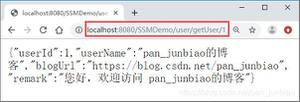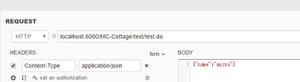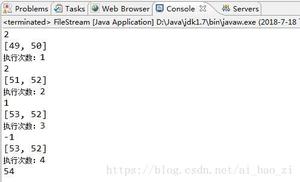Vue 组件使用ifranme元素

一、说明
有的时候我们会想不改变url地址栏的时候改变当前页面的内容,这个时候很多人都会想到用ifranme,这边文章就来介绍下如何在vue项目中使用ifranme
二、效果图
三、code
1、新建一个vue文件:ifranme-demo.vue
<template> <div>
<Card>
链接地址:
<Input v-model="inputUrl" placeholder="输入链接地址,按回车前往"
style="width: 300px" @on-enter="openInIframe" clearable />
<Button type="primary" icon="ios-send" @click="openInIframe">前往</Button>
<Button icon="md-open" @click="openNewWindows">在新窗口打开</Button>
<Divider style="margin-bottom: 0px;" />
<Row>
frameborder="0"
name="showHere"
scrolling="auto"
:src="iframeUrl"
style="width: 100%;height: 550px;"
></iframe>
</Row>
</Card>
</div>
</template>
<script>
export default {
name: 'ifranme-demo',
components: {},
data() {
return {
inputUrl: 'http://www.baidu.com',
iframeUrl: 'http://www.baidu.com'
}
},
computed: {},
mounted() {
},
methods: {
openInIframe() {
this.iframeUrl = this.inputUrl
},
openNewWindows() {
window.open(this.inputUrl, '_blank')
}
}
}
</script>
<style>
</style>
主要的是下面这段代码
<iframe frameborder="0" name="showHere" scrolling="auto" :src="iframeUrl" style="width: 100%;height: 550px;"></iframe>2、路由配置指向当前的vue文件
{ path: 'ApiDocument',
name: 'api_document',
meta: {
title: 'Api文档',
icon: 'ios-document'
},
component: () => import('@/view/ifranme-demo/iframe-demo.vue')
}
下面附加一些iframe的一些方法
var iframe = document.getElementById("iframe1");var iwindow = iframe.contentWindow;
var idoc = iwindow.document;
console.log("window",iwindow);//获取iframe的window对象
console.log("document",idoc); //获取iframe的document
console.log("html",idoc.documentElement);//获取iframe的html
console.log("head",idoc.head); //获取head
console.log("body",idoc.body); //获取body
以上是 Vue 组件使用ifranme元素 的全部内容, 来源链接: utcz.com/z/378344.html