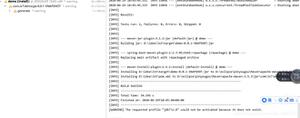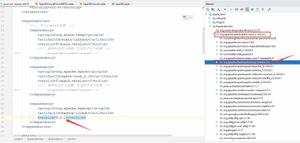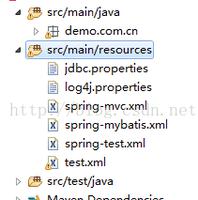springboot + vue + iview 1.创建vue+iview项目 mac版

以前已经安装过node.js,所以这次直接打开终端查看更新。
安装node
1.查看node版本
node -v
2.查看npm版本
npm -v
3.更新npm到最新版本
npm -g install npm
4.安装npm的国内镜像,这样之后就使用cnpm命令,因为是国内的镜像,所以下包的速度会变快。
npm install -g cnpm --registry=https://registry.npm.taobao.org
5.安装vue脚手架
cnpm install -g vue-cli
这样前期工作需要安装的东西就搞定了,接下来构建项目。
构建项目
1.随便找个地方创建个文件夹,我的起名为workspace-vue,以后vue的项目就都保存到这里了,然后从终端cd到这个目录下。
2.创建一个新项目,我给这个项目起名为 blog-vue
vue init webpack blog-vue
3.创建完项目之后,cd到项目目录下,安装依赖包
cnpm install
4.这样项目就创建好了,我们可以运行看一下效果了。
npm run dev
5.运行成功,检查效果,可以看到,终端里写着在项目在 http://localhost:8080 运行中,去浏览器输入地址,展示结果。
用webstorm打开项目, 项目结构如下
6.为了可以执行axios发送请求,要在项目目录下安装axios,安装之前记得要停掉服务
cnpm install axios
想知道什么是axios?请点这里
编写页面
现在可以开始编写页面了,比如写一些通用的部分。我打算使用ivew的控件编辑页面,先去研究研究,之后继续写。
1.首先在项目目录下安装iview,命令可以再iview官网中找到。安装之前记得停掉服务
cnpm install iview --save
如果有遇到警告,可以重新安装了一下这个ajv
npm i ajv
2.有了组件之后,在main.js中加入三行代码,引用iview
import iView from 'iview' //引入iviewimport 'iview/dist/styles/iview.css' //使用iview css
Vue.use(iView); //使用iview组件
3.在components文件夹下建一个Login.vue,做一个测试,里面引用的直接可以在iview官网中找个表单的demo。
<template> <Form ref="formInline" :model="formInline" :rules="ruleInline" inline>
<FormItem prop="user">
<Input type="text" v-model="formInline.user" placeholder="Username">
<Icon type="ios-person-outline" slot="prepend"></Icon>
</Input>
</FormItem>
<FormItem prop="password">
<Input type="password" v-model="formInline.password" placeholder="Password">
<Icon type="ios-lock-outline" slot="prepend"></Icon>
</Input>
</FormItem>
<FormItem>
<Button type="primary" @click="handleSubmit('formInline')">Signin</Button>
</FormItem>
</Form>
</template>
<script>
export default {
data () {
return {
formInline: {
user: '',
password: ''
},
ruleInline: {
user: [
{ required: true, message: 'Please fill in the user name', trigger: 'blur' }
],
password: [
{ required: true, message: 'Please fill in the password.', trigger: 'blur' },
{ type: 'string', min: 6, message: 'The password length cannot be less than 6 bits', trigger: 'blur' }
]
}
}
},
methods: {
handleSubmit(name) {
this.$refs[name].validate((valid) => {
if (valid) {
this.$Message.success('Success!');
} else {
this.$Message.error('Fail!');
}
})
}
}
}
</script>
4.更改App.vue
<template> <div id="app">
<router-view/>
</div>
</template>
<script>
export default {
name: 'App'
}
</script>
<style>
#app {
font-family: 'Avenir', Helvetica, Arial, sans-serif;
-webkit-font-smoothing: antialiased;
-moz-osx-font-smoothing: grayscale;
text-align: center;
color: #2c3e50;
margin-top: 60px;
}
</style>
5.改一下router下面的index.js,更改一下路由
import Vue from 'vue'import Router from 'vue-router'
import HelloWorld from '@/components/HelloWorld'
import Login from '@/components/Login'
Vue.use(Router)
export default new Router({
routes: [
{
path: '/',
name: 'login',
component: Login
},
{
path: '/hello',
component: HelloWorld
}
]
})
6.运行一下看下效果
npm run dev
访问 http://localhost:8080/#/
访问 http://localhost:8080/#/hello
学习资料源自:
https://segmentfault.com/a/1190000013950461
https://www.jianshu.com/p/bbc455d86a22
以上是 springboot + vue + iview 1.创建vue+iview项目 mac版 的全部内容, 来源链接: utcz.com/z/375004.html