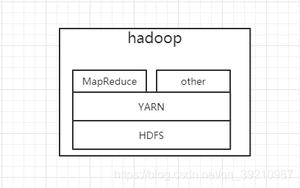如何在 Python Tkinter 中的框架周围放置边框?
要在 Tkinter 中为 Frame 设置边框,我们必须在创建 Frame 时使用highlightbackground和highlightthickeness参数。让我们举个例子,看看如何使用这两个参数。
步骤 -
导入 tkinter 库并创建 tkinter 框架的实例。
使用几何方法设置框架的大小。
用方法创建一个框架Frame()。使用颜色highlightbackground="blue" 突出显示框架的边框。然后,设置边框的粗细,highlightthickness=2。
接下来,在框架内创建一些小部件。在示例中,我们在框架内放置了四个复选按钮和一个按钮。
最后,运行应用程序窗口的主循环。
示例
from tkinter import *输出结果top = Tk()
top.geometry("700x350")
frame1 = Frame(top, highlightbackground="blue", highlightthickness=2)
frame1.pack(padx=20, pady=20)
C1 = Checkbutton(frame1, text = "Music", width=200, anchor="w")
C1.pack(padx=10, pady=10)
C2 = Checkbutton(frame1, text = "Video", width=200, anchor="w")
C2.pack(padx=10, pady=10)
C3 = Checkbutton(frame1, text = "Songs", width=200, anchor="w")
C3.pack(padx=10, pady=10)
C4 = Checkbutton(frame1, text = "Games", width=200, anchor="w")
C4.pack(padx=10, pady=10)
Button(frame1, text="Button-1", font=("Calibri",12,"bold")).pack(padx=10, pady=10)
top.mainloop()
它将产生以下输出 -
有一种更简单的方法可以在框架周围创建简单的边框。不用Frame,而是创建一个LabelFrame,它会自动在框架小部件周围设置边框。
以上是 如何在 Python Tkinter 中的框架周围放置边框? 的全部内容, 来源链接: utcz.com/z/363314.html