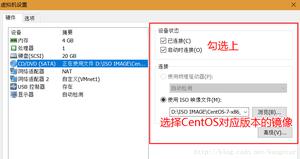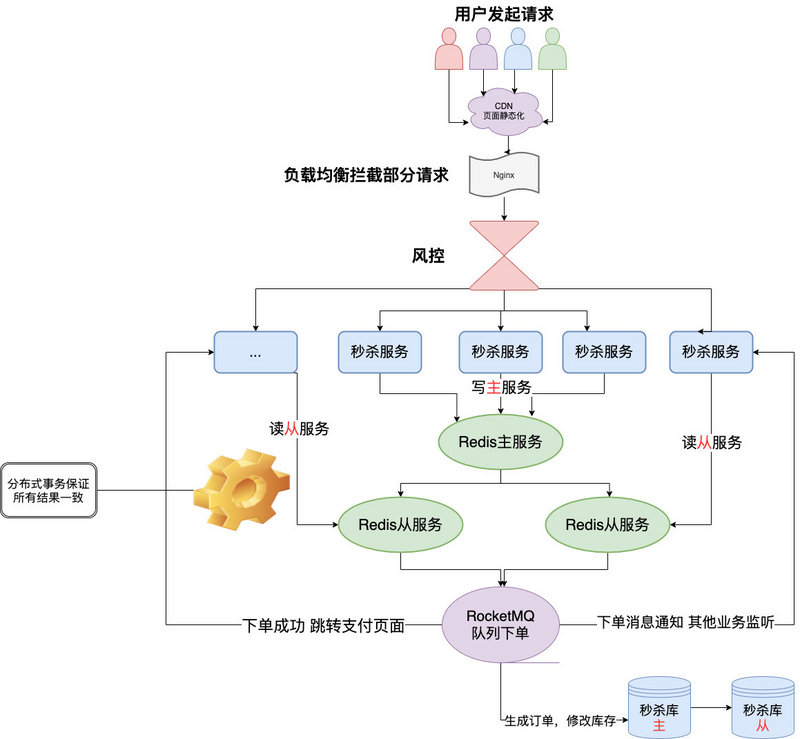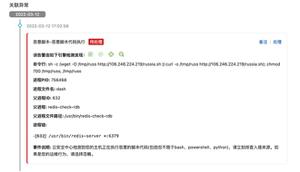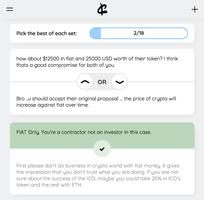阿里云CentOS 7系统挂载SSD云盘的教程
一、查看SSD云盘
sudo fdisk -l
Disk /dev/vda: 42.9 GB, 42949672960 bytes, 83886080 sectors
Units = sectors of 1 * 512 = 512 bytes
Sector size (logical/physical): 512 bytes / 512 bytes
I/O size (minimum/optimal): 512 bytes / 512 bytes
Disk label type: dos
Disk identifier: 0x635e6c7d
Device Boot Start End Blocks Id System
/dev/vda1 2048 83886079 41942016 83 Linux
Disk /dev/vdb: 107.4 GB, 107374182400 bytes, 209715200 sectors
Units = sectors of 1 * 512 = 512 bytes
Sector size (logical/physical): 512 bytes / 512 bytes
I/O size (minimum/optimal): 512 bytes / 512 bytes
可以看到SSD系统已经识别为/dev/vdb
二、格式化云盘
sudo mkfs.ext4 /dev/vdb
mke2fs 1.42.9 (28-Dec-2013)
Filesystem label=
OS type: Linux
Block size=4096 (log=2)
Fragment size=4096 (log=2)
Stride=0 blocks, Stripe width=0 blocks
6553600 inodes, 26214400 blocks
1310720 blocks (5.00%) reserved for the super user
First data block=0
Maximum filesystem blocks=2174746624
800 block groups
32768 blocks per group, 32768 fragments per group
8192 inodes per group
Superblock backups stored on blocks:
32768, 98304, 163840, 229376, 294912, 819200, 884736, 1605632, 2654208,
4096000, 7962624, 11239424, 20480000, 23887872
Allocating group tables: done
Writing inode tables: done
Creating journal (32768 blocks): done
Writing superblocks and filesystem accounting information: done
三、挂载
sudo mount /dev/vdb /opt
将云盘挂载到/opt目录下。
四、配置开机自动挂载
修改/etc/fstab文件,文件末尾添加
/dev/vdb /opt ext4 defaults 0 0
五、重启检查
使用
init 6
优雅的重启系统。
使用
sudo df -h
Filesystem Size Used Avail Use% Mounted on
/dev/vda1 40G 3.6G 34G 10% /
devtmpfs 1.9G 0 1.9G 0% /dev
tmpfs 1.9G 0 1.9G 0% /dev/shm
tmpfs 1.9G 8.4M 1.9G 1% /run
tmpfs 1.9G 0 1.9G 0% /sys/fs/cgroup
/dev/vdb 99G 61M 94G 1% /opt
tmpfs 380M 0 380M 0% /run/user/1000
可以看到系统已挂载了SSD云盘。
总结
以上是 阿里云CentOS 7系统挂载SSD云盘的教程 的全部内容, 来源链接: utcz.com/z/351196.html