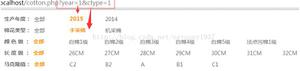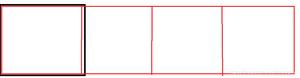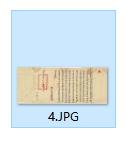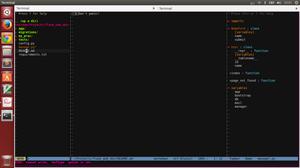C#实现给图片加水印的方法
本文实例讲述了C#实现给图片加水印的方法。分享给大家供大家参考,具体如下:
using System;
using System.Drawing;
using System.Drawing.Imaging;
using System.Drawing.Drawing2D;
namespace Tutorial
{
class WaterMark
{
[STAThread]
static void Main(string[] args)
{
//set a working directory
string WorkingDirectory = @"C:\Documents and Settings\administrator.JAZZMINE\My Documents\Projects\Tutorials\WaterMark";
//define a string of text to use as the Copyright message
string Copyright = "Copyright ?2002 - AP Photo/David Zalubowski";
//create a image object containing the photograph to watermark
Image imgPhoto = Image.FromFile(WorkingDirectory + "\\watermark_photo.jpg");
int phWidth = imgPhoto.Width;
int phHeight = imgPhoto.Height;
//create a Bitmap the Size of the original photograph
Bitmap bmPhoto = new Bitmap(phWidth, phHeight, PixelFormat.Format24bppRgb);
bmPhoto.SetResolution(imgPhoto.HorizontalResolution, imgPhoto.VerticalResolution);
//load the Bitmap into a Graphics object
Graphics grPhoto = Graphics.FromImage(bmPhoto);
//create a image object containing the watermark
Image imgWatermark = new Bitmap(WorkingDirectory + "\\watermark.bmp");
int wmWidth = imgWatermark.Width;
int wmHeight = imgWatermark.Height;
//------------------------------------------------------------
//Step #1 - Insert Copyright message
//------------------------------------------------------------
//Set the rendering quality for this Graphics object
grPhoto.SmoothingMode = SmoothingMode.AntiAlias;
//Draws the photo Image object at original size to the graphics object.
grPhoto.DrawImage(
imgPhoto, // Photo Image object
new Rectangle(0, 0, phWidth, phHeight), // Rectangle structure
0, // x-coordinate of the portion of the source image to draw.
0, // y-coordinate of the portion of the source image to draw.
phWidth, // Width of the portion of the source image to draw.
phHeight, // Height of the portion of the source image to draw.
GraphicsUnit.Pixel); // Units of measure
//-------------------------------------------------------
//to maximize the size of the Copyright message we will
//test multiple Font sizes to determine the largest posible
//font we can use for the width of the Photograph
//define an array of point sizes you would like to consider as possiblities
//-------------------------------------------------------
int[] sizes = new int[]{16,14,12,10,8,6,4};
Font crFont = null;
SizeF crSize = new SizeF();
//Loop through the defined sizes checking the length of the Copyright string
//If its length in pixles is less then the image width choose this Font size.
for (int i=0 ;i<7; i++)
{
//set a Font object to Arial (i)pt, Bold
crFont = new Font("arial", sizes[i], FontStyle.Bold);
//Measure the Copyright string in this Font
crSize = grPhoto.MeasureString(Copyright, crFont);
if((ushort)crSize.Width < (ushort)phWidth)
break;
}
//Since all photographs will have varying heights, determine a
//position 5% from the bottom of the image
int yPixlesFromBottom = (int)(phHeight *.05);
//Now that we have a point size use the Copyrights string height
//to determine a y-coordinate to draw the string of the photograph
float yPosFromBottom = ((phHeight - yPixlesFromBottom)-(crSize.Height/2));
//Determine its x-coordinate by calculating the center of the width of the image
float xCenterOfImg = (phWidth/2);
//Define the text layout by setting the text alignment to centered
StringFormat StrFormat = new StringFormat();
StrFormat.Alignment = StringAlignment.Center;
//define a Brush which is semi trasparent black (Alpha set to 153)
SolidBrush semiTransBrush2 = new SolidBrush(Color.FromArgb(153, 0, 0, 0));
//Draw the Copyright string
grPhoto.DrawString(Copyright, //string of text
crFont, //font
semiTransBrush2, //Brush
new PointF(xCenterOfImg+1,yPosFromBottom+1), //Position
StrFormat);
//define a Brush which is semi trasparent white (Alpha set to 153)
SolidBrush semiTransBrush = new SolidBrush(Color.FromArgb(153, 255, 255, 255));
//Draw the Copyright string a second time to create a shadow effect
//Make sure to move this text 1 pixel to the right and down 1 pixel
grPhoto.DrawString(Copyright, //string of text
crFont, //font
semiTransBrush, //Brush
new PointF(xCenterOfImg,yPosFromBottom), //Position
StrFormat); //Text alignment
//------------------------------------------------------------
//Step #2 - Insert Watermark image
//------------------------------------------------------------
//Create a Bitmap based on the previously modified photograph Bitmap
Bitmap bmWatermark = new Bitmap(bmPhoto);
bmWatermark.SetResolution(imgPhoto.HorizontalResolution, imgPhoto.VerticalResolution);
//Load this Bitmap into a new Graphic Object
Graphics grWatermark = Graphics.FromImage(bmWatermark);
//To achieve a transulcent watermark we will apply (2) color
//manipulations by defineing a ImageAttributes object and
//seting (2) of its properties.
ImageAttributes imageAttributes = new ImageAttributes();
//The first step in manipulating the watermark image is to replace
//the background color with one that is trasparent (Alpha=0, R=0, G=0, B=0)
//to do this we will use a Colormap and use this to define a RemapTable
ColorMap colorMap = new ColorMap();
//My watermark was defined with a background of 100% Green this will
//be the color we search for and replace with transparency
colorMap.OldColor = Color.FromArgb(255, 0, 255, 0);
colorMap.NewColor = Color.FromArgb(0, 0, 0, 0);
ColorMap[] remapTable = {colorMap};
imageAttributes.SetRemapTable(remapTable, ColorAdjustType.Bitmap);
//The second color manipulation is used to change the opacity of the
//watermark. This is done by applying a 5x5 matrix that contains the
//coordinates for the RGBA space. By setting the 3rd row and 3rd column
//to 0.3f we achive a level of opacity
float[][] colorMatrixElements = {
new float[] {1.0f, 0.0f, 0.0f, 0.0f, 0.0f},
new float[] {0.0f, 1.0f, 0.0f, 0.0f, 0.0f},
new float[] {0.0f, 0.0f, 1.0f, 0.0f, 0.0f},
new float[] {0.0f, 0.0f, 0.0f, 0.3f, 0.0f},
new float[] {0.0f, 0.0f, 0.0f, 0.0f, 1.0f}};
ColorMatrix wmColorMatrix = new ColorMatrix(colorMatrixElements);
imageAttributes.SetColorMatrix(wmColorMatrix, ColorMatrixFlag.Default,
ColorAdjustType.Bitmap);
//For this example we will place the watermark in the upper right
//hand corner of the photograph. offset down 10 pixels and to the
//left 10 pixles
int xPosOfWm = ((phWidth - wmWidth)-10);
int yPosOfWm = 10;
grWatermark.DrawImage(imgWatermark,
new Rectangle(xPosOfWm,yPosOfWm,wmWidth,wmHeight), //Set the detination Position
0, // x-coordinate of the portion of the source image to draw.
0, // y-coordinate of the portion of the source image to draw.
wmWidth, // Watermark Width
wmHeight, // Watermark Height
GraphicsUnit.Pixel, // Unit of measurment
imageAttributes); //ImageAttributes Object
//Replace the original photgraphs bitmap with the new Bitmap
imgPhoto = bmWatermark;
grPhoto.Dispose();
grWatermark.Dispose();
//save new image to file system.
imgPhoto.Save(WorkingDirectory + "\\watermark_final.jpg", ImageFormat.Jpeg);
imgPhoto.Dispose();
imgWatermark.Dispose();
}
}
}
更多关于C#相关内容感兴趣的读者可查看本站专题:《C#图片操作技巧汇总》、《C#字符串操作技巧总结》及《C#面向对象程序设计入门教程》
希望本文所述对大家C#程序设计有所帮助。
以上是 C#实现给图片加水印的方法 的全部内容, 来源链接: utcz.com/z/348569.html