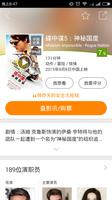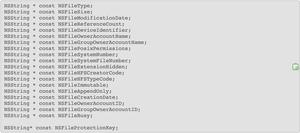iOS实现头部拉伸效果
本文实例为大家分享了iOS实现头部拉伸效果展示的具体代码,供大家参考,具体内容如下
主要涉及到导航栏透明度、图片拉伸、列表头部等。
- 导航栏透明度的实现。
- 列表拖动距离的监听,及图片放大的实现。
导航透明度的设置
添加系统导航栏的Category实现
声明部分:
@interface UINavigationBar (BackgroundColor)
- (void)lt_setBackgroundColor:(UIColor *)color;
@end
实现部分:
#import <objc/runtime.h>
@implementation UINavigationBar (BackgroundColor)
static char overlayKey;
- (UIView *)overlay
{
return objc_getAssociatedObject(self, &overlayKey);
}
- (void)setOverlay:(UIView *)overlay
{
objc_setAssociatedObject(self, &overlayKey, overlay, OBJC_ASSOCIATION_RETAIN_NONATOMIC);
}
- (void)lt_setBackgroundColor:(UIColor *)color
{
if (!self.overlay) {
[self setBackgroundImage:[UIImage new] forBarMetrics:UIBarMetricsDefault];
// insert an overlay into the view hierarchy
self.overlay = [[UIView alloc] initWithFrame:CGRectMake(0, -20, [UIScreen mainScreen].bounds.size.width, self.bounds.size.height + 20)];
self.overlay.autoresizingMask = UIViewAutoresizingFlexibleWidth|UIViewAutoresizingFlexibleHeight;
[self insertSubview:self.overlay atIndex:0];
}
self.overlay.backgroundColor = color;
}
@end
监听列表拖动及实现图片放大
主要是监听滚动的距离(scrollViewDidScroll:方法)
#import "StretchViewController.h"
#import "UINavigationBar+BackgroundColor.h"
// 背景图片的宽高比例
#define ratio 0.8
@interface StretchViewController () <UITableViewDelegate, UITableViewDataSource>
// 可放大的背景图片
@property (nonatomic, span) UIImageView *bgView;
// 记录原始大小
@property (assign) CGRect originalFrame;
@property (nonatomic, span) UITableView *tableView;
@end
@implementation StretchViewController
- (void)viewWillAppear:(BOOL)animated
{
[super viewWillAppear:animated];
//[self.navigationController setNavigationBarHidden:YES animated:animated];
//self.navigationController.navigationBar.tintColor = [UIColor whiteColor];
//self.navigationController.navigationBar.barTintColor = [UIColor clearColor];
//self.navigationController.navigationBar.backgroundColor = [UIColor clearColor];
// 设置导航栏底部分割线为透明
[self.navigationController.navigationBar setShadowImage:[UIImage new]];
}
- (void)viewDidLoad {
[super viewDidLoad];
// 设置全透明
[self.navigationController.navigationBar lt_setBackgroundColor:[[UIColor greenColor] colorWithAlphaComponent:0]];
// Do any additional setup after loading the view.
self.view.backgroundColor = [UIColor lightGrayColor];
self.bgView = [[UIImageView alloc] initWithFrame:CGRectMake(0, 0, self.view.bounds.size.width, self.view.bounds.size.width*ratio)];
self.bgView.image = [UIImage imageNamed:@"bg-mine"];
self.originalFrame = self.bgView.frame;
[self.view addSubview:self.bgView];
self.tableView = [[UITableView alloc] initWithFrame:CGRectMake(0, 64, self.view.bounds.size.width, self.view.bounds.size.height-64) style:UITableViewStylePlain];
self.tableView.backgroundColor = [UIColor clearColor];
self.tableView.showsVerticalScrollIndicator = NO;
self.tableView.delegate = self;
self.tableView.dataSource = self;
// 1. contentInset
//table.contentInset = UIEdgeInsetsMake(160, 0, 0, 0);
// 2. heatView
UIView *headView = [[UIView alloc] initWithFrame:CGRectMake(0, 0, self.view.bounds.size.width, 160)];
headView.backgroundColor = [UIColor clearColor];
self.tableView.tableHeaderView = headView;
[self.view addSubview:self.tableView];
}
- (nonnull UITableViewCell *)tableView:(nonnull UITableView *)tableView cellForRowAtIndexPath:(nonnull NSIndexPath *)indexPath {
UITableViewCell *cell = [tableView dequeueReusableCellWithIdentifier:@"cellIdentifier"];
if (cell == nil) {
cell = [[UITableViewCell alloc] initWithStyle:UITableViewCellStyleValue1 reuseIdentifier:@"cellIdentifier"];
}
cell.textLabel.text = @"测试数据";
return cell;
}
- (NSInteger)tableView:(nonnull UITableView *)tableView numberOfRowsInSection:(NSInteger)section {
return 10;
}
- (void)scrollViewDidScroll:(UIScrollView *)scrollView
{
CGFloat yOffset = scrollView.contentOffset.y; // 向上滑动,offset是增加的;向下滑动,是减少的
if (yOffset < 160) { // 当滑动到导航栏底部时
CGFloat colorAlpha = yOffset/160;
// self.navigationController.navigationBar.backgroundColor = [[UIColor whiteColor] colorWithAlphaComponent:colorAlpha];
[self.navigationController.navigationBar lt_setBackgroundColor:[[UIColor whiteColor] colorWithAlphaComponent:colorAlpha]];
} else { // 超过导航栏底部了
[self.navigationController.navigationBar lt_setBackgroundColor:[UIColor whiteColor]];
}
// 往上滑动效果、处理放大效果
if (yOffset > 0) {
self.bgView.frame = ({
CGRect frame = self.bgView.frame;
frame.origin.y = self.originalFrame.origin.y - yOffset;
frame;
});
} else { // 往下移动,放大效果
self.bgView.frame = ({
CGRect frame = self.originalFrame;
frame.size.height = self.originalFrame.size.height - yOffset;
frame.size.width = frame.size.height/ratio;
//
frame.origin.x = self.originalFrame.origin.x - (frame.size.width - self.originalFrame.size.width)/2;
frame;
});
}
}
@end
以上是对系统原生的导航栏进行透明度设置。
也可进行自定义视图设置为导航栏
效果如下:
以上是 iOS实现头部拉伸效果 的全部内容, 来源链接: utcz.com/z/348234.html