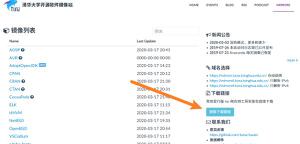python使用wxPython打开并播放wav文件的方法
本文实例讲述了python使用wxPython打开并播放wav文件的方法。分享给大家供大家参考。具体实现方法如下:
''' wx_lib_filebrowsebutton_sound.py
select a sound file and play it
wx.lib.filebrowsebutton.FileBrowseButton(parent, labelText, fileMask)
(combines wx.TextCtrl and wxFileDialog widgets)
wx.Sound(fileName, isResource=False)
tested with Python27 and wxPython291 by vegaseat 25jul2013
'''
import wx
import wx.lib.filebrowsebutton
class MyFrame(wx.Frame):
def __init__(self, parent, mytitle, mysize):
wx.Frame.__init__(self, parent, wx.ID_ANY, mytitle,
size=mysize)
self.SetBackgroundColour("green")
panel = wx.Panel(self)
# mask file browser to look for .wav sound files
self.fbb = wx.lib.filebrowsebutton.FileBrowseButton(panel,
labelText="Select a WAVE file:", fileMask="*.wav")
self.play_button = wx.Button(panel, wx.ID_ANY, ">> Play")
self.play_button.Bind(wx.EVT_BUTTON, self.onPlay)
# setup the layout with sizers
hsizer = wx.BoxSizer(wx.HORIZONTAL)
hsizer.Add(self.fbb, 1, wx.ALIGN_CENTER_VERTICAL)
hsizer.Add(self.play_button, 0, wx.ALIGN_CENTER_VERTICAL)
# create a border space
border = wx.BoxSizer(wx.VERTICAL)
border.Add(hsizer, 0, wx.EXPAND|wx.ALL, 10)
panel.SetSizer(border)
def onPlay(self, evt):
filename = self.fbb.GetValue()
self.sound = wx.Sound(filename)
# error handling ...
if self.sound.IsOk():
self.sound.Play(wx.SOUND_ASYNC)
else:
wx.MessageBox("Missing or invalid sound file", "Error")
app = wx.App(0)
# create a MyFrame instance and show the frame
mytitle = "wx.lib.filebrowsebutton and wx.Sound"
width = 600
height = 90
MyFrame(None, mytitle, (width, height)).Show()
app.MainLoop()
希望本文所述对大家的Python程序设计有所帮助。
以上是 python使用wxPython打开并播放wav文件的方法 的全部内容, 来源链接: utcz.com/z/345117.html