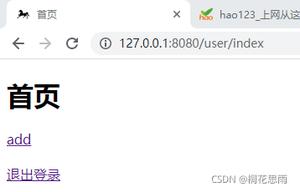Python tkinter之Bind(绑定事件)的使用示例
1、绑定鼠标事件并获取事件属性
# -*- encoding=utf-8 -*-
import tkinter
from tkinter import *
def left_mouse_down(event):
print('鼠标左键按下')
# 事件的属性
widget = event.widget
print('触发事件的组件:{}'.format(widget))
print('组件颜色:{}'.format(widget.cget('bg')))
widget_x = event.x # 相对于组件的横坐标x
print('相对于组件的横坐标:{}'.format(widget_x))
widget_y = event.y # 相对于组件的纵坐标y
print('相对于组件的纵坐标:{}'.format(widget_y))
x_root = event.x_root # 相对于屏幕的左上角的横坐标
print('相对于屏幕的左上角的横坐标:{}'.format(x_root))
y_root = event.y_root # 相对于屏幕的左上角的纵坐标
print('相对于屏幕的左上角的纵坐标:{}'.format(y_root))
def left_mouse_up(event):
print('鼠标左键释放')
def moving_mouse(event):
print('鼠标左键按下并移动')
def moving_into(event):
print('鼠标进入')
def moving_out(event):
print('鼠标移出')
def right_mouse_down(event):
print('鼠标右键按下')
def right_mouse_up(event):
print('鼠标右键释放')
def pulley_up(event):
print('滑轮向上滚动')
def focus(event):
print('聚焦事件')
def unfocus(event):
print('失焦事件')
if __name__ == '__main__':
win = tkinter.Tk() # 窗口
win.title('南风丶轻语') # 标题
screenwidth = win.winfo_screenwidth() # 屏幕宽度
screenheight = win.winfo_screenheight() # 屏幕高度
width = 500
height = 300
x = int((screenwidth - width) / 2)
y = int((screenheight - height) / 2)
win.geometry('{}x{}+{}+{}'.format(width, height, x, y)) # 大小以及位置
label = Label(text='标签', relief='g', font=('黑体', 20))
label.pack(pady=10)
label.bind('<Button-1>', left_mouse_down) # 鼠标左键按下
label.bind('<ButtonRelease-1>', left_mouse_up) # 鼠标左键释放
label.bind('<Button-3>', right_mouse_down) # 鼠标右键按下
label.bind('<ButtonRelease-3>', right_mouse_up) # 鼠标右键释放
label.bind('<B1-Motion>', moving_mouse) # 鼠标左键按下并移动
label.bind('<Enter>', moving_into) # 鼠标移入事件
label.bind('<Leave>', moving_out) # 鼠标移出事件
label.bind('<FocusIn>', focus) # 聚焦事件
label.bind('<FocusOut>', unfocus) # 失焦事件
label.focus_set() # 直接聚焦
Entry().pack()
win.mainloop()
2、绑定键盘事件并获取事件属性
# -*- encoding=utf-8 -*-
import tkinter
from tkinter import *
def keyboard_event(event):
char = event.char
print('回车 char:{}'.format(char))
key_code = event.keycode
print('回车 key code:{}'.format(key_code))
def entry_enter(event):
print('输入的内容为:' + entry.get())
def shift_f(event):
print('SHIFT + F')
print(event.char)
print(event.keycode)
def num_lock(event):
print('num_lock')
print(event.char)
print(event.keycode)
if __name__ == '__main__':
win = tkinter.Tk() # 窗口
win.title('南风丶轻语') # 标题
screenwidth = win.winfo_screenwidth() # 屏幕宽度
screenheight = win.winfo_screenheight() # 屏幕高度
width = 500
height = 300
x = int((screenwidth - width) / 2)
y = int((screenheight - height) / 2)
win.geometry('{}x{}+{}+{}'.format(width, height, x, y)) # 大小以及位置
label = Label(text='标签', relief='g', font=('黑体', 20))
label.pack(pady=10)
label.focus_set()
label.bind('<Return>', keyboard_event) # 按下回车
label.bind('<Shift F>', shift_f)
label.bind('<Num_Lock>', num_lock)
entry = Entry()
entry.pack()
entry.bind('<Return>', entry_enter) # 按下回车
win.mainloop()
以上是 Python tkinter之Bind(绑定事件)的使用示例 的全部内容, 来源链接: utcz.com/z/338916.html