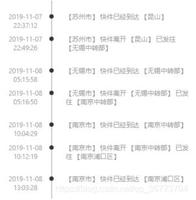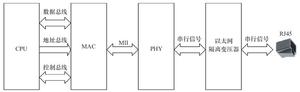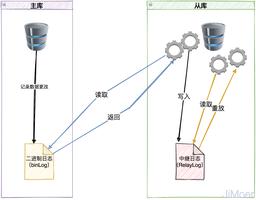WPF实现时钟特效
WPF在样式定义和UI动画上面相对于以前的技术有了不少的提升,下面给出WPF技术实现钟表的效果:
1、Visual Studio新建一个WPF应用程序,命名为WpfClock,新建一个images文件夹,并准备一个钟表的背景图片和程序图标素材。
2、编辑MainWindow.xaml文件,对UI进行定制,代码如下(指针都是用Rectangle实现的,当然可以用图片代替):
using System;
using System.Collections.Generic;
using System.Linq;
using System.Text;
using System.Windows;
using System.Windows.Controls;
using System.Windows.Data;
using System.Windows.Documents;
using System.Windows.Input;
using System.Windows.Media;
using System.Windows.Media.Imaging;
using System.Windows.Navigation;
using System.Windows.Shapes;
namespace WpfClock
{
using System.Threading;
using System.Windows.Threading;
/// <summary>
/// MainWindow.xaml 的交互逻辑
/// </summary>
public partial class MainWindow : Window
{
//计时器
System.Timers.Timer timer = new System.Timers.Timer(1000);
public MainWindow()
{
InitializeComponent();
#region 初始化时间
secondPointer.Angle = DateTime.Now.Second * 6;
minutePointer.Angle = DateTime.Now.Minute * 6;
hourPointer.Angle = (DateTime.Now.Hour * 30) + (DateTime.Now.Minute * 0.5);
this.labTime.Content = DateTime.Now.ToString("HH:mm:ss");
#endregion
timer.Elapsed += new System.Timers.ElapsedEventHandler(timer_Elapsed);
timer.Enabled = true;
}
private void Grid_MouseLeftButtonDown(object sender, MouseButtonEventArgs e)
{
//进行拖放移动
this.DragMove();
}
private void timer_Elapsed(object sender, System.Timers.ElapsedEventArgs e)
{
//UI异步更新
this.Dispatcher.Invoke(DispatcherPriority.Normal, (Action)(() =>
{
//秒针转动,秒针绕一圈360度,共60秒,所以1秒转动6度
secondPointer.Angle = DateTime.Now.Second * 6;
//分针转动,分针绕一圈360度,共60分,所以1分转动6度
minutePointer.Angle = DateTime.Now.Minute * 6;
//时针转动,时针绕一圈360度,共12时,所以1时转动30度。
//另外同一个小时内,随着分钟数的变化(绕一圈60分钟),时针也在缓慢变化(转动30度,30/60=0.5)
hourPointer.Angle = (DateTime.Now.Hour * 30)+ (DateTime.Now.Minute * 0.5);
//更新时间值
this.labTime.Content = DateTime.Now.ToString("HH:mm:ss");
}));
}
}
}
3、编辑MainWindow.xaml.CS文件,对后台逻辑进行定制,代码如下:
using System;
using System.Collections.Generic;
using System.Linq;
using System.Text;
using System.Windows;
using System.Windows.Controls;
using System.Windows.Data;
using System.Windows.Documents;
using System.Windows.Input;
using System.Windows.Media;
using System.Windows.Media.Imaging;
using System.Windows.Navigation;
using System.Windows.Shapes;
namespace WpfClock
{
using System.Threading;
using System.Windows.Threading;
/// <summary>
/// MainWindow.xaml 的交互逻辑
/// </summary>
public partial class MainWindow : Window
{
//计时器
System.Timers.Timer timer = new System.Timers.Timer(1000);
public MainWindow()
{
InitializeComponent();
#region 初始化时间
secondPointer.Angle = DateTime.Now.Second * 6;
minutePointer.Angle = DateTime.Now.Minute * 6;
hourPointer.Angle = (DateTime.Now.Hour * 30) + (DateTime.Now.Minute * 0.5);
this.labTime.Content = DateTime.Now.ToString("HH:mm:ss");
#endregion
timer.Elapsed += new System.Timers.ElapsedEventHandler(timer_Elapsed);
timer.Enabled = true;
}
private void Grid_MouseLeftButtonDown(object sender, MouseButtonEventArgs e)
{
//进行拖放移动
this.DragMove();
}
private void timer_Elapsed(object sender, System.Timers.ElapsedEventArgs e)
{
//UI异步更新
this.Dispatcher.Invoke(DispatcherPriority.Normal, (Action)(() =>
{
//秒针转动,秒针绕一圈360度,共60秒,所以1秒转动6度
secondPointer.Angle = DateTime.Now.Second * 6;
//分针转动,分针绕一圈360度,共60分,所以1分转动6度
minutePointer.Angle = DateTime.Now.Minute * 6;
//时针转动,时针绕一圈360度,共12时,所以1时转动30度。
//另外同一个小时内,随着分钟数的变化(绕一圈60分钟),时针也在缓慢变化(转动30度,30/60=0.5)
hourPointer.Angle = (DateTime.Now.Hour * 30)+ (DateTime.Now.Minute * 0.5);
//更新时间值
this.labTime.Content = DateTime.Now.ToString("HH:mm:ss");
}));
}
}
}
4、编译运行,如果运气不错的话,应该能显示如下效果:
总结
WPF可以用RotateTransform中的Angle进行旋转,可以指定中心点(CenterX,CenterY)
<Rectangle.RenderTransform>
<RotateTransform x:Name="hourPointer" CenterX="0" CenterY="70" Angle="90" />
</Rectangle.RenderTransform>
以上是 WPF实现时钟特效 的全部内容, 来源链接: utcz.com/z/334212.html