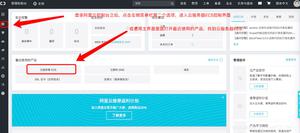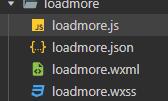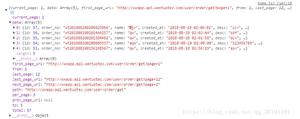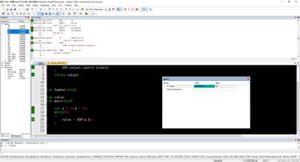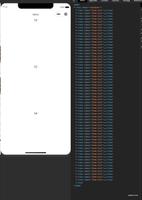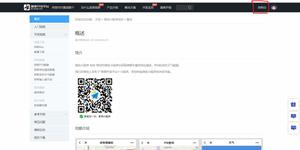微信小程序(六):列表上拉加载下拉刷新示例
1.列表(本部分内容出入官方文档)
对于这个功能,微信小程序中并没有提供类似于Android中listview性质的控件,所以我们需要使用 wx:for 控制属性绑定一个数组,用数组中各项的数据重复渲染该组件,来达到列表的效果。
<view wx:for="{{array}}">
{{index}}: {{item.message}}
</view>
Page({
data: {
array: [{
message: 'foo',
}, {
message: 'bar'
}]
}
})
默认数组的当前项的下标变量名默认为index,数组当前项的变量名默认为item,当然也可以通过 wx:for-item 和 wx:for-index 指定。
<view wx:for="{{array}}" wx:for-index="idx" wx:for-item="itemName">
{{idx}}: {{itemName.message}}
</view>
wx:for也可以嵌套,下边是一个九九乘法表
<view wx:for="{{[1, 2, 3, 4, 5, 6, 7, 8, 9]}}" wx:for-item="i">
<view wx:for="{{[1, 2, 3, 4, 5, 6, 7, 8, 9]}}" wx:for-item="j">
<view wx:if="{{i <= j}}">
{{i}} * {{j}} = {{i * j}}
</view>
</view>
</view>
block wx:for
类似block wx:if,也可以将wx:for用在<block/>标签上,以渲染一个包含多节点的结构块。例如:
<block wx:for="{{[1, 2, 3]}}">
<view> {{index}}: </view>
<view> {{item}} </view>
</block>
wx:key
如果列表中项目的位置会动态改变或者有新的项目添加到列表中,并且希望列表中的项目保持自己的特征和状态(如 <input/> 中的输入内容,<switch/> 的选中状态),需要使用 wx:key 来指定列表中项目的唯一的标识符。
wx:key 的值以两种形式提供
1. 字符串,代表在 for 循环的 array 中 item 的某个 property,该 property 的值需要是列表中唯一的字符串或数字,且不能动态改变。
2. 保留关键字 *this 代表在 for 循环中的 item 本身,这种表示需要 item 本身是一个唯一的字符串或者数字,如:
当数据改变触发渲染层重新渲染的时候,会校正带有 key 的组件,框架会确保他们被重新排序,而不是重新创建,以确保使组件保持自身的状态,并且提高列表渲染时的效率。
如不提供 wx:key,会报一个 warning, 如果明确知道该列表是静态,或者不必关注其顺序,可以选择忽略。
示例代码:
<switch wx:for="{{objectArray}}" wx:key="unique" style="display: block;"> {{item.id}} </switch>
<button bindtap="switch"> Switch </button>
<button bindtap="addToFront"> Add to the front </button>
<switch wx:for="{{numberArray}}" wx:key="*this" style="display: block;"> {{item}} </switch>
<button bindtap="addNumberToFront"> Add to the front </button>
Page({
data: {
objectArray: [
{id: 5, unique: 'unique_5'},
{id: 4, unique: 'unique_4'},
{id: 3, unique: 'unique_3'},
{id: 2, unique: 'unique_2'},
{id: 1, unique: 'unique_1'},
{id: 0, unique: 'unique_0'},
],
numberArray: [1, 2, 3, 4]
},
switch: function(e) {
const length = this.data.objectArray.length
for (let i = 0; i < length; ++i) {
const x = Math.floor(Math.random() * length)
const y = Math.floor(Math.random() * length)
const temp = this.data.objectArray[x]
this.data.objectArray[x] = this.data.objectArray[y]
this.data.objectArray[y] = temp
}
this.setData({
objectArray: this.data.objectArray
})
},
addToFront: function(e) {
const length = this.data.objectArray.length
this.data.objectArray = [{id: length, unique: 'unique_' + length}].concat(this.data.objectArray)
this.setData({
objectArray: this.data.objectArray
})
},
addNumberToFront: function(e){
this.data.numberArray = [ this.data.numberArray.length + 1 ].concat(this.data.numberArray)
this.setData({
numberArray: this.data.numberArray
})
}
})
2.下拉刷新
小程序页面集成了下拉功能,并提供了接口,我们只需要一些配置就可以拿到事件的回调。
1. 需要在 .json 文件中配置。(.json 文件的格式和 app.json与具体页面的.json文件的区别,前文已经讲过,有疑问的可以移步。) 如果配置在app.json文件中,那么整个程序都可以下拉刷新。如果写在具体页面的.json文件中,那么就是对应的页面,可以下拉刷新。
具体页面的.json文件:
{
"enablePullDownRefresh": true
}
app.json文件:
"window": {
"enablePullDownRefresh": true
}
2. 在js文件中添加回调函数
// 下拉刷新回调接口
onPullDownRefresh: function () {
// do somthing
},
3. 添加数据
通常情况下的下拉刷新操作,就是把查询条件重置,让页面显示最新的一页数据。下面是笔者demo中的下拉刷新回调接口的代码,同时也是一般情况下的操作流程。
// 下拉刷新回调接口
onPullDownRefresh: function () {
// 我们用total和count来控制分页,total代表已请求数据的总数,count代表每次请求的个数。
// 刷新时需把total重置为0,代表重新从第一条请求。
total = 0;
// this.data.dataArray 是页面中绑定的数据源
this.data.dataArray = [];
// 网络请求,重新请求一遍数据
this.periphery();
// 小程序提供的api,通知页面停止下拉刷新效果
wx.stopPullDownRefresh;
},
3 .上拉加载
同下拉刷新一样,小程序中也提供了用于上拉时回调的接口。官方文档中并没有很详细的介绍,经测试发现,上拉回调的接口并不需要额外的配置(下拉时需要在 .json文件中配置 "enablePullDownRefresh": true),直接在页面滑动到底部时就能拿到回调。
1. 在js文件中添加回调函数
// 上拉加载回调接口
onReachBottom: function () {
// 我们用total和count来控制分页,total代表已请求数据的总数,count代表每次请求的个数。
// 上拉时需把total在原来的基础上加上count,代表从count条后的数据开始请求。
total += count;
// 网络请求
this.periphery();
},
以上是 微信小程序(六):列表上拉加载下拉刷新示例 的全部内容, 来源链接: utcz.com/z/333815.html