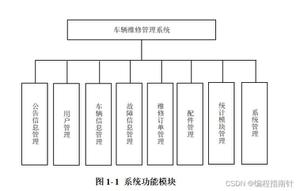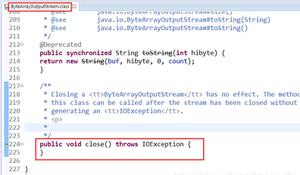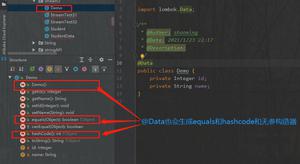iOS开发之topLayoutGuide和bottomLayoutGuide的使用小技巧分享
前言
LayoutGuide这个概念在本人从事iOS开发过程中一直是比较陌生的。直至最近想要了解这个细碎的知识点,就随手查了一下,发现这个概念从iOS7的top/bottom LayoutGuide,到iOS9 UILayoutGuide类的引入,直至最近的iOS11涉及适配iPhone X,引入了Safe Area概念,并且UIView增加了一个safeAreaLayoutGuide属性。发现自己真的是知道的太少了,所以决定深入的研究下。
在IOS开发的过程中我们经常会遇到一些紧贴tabbar有工具条之类的页面,比如说购买、支付等页面,往往这些页面有时候在栈底显示(页面有tabbar),有时不在(页面没有tabbar)。
比如:
这种页面对于常规的做法是有tabbar的时候设置一套约束,没有tabbar的时候更新一下约束。但是苹果提过了一个bottomLayoutGuide可以让我们更优雅的处理这类问题。
代码如下:
_bottomView = [UIView new];
_bottomView.backgroundColor = [UIColor yellowColor];
[self.view addSubview:_bottomView];
[_bottomView mas_makeConstraints:^(MASConstraintMaker *make) {
make.height.equalTo(@40);
make.left.and.right.equalTo(self.view);
make.bottom.equalTo(self.mas_bottomLayoutGuide);
}];
搭配Masonry,使用Masonry提供的mas_bottomLayoutGuide仅需一行我们就可以实现这样的效果。
同样来说这种效果对于navigationBar也适用——topLayoutGuide。对应的Masonry使用方法是mas_topLayoutGuide。
完整代码(代码量太少就不给完整的链接了):
#import "ViewController.h"
#import "Masonry.h"
@interface ViewController ()
@property (span, nonatomic) UIView *topView;
@property (span, nonatomic) UIView *bottomView;
@end
@implementation ViewController
- (void)viewDidLoad {
[super viewDidLoad];
// Do any additional setup after loading the view, typically from a nib.
UIButton *btn = [UIButton buttonWithType:UIButtonTypeCustom];
btn.frame = CGRectMake(0, 164, 80, 50);
[btn setTitle:@"top" forState:UIControlStateNormal];
btn.backgroundColor = [UIColor redColor];
[btn addTarget:self action:@selector(topClick) forControlEvents:UIControlEventTouchUpInside];
[self.view addSubview:btn];
UIButton *btn1 = [UIButton buttonWithType:UIButtonTypeCustom];
btn1.backgroundColor = [UIColor yellowColor];
btn1.frame = CGRectMake(0, 264, 80, 50);
[btn1 setTitle:@"bottom" forState:UIControlStateNormal];
[btn1 setTitleColor:[UIColor blackColor] forState:UIControlStateNormal];
[btn1 addTarget:self action:@selector(bottomClick) forControlEvents:UIControlEventTouchUpInside];
[self.view addSubview:btn1];
[self initView];
}
- (void)initView {
_topView = [UIView new];
_topView.backgroundColor = [UIColor greenColor];
[self.view addSubview:_topView];
[_topView mas_makeConstraints:^(MASConstraintMaker *make) {
make.height.equalTo(@40);
make.left.and.right.equalTo(self.view);
make.top.equalTo(self.mas_topLayoutGuide);
}];
_bottomView = [UIView new];
_bottomView.backgroundColor = [UIColor yellowColor];
[self.view addSubview:_bottomView];
[_bottomView mas_makeConstraints:^(MASConstraintMaker *make) {
make.height.equalTo(@40);
make.left.and.right.equalTo(self.view);
make.bottom.equalTo(self.mas_bottomLayoutGuide);
}];
}
- (void)topClick{
[self.navigationController setNavigationBarHidden:!self.navigationController.navigationBarHidden animated:NO];
// [self updateViewConstraints];
}
- (void)bottomClick{
[self.navigationController setToolbarHidden:!self.navigationController.toolbarHidden animated:NO];
// 手动触发updateViewConstraints
// [self updateViewConstraints];
}
- (void)didReceiveMemoryWarning {
[super didReceiveMemoryWarning];
// Dispose of any resources that can be recreated.
}
@end
附:iOS 使用LayoutGuide 来限制控件的位置,配合Auto Layout constraints
UIButton *button = [UIButton buttonWithType:UIButtonTypeDetailDisclosure];
[self.view addSubview:button];
[button setTranslatesAutoresizingMaskIntoConstraints: NO];
// 得到当前视图的最低基准限制,这个是对于Auto Layout constraint来说的。
id bottomGuide = self.bottomLayoutGuide;
NSDictionary *viewsDictionary = NSDictionaryOfVariableBindings (button, bottomGuide);
[self.view addConstraints:[NSLayoutConstraint constraintsWithVisualFormat: @"V:[button]-20-[bottomGuide]"
options: 0
metrics: nil
views: viewsDictionary]];
[self.view layoutSubviews];
同理可以得到topLayoutGuide,这个是视图最高基准限制
总结
以上是 iOS开发之topLayoutGuide和bottomLayoutGuide的使用小技巧分享 的全部内容, 来源链接: utcz.com/z/333418.html