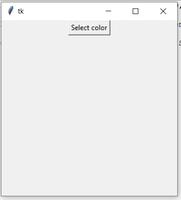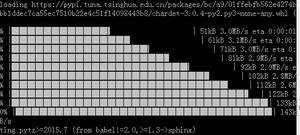python3实现网页版raspberry pi(树莓派)小车控制
关于树莓派四驱小车的运动方向控制、摄像头方向控制已经在前面的两篇博文中介绍过。有需要的可以参考。本文也是基于上述两个python文件就绪的情况进行的。
本文主要讲述我是如何实现通过网页实现小车控制的。当前的实现方式比较简陋,只能支持控制网页和树莓派在同一个局域网中的场景。如果以后还有精力,可能会进行一些改进。
1. 基本思路
2. 服务端控制程序server.py
# --coding:utf-8--
from http.server import BaseHTTPRequestHandler, HTTPServer
import time
import socket
import urllib
from car_controler import FourWheelDriveCar
from camera_controler import Camera
class CarServer(BaseHTTPRequestHandler):
carControler = FourWheelDriveCar()
cameraControler = Camera()
def get_host_ip(self):
'''
This method is used for getting local ip address
The car server will deploy on this ip
'''
try:
serverSocket = socket.socket(socket.AF_INET, socket.SOCK_DGRAM)
serverSocket.connect(("8.8.8.8", 80))
localIP = serverSocket.getsockname()[0]
finally:
return localIP
def do_GET(self):
'''
Define the car control GUI for client
For the first edition, it will only return direction contol GUI
'''
localIP = CarServer.get_host_ip(self)
# When this GET method is called, then should init the car
self.carControler.reset()
# Read control page html file from control.html
controlPageFile = open("control.html")
controlPageGUI = controlPageFile.read()
controlPageFile.close()
controlPageGUI = controlPageGUI.replace(
"requestAddress", "http://" + localIP + ":9090/")
controlPageGUI = controlPageGUI.replace(
"cameraAddress", "http://" + localIP + ":8080/")
self.send_response(200)
self.send_header("Content-type", "text/html")
self.end_headers()
self.wfile.write(controlPageGUI.encode())
def do_POST(self):
length = int(self.headers['Content-Length'])
qs = self.rfile.read(length)
direction = qs.decode()
print(direction)
cameraDirection = ['HR', 'HL', 'VU', 'VD', 'RESET']
if direction in cameraDirection:
# This is used to control the camera
self.cameraControler.cameraRotate(direction)
else:
# This is used to control the car
self.carControler.carMove(direction)
self.send_response(200)
if __name__ == "__main__":
raspCarServer = CarServer
hostIP = raspCarServer.get_host_ip(raspCarServer)
hostPort = 9090
myServer = HTTPServer((hostIP, hostPort), raspCarServer)
print(time.asctime(), "Server Starts - %s:%s" % (hostIP, hostPort))
try:
myServer.serve_forever()
except KeyboardInterrupt:
pass
3. 服务端返回的页面control.html
几点说明:
- html文件中有两个地址,我是在server.py中做了替换的,所以client请求之后会有实际的地址给到浏览器,最终都是使用的树莓派的ip
- 有个显示监控视频的区域,可以直接用我给出的示例使用即可,前提是你也用的MJPG-Streamer来获取摄像头监控
- 小车控制我只给来前后左右运动,没有给后退的转向控制,有需要可以自己添加
- 比较重要的是点击按钮之后发送请求到服务端,参考文件<script>中的代码
<html>
<script>
function directionBtnDown(direction) {
var url = "requestAddress"
var request = new XMLHttpRequest();
request.open("POST", url);
request.send(direction)
}
function directionBtnUp() {
var url = "requestAddress"
var request = new XMLHttpRequest();
request.open("POST", url);
request.send("S")
}
</script>
<style type="text/css">
span.car {
position: absolute;
margin-top: 30%;
height: 480px;
}
span.camera {
position: absolute;
margin-top: 5%;
margin-left: 290px;
height: 480px;
width: 640px;
background-color: blue
}
span.camera_control {
position: absolute;
margin-top: 30%;
margin-left: 950px;
height: 480px;
background-color: blue
}
button.top {
position: absolute;
height: 50px;
width: 90px;
margin-left: 90px
}
button.left {
position: absolute;
height: 50px;
width: 90px;
margin-top: 50px;
}
button.right {
position: absolute;
height: 50px;
width: 90px;
margin-top: 50px;
margin-left: 180px
}
button.bottom {
position: absolute;
height: 50px;
width: 90px;
margin-top: 100px;
margin-left: 90px
}
</style>
<head>
<title>control page</title>
</head>
<body>
<span id="car_control" class="car">
<button class="top drectionBtn" id="F" οnmοusedοwn="directionBtnDown('F')" οnmοuseup="directionBtnUp()">F</button>
<button class="left drectionBtn" id="L" οnmοusedοwn="directionBtnDown('L')" οnmοuseup="directionBtnUp()">L</button>
<button class="right drectionBtn" id="R" οnmοusedοwn="directionBtnDown('R')" οnmοuseup="directionBtnUp()">R</button>
<button class="bottom drectionBtn" id="B" οnmοusedοwn="directionBtnDown('B')" οnmοuseup="directionBtnUp()">B</button>
</span>
<span id="camera_view" class="camera">
<img id="view" src="cameraAddress?action=stream" />
</span>
<span id="camera_control" class="camera_control">
<button class="top drectionBtn" id="VU" οnmοusedοwn="directionBtnDown('VU')">Up</button>
<button class="left drectionBtn" id="HL" οnmοusedοwn="directionBtnDown('HL')">Left</button>
<button class="right drectionBtn" id="HR" οnmοusedοwn="directionBtnDown('HR')">Right</button>
<button class="bottom drectionBtn" id="VD" οnmοusedοwn="directionBtnDown('VD')">Down</button>
</span>
</body>
</html>
4. 使用方式简介
- 在树莓派上运行MJPG-Streamer
- 在树莓派上运行服务端控制程序server.py
- 在相同局域网的pc上打开浏览器,访问server地址,如 http://192.168.1.101:9090。其中,ip地址是树莓派的ip,端口9090是server中设定的端口,可以自己修改
以上是 python3实现网页版raspberry pi(树莓派)小车控制 的全部内容, 来源链接: utcz.com/z/328161.html