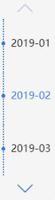swiper自定义分页器使用方法详解
本文实例为大家分享了swiper自定义分页器使用的具体代码,供大家参考,具体内容如下
解决问题:不想使用swiper的自带的圆钮式的分页器,想使用自定义的分页器。
解决方案:利用swiper提供的paginationCustomRender()方法(自定义特殊类型分页器,当分页器类型设置为自定义时可用。)
下面的代码可以直接赋值粘贴到html文件里面然后作为项目在浏览器打开,但是图片需要你引用自己的本地图片并设置好路径,否则你是看不到轮播图片的。代码如下(参考注释很重要):
<!DOCTYPE html>
<html>
<head>
<meta charset="UTF-8">
<title>swiper自定义分页器用法</title>
<link href="swiper-3.4.2.min.css" rel="stylesheet" />
<style>
* {
padding: 0;
margin: 0;
}
.swiper-container {
position: relative;
width: 100%;
height: 100%;
}
.swiper-slide {
text-align: center;
font-size: 18px;
background: #fff;
display: -webkit-box;
display: -ms-flexbox;
display: -webkit-flex;
display: flex;
-webkit-box-pack: center;
-ms-flex-pack: center;
-webkit-justify-content: center;
justify-content: center;
-webkit-box-align: center;
-ms-flex-align: center;
-webkit-align-items: center;
align-items: center;
}
.swiper-slide img {
display: block;
width: 100%;
max-width: 100%;
}
/*包裹自定义分页器的div的位置等CSS样式*/
.swiper-pagination-custom {
bottom: 10px;
left: 0;
width: 100%;
}
/*自定义分页器的样式,这个你自己想要什么样子自己写*/
.swiper-pagination-customs {
width: 30px;
height: 4px;
display: inline-block;
background: #000;
opacity: .3;
margin: 0 5px;
}
/*自定义分页器激活时的样式表现*/
.swiper-pagination-customs-active {
opacity: 1;
background-color: #F78E00;
}
</style>
</head>
<body>
<div class="swiper-container">
<div class="swiper-wrapper">
<div class="swiper-slide">
<img src="banner1_.jpg" alt="轮播图1" />
</div>
<div class="swiper-slide">
<img src="banner2_.jpg" alt="轮播图2" />
</div>
</div>
<div class="swiper-pagination"></div>
</div>
</body>
<script src="jquery.min.js"></script>
<script type="text/javascript" src="swiper.min.js"></script>
<script>
var mySwiper = new Swiper('.swiper-container', {
direction: 'horizontal',
loop: true,
autoplay: 3000,//自动轮播
speed: 600,
// 如果需要分页器
pagination: '.swiper-pagination',
paginationType: 'custom',//这里分页器类型必须设置为custom,即采用用户自定义配置
//下面方法可以生成我们自定义的分页器到页面上
paginationCustomRender: function(swiper, current, total) {
var customPaginationHtml = "";
for(var i = 0; i < total; i++) {
//判断哪个分页器此刻应该被激活
if(i == (current - 1)) {
customPaginationHtml += '<span class="swiper-pagination-customs swiper-pagination-customs-active"></span>';
} else {
customPaginationHtml += '<span class="swiper-pagination-customs"></span>';
}
}
return customPaginationHtml;
}
});
</script>
</html>
代码效果图如下(上传图片大小有限制,所以我滑的有点快):
以上是 swiper自定义分页器使用方法详解 的全部内容, 来源链接: utcz.com/z/319370.html