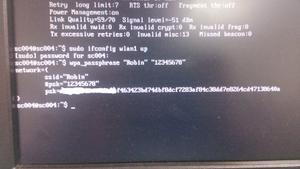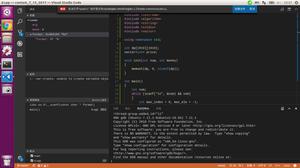Jenkins没有通过Google Cloud在Ubuntu上显示
我已经在运行于Google Cloud计算引擎上的Ubuntu计算机上安装了Jenkins。
为此,我运行了以下命令:
sudo apt-get updatesudo apt-get install apache2 libapache2-mod-php5 php5-mcrypt php5-mysql git openjdk-7-jre openjdk-7-jdk -y
wget -q -O - https://pkg.jenkins.io/debian/jenkins-ci.org.key | sudo apt-key add -
sudo sh -c 'echo deb http://pkg.jenkins.io/debian-stable binary/ > /etc/apt/sources.list.d/jenkins.list'
sudo apt-get update
sudo apt-get install jenkins
Jenkins似乎安装得很好,但是当我在端口8080上访问公用IP地址时,那里什么也没有。我读到它可能是因为Apache正在使用端口8080,所以我编辑/etc/default/jenkins了端口并将其更改为8081。但是,在该端口上我仍然看不到jenkins。
我还重新启动了服务,但没有任何更改。如果我做:
sudo netstat -plntu我懂了:
Active Internet connections (only servers)Proto Recv-Q Send-Q Local Address Foreign Address State PID/Program name
tcp 0 0 0.0.0.0:22 0.0.0.0:* LISTEN 422/sshd
tcp 0 0 0.0.0.0:80 0.0.0.0:* LISTEN 9745/apache2
tcp6 0 0 :::22 :::* LISTEN 422/sshd
tcp6 0 0 :::8081 :::* LISTEN 17917/java
udp 0 0 0.0.0.0:53763 0.0.0.0:* 294/dhclient
udp 0 0 0.0.0.0:68 0.0.0.0:* 294/dhclient
udp 0 0 10.132.0.2:123 0.0.0.0:* 372/ntpd
udp 0 0 127.0.0.1:123 0.0.0.0:* 372/ntpd
udp 0 0 0.0.0.0:123 0.0.0.0:* 372/ntpd
udp6 0 0 :::9732 :::* 294/dhclient
udp6 0 0 :::33848 :::* 17917/java
udp6 0 0 ::1:123 :::* 372/ntpd
udp6 0 0 :::123 :::* 372/ntpd
udp6 0 0 :::5353 :::* 17917/java
如果我检查服务的状态,它似乎正在运行:
[ + ] acpid [ + ] apache2
[ - ] bootlogs
[ - ] bootmisc.sh
[ - ] checkfs.sh
[ - ] checkroot-bootclean.sh
[ - ] checkroot.sh
[ + ] cron
[ + ] dbus
[ - ] generate-ssh-hostkeys
[ - ] hostname.sh
[ - ] hwclock.sh
[ + ] jenkins
[ - ] killprocs
[ + ] kmod
[ - ] motd
[ - ] mountall-bootclean.sh
[ - ] mountall.sh
[ - ] mountdevsubfs.sh
[ - ] mountkernfs.sh
[ - ] mountnfs-bootclean.sh
[ - ] mountnfs.sh
[ + ] networking
[ + ] ntp
[ + ] procps
[ + ] rc.local
[ - ] rmnologin
[ - ] rsync
[ + ] rsyslog
[ - ] screen-cleanup
[ - ] sendsigs
[ + ] ssh
[ - ] sudo
[ + ] udev
[ + ] udev-finish
[ - ] umountfs
[ - ] umountnfs.sh
[ - ] umountroot
[ - ] unattended-upgrades
[ + ] urandom
[ - ] uuidd
[ - ] x11-common
有人可以告诉我我在做什么错吗?
回答:
就VM而言,它看起来Jenkins确实确实在运行(基于输出netstat和正在运行的服务列表):
tcp6 0 0 :::8081 :::* LISTEN 17917/java
Jenkins是一个Java应用程序,因此该过程可能仅显示为java。
看来您正在尝试通过实例的公共IP和端口访问服务。Google Compute Engine(GCE)防火墙可能阻止了此操作,因为默认情况下,GCE
VM中来自外部IP的所有传入端口均被阻止。
如果您的目标是从任何公共IP访问此计算机上的此端口,则可以按照以下步骤授予访问权限:
[使用gcloud](https://cloud.google.com/sdk/gcloud/reference/compute/firewall-
rules/)
# Create a new firewall rule that allows INGRESS tcp:8081 with VMs containing tag 'allow-tcp-8081'gcloud compute firewall-rules create rule-allow-tcp-8081 --source-ranges 0.0.0.0/0 --target-tags allow-tcp-8081 --allow tcp:8081
# Add the 'allow-tcp-8081' tag to a VM named VM_NAME
gcloud compute instances add-tags VM_NAME --tags allow-tcp-8081
# If you want to list all the GCE firewall rules
gcloud compute firewall-rules list
使用云控制台
Menu -> Networking -> Firewall RulesCreate Firewall Rule为防火墙规则选择以下设置:
Name规则-rule-allow-tcp-8081或您希望此防火墙规则使用的其他任何名称。Direction是ingressAction on match是AllowTargets是Specified target tagsTarget tags是allow-tcp-8081Source IP ranges是0.0.0.0/0(或者如果您有一组IP范围,您知道将是唯一访问此范围的IP范围,请改用它们以提供更严格的限制)Protocols and ports是tcp:8081- 选择
Create按钮创建此防火墙规则。 创建上述防火墙规则后,您需要将标签添加
allow-tcp-8081到需要应用此规则的所有实例。在您的情况下:打开GCE
VM Instances页面- 选择运行Jenkins的实例
- 在
VM instance details页面中,选择Edit最顶部的链接。 - 在
Network Tags框中,输入allow-tcp-8081以将标签应用于该实例。 - 选择
Save以保存更改。
现在,花几秒钟到几分钟使更改生效,您将能够访问jenkins Web URL。
您还可以浏览
的文档,以更好地了解它们的工作方式和配置方式。
通过使用0.0.0.0/0,您将向整个Internet开放此端口,以便世界各地的客户端都可以连接到该端口。请注意这样做的安全隐患。
以上是 Jenkins没有通过Google Cloud在Ubuntu上显示 的全部内容, 来源链接: utcz.com/qa/403190.html