双机备份下Centocs7 扩到根电脑分区
- 查看分区大小和挂载情况 用到的命令df、lsblk
[root@localhost ~]# df -hFilesystem Size Used Avail Use% Mounted on
/dev/mapper/centos-root 99G 96G 3.9G 97% /
devtmpfs 3.8G 0 3.8G 0% /dev
tmpfs 3.9G 33M 3.8G 1% /dev/shm
tmpfs 3.9G 27M 3.8G 1% /run
tmpfs 3.9G 0 3.9G 0% /sys/fs/cgroup
/dev/vda1 1014M 189M 826M 19% /boot
tmpfs 6.4G 0 6.4G 0% /run/user/0
[root@localhost ~]# lsblk
NAME MAJ:MIN RM SIZE RO TYPE MOUNTPOINT
fd0 2:0 1 4K 0 disk
sr0 11:0 1 1024M 0 rom
vda 252:0 0 200G 0 disk
├─vda1 252:1 0 1G 0 part /boot
└─vda2 252:2 0 99G 0 part
└─centos-root 253:0 0 99G 0 lvm /
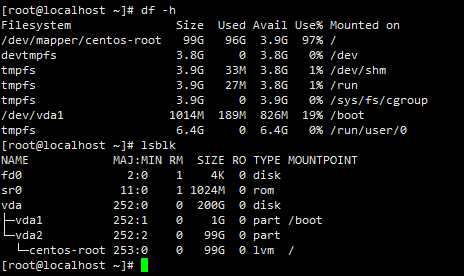
- 又原来的100G 调整虚拟机磁盘为200G 直接调整。
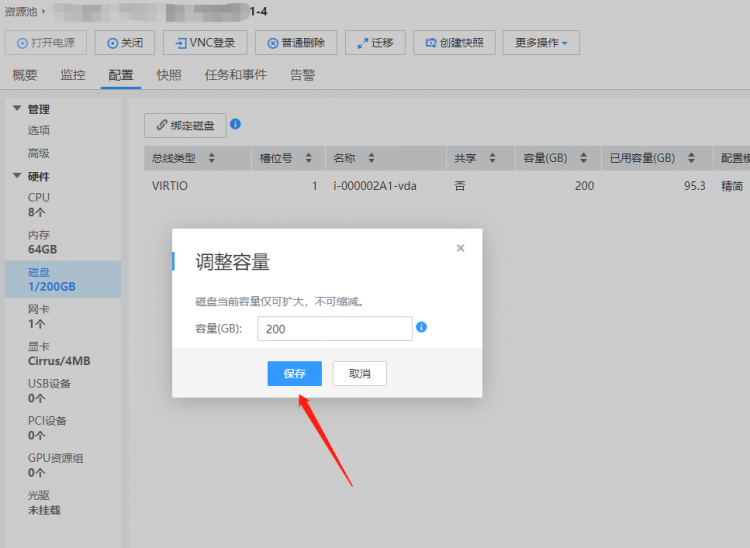
- 创建分区
Welcome to fdisk (util-linux 2.23.2).Changes will remain in memory only, until you decide to write them.
Be careful before using the write command.
Command (m for help): p
Disk /dev/vda: 214.7 GB, 214748364800 bytes, 419430400 sectors
Units = sectors of 1 * 512 = 512 bytes
Sector size (logical/physical): 512 bytes / 512 bytes
I/O size (minimum/optimal): 512 bytes / 512 bytes
Disk label type: dos
Disk identifier: 0x000a727a
Device Boot Start End Blocks Id System
/dev/vda1 * 2048 2099199 1048576 83 Linux
/dev/vda2 2099200 209715199 103808000 8e Linux LVM
Command (m for help): n
Partition type:
p primary (2 primary, 0 extended, 2 free)
e extended
Select (default p): p
Partition number (3,4, default 3): 3
First sector (209715200-419430399, default 209715200):
Using default value 209715200
Last sector, +sectors or +size{K,M,G} (209715200-419430399, default 419430399):
Using default value 419430399
Partition 3 of type Linux and of size 100 GiB is set
Command (m for help): w
The partition table has been altered!
Calling ioctl() to re-read partition table.
WARNING: Re-reading the partition table failed with error 16: Device or resource busy.
The kernel still uses the old table. The new table will be used at
the next reboot or after you run partprobe(8) or kpartx(8)
Syncing disks.
[root@localhost ~]#
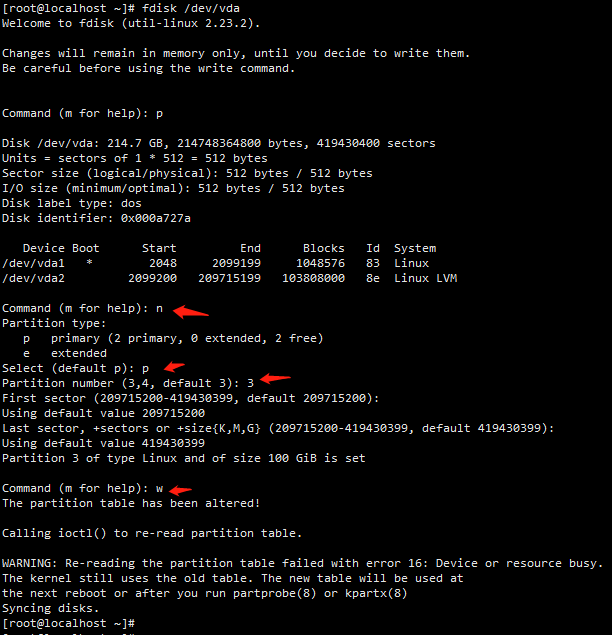
- 刷新分区并创建物理卷
[root@localhost ~]# partprobe /dev/vda[root@localhost ~]# lsblk
NAME MAJ:MIN RM SIZE RO TYPE MOUNTPOINT
fd0 2:0 1 4K 0 disk
sr0 11:0 1 1024M 0 rom
vda 252:0 0 200G 0 disk
├─vda1 252:1 0 1G 0 part /boot
├─vda2 252:2 0 99G 0 part
│ └─centos-root 253:0 0 99G 0 lvm /
└─vda3 252:3 0 100G 0 part
[root@localhost ~]# partprobe /dev/vda3
- 查看卷组名称,以及卷组使用情况
[root@localhost ~]# vgdisplay--- Volume group ---
VG Name centos
System ID
Format lvm2
Metadata Areas 1
Metadata Sequence No 2
VG Access read/write
VG Status resizable
MAX LV 0
Cur LV 1
Open LV 1
Max PV 0
Cur PV 1
Act PV 1
VG Size <99.00 GiB
PE Size 4.00 MiB
Total PE 25343
Alloc PE / Size 25343 / <99.00 GiB
Free PE / Size 0 / 0
VG UUID wEdhD1-PJnZ-gSBB-ZE4X-pMKK-Obor-b7JnO2
6.扩展卷组
[root@localhost ~]# vgextend centos /dev/vda3Physical volume "/dev/vda3" successfully created.
Volume group "centos" successfully extended
7.查看当前逻辑卷
[root@localhost ~]# lvdisplay--- Logical volume ---
LV Path /dev/centos/root
LV Name root
VG Name centos
LV UUID q9mens-Ujcs-Kgzq-Gbtd-gEdF-D6x7-Oa3GmP
LV Write Access read/write
LV Creation host, time localhost, 2020-01-13 11:17:40 +0800
LV Status available
# open 1
LV Size <99.00 GiB
Current LE 25343
Segments 1
Allocation inherit
Read ahead sectors auto
- currently set to 8192
Block device 253:0
8.将“VG Name centos”卷组中的空闲空间扩展到根分区逻辑卷
[root@localhost ~]# lvextend -l +100%FREE /dev/centos/rootSize of logical volume centos/root changed from <99.00 GiB (25343 extents) to 198.99 GiB (50942 extents).
Logical volume centos/root successfully resized.
9.刷新根分区
[root@localhost ~]# xfs_growfs /dev/centos/rootmeta-data=/dev/mapper/centos-root isize=512 agcount=4, agsize=6487808 blks
= sectsz=512 attr=2, projid32bit=1
= crc=1 finobt=0 spinodes=0
data = bsize=4096 blocks=25951232, imaxpct=25
= sunit=0 swidth=0 blks
naming =version 2 bsize=4096 ascii-ci=0 ftype=1
log =internal bsize=4096 blocks=12671, version=2
= sectsz=512 sunit=0 blks, lazy-count=1
realtime =none extsz=4096 blocks=0, rtextents=0
data blocks changed from 25951232 to 52164608
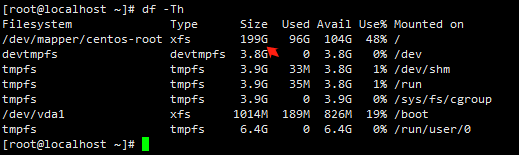
以上是 双机备份下Centocs7 扩到根电脑分区 的全部内容, 来源链接: utcz.com/a/64644.html




