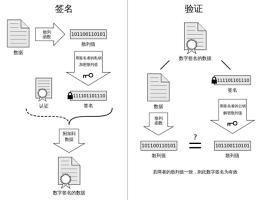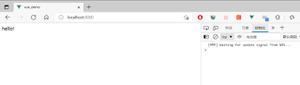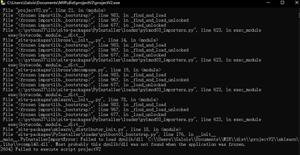《快速掌握PyQt5》第二十五章 Pyinstaller打包
第二十五章 Pyinstaller打包
25.1 下载Pyinstaller
25.2 了解Pyinstaller命令参数
25.3 打包示例
25.4 小结
写完的程序如果要发给别人使用,但对方并没有安装python环境,也没有安装PyQt5库时怎么办呢?最好的解决办法就是将程序打包成可执行文件,这样就算在一台没有安装python环境和PyQt5库的电脑上也可以使用,非常方便。
25.1 下载Pyinstaller
windows上下载:
pip install pyinstaller
Linux上下载:
pip3 install pyinstaller
Mac上下载:
pip3 install pyinstaller
下载完后我们打开终端,输入pyinstaller,若显示如下,则表示安装成功:
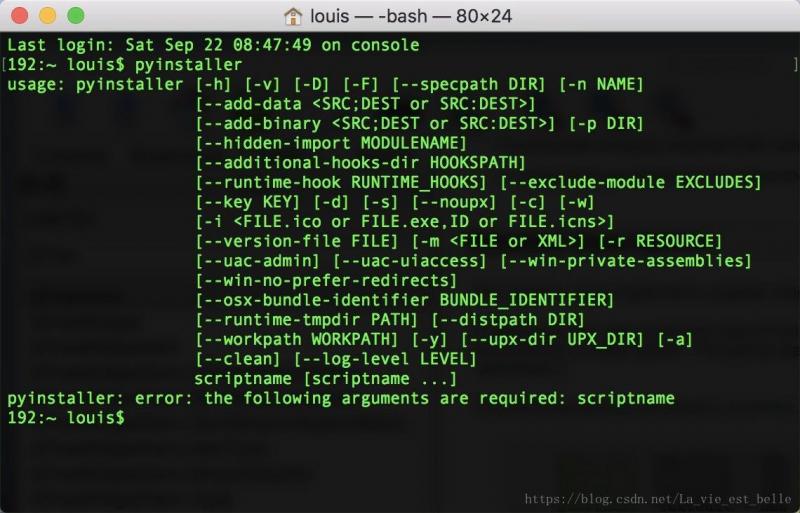
25.2 了解Pyinstaller命令参数
这里我们只需要了解几个常用命令即可,详细用法请参考Pyinstaller手册:
| 参数 | 用处 |
| -F | 将程序打包成一个文件 |
| -w | 去除黑框 |
| -i | 添加程序图标 |
25.3 打包示例
我们就将第五章的登录框小程序拿过来打包作为示例好了,该程序的代码如下:
import sysfrom PyQt5.QtWidgets import QApplication, QWidget, QDialog, QLabel, QLineEdit, QPushButton, \
QGridLayout, QVBoxLayout, QHBoxLayout, QMessageBox
USER_PWD = {
'la_vie': 'password'
}
class Demo(QWidget):
def __init__(self):
super(Demo, self).__init__()
self.resize(300, 100)
self.user_label = QLabel('Username:', self)
self.pwd_label = QLabel('Password:', self)
self.user_line = QLineEdit(self)
self.pwd_line = QLineEdit(self)
self.login_button = QPushButton('Log in', self)
self.signin_button = QPushButton('Sign in', self)
self.grid_layout = QGridLayout()
self.h_layout = QHBoxLayout()
self.v_layout = QVBoxLayout()
self.lineedit_init()
self.pushbutton_init()
self.layout_init()
self.signin_page = SigninPage() # 实例化SigninPage()
def layout_init(self):
self.grid_layout.addWidget(self.user_label, 0, 0, 1, 1)
self.grid_layout.addWidget(self.user_line, 0, 1, 1, 1)
self.grid_layout.addWidget(self.pwd_label, 1, 0, 1, 1)
self.grid_layout.addWidget(self.pwd_line, 1, 1, 1, 1)
self.h_layout.addWidget(self.login_button)
self.h_layout.addWidget(self.signin_button)
self.v_layout.addLayout(self.grid_layout)
self.v_layout.addLayout(self.h_layout)
self.setLayout(self.v_layout)
def lineedit_init(self):
self.user_line.setPlaceholderText('Please enter your username')
self.pwd_line.setPlaceholderText('Please enter your password')
self.pwd_line.setEchoMode(QLineEdit.Password)
self.user_line.textChanged.connect(self.check_input_func)
self.pwd_line.textChanged.connect(self.check_input_func)
def pushbutton_init(self):
self.login_button.setEnabled(False)
self.login_button.clicked.connect(self.check_login_func)
self.signin_button.clicked.connect(self.show_signin_page_func)
def check_login_func(self):
if USER_PWD.get(self.user_line.text()) == self.pwd_line.text():
QMessageBox.information(self, 'Information', 'Log in Successfully!')
else:
QMessageBox.critical(self, 'Wrong', 'Wrong Username or Password!')
self.user_line.clear()
self.pwd_line.clear()
def show_signin_page_func(self):
self.signin_page.exec_()
def check_input_func(self):
if self.user_line.text() and self.pwd_line.text():
self.login_button.setEnabled(True)
else:
self.login_button.setEnabled(False)
class SigninPage(QDialog):
def __init__(self):
super(SigninPage, self).__init__()
self.signin_user_label = QLabel('Username:')
self.signin_pwd_label = QLabel('Password:')
self.signin_pwd2_label = QLabel('Password:')
self.signin_user_line = QLineEdit()
self.signin_pwd_line = QLineEdit()
self.signin_pwd2_line = QLineEdit()
self.signin_button = QPushButton('Sign in')
self.user_h_layout = QHBoxLayout()
self.pwd_h_layout = QHBoxLayout()
self.pwd2_h_layout = QHBoxLayout()
self.all_v_layout = QVBoxLayout()
self.lineedit_init()
self.pushbutton_init()
self.layout_init()
def layout_init(self):
self.user_h_layout.addWidget(self.signin_user_label)
self.user_h_layout.addWidget(self.signin_user_line)
self.pwd_h_layout.addWidget(self.signin_pwd_label)
self.pwd_h_layout.addWidget(self.signin_pwd_line)
self.pwd2_h_layout.addWidget(self.signin_pwd2_label)
self.pwd2_h_layout.addWidget(self.signin_pwd2_line)
self.all_v_layout.addLayout(self.user_h_layout)
self.all_v_layout.addLayout(self.pwd_h_layout)
self.all_v_layout.addLayout(self.pwd2_h_layout)
self.all_v_layout.addWidget(self.signin_button)
self.setLayout(self.all_v_layout)
def lineedit_init(self):
self.signin_pwd_line.setEchoMode(QLineEdit.Password)
self.signin_pwd2_line.setEchoMode(QLineEdit.Password)
self.signin_user_line.textChanged.connect(self.check_input_func)
self.signin_pwd_line.textChanged.connect(self.check_input_func)
self.signin_pwd2_line.textChanged.connect(self.check_input_func)
def pushbutton_init(self):
self.signin_button.setEnabled(False)
self.signin_button.clicked.connect(self.check_signin_func)
def check_input_func(self):
if self.signin_user_line.text() and self.signin_pwd_line.text() and self.signin_pwd2_line.text():
self.signin_button.setEnabled(True)
else:
self.signin_button.setEnabled(False)
def check_signin_func(self):
if self.signin_pwd_line.text() != self.signin_pwd2_line.text():
QMessageBox.critical(self, 'Wrong', 'Two Passwords Typed Are Not Same!')
elif self.signin_user_line.text() not in USER_PWD:
USER_PWD[self.signin_user_line.text()] = self.signin_pwd_line.text()
QMessageBox.information(self, 'Information', 'Register Successfully')
self.close()
else:
QMessageBox.critical(self, 'Wrong', 'This Username Has Been Registered!')
self.signin_user_line.clear()
self.signin_pwd_line.clear()
self.signin_pwd2_line.clear()
if __name__ == '__main__':
app = QApplication(sys.argv)
demo = Demo()
demo.show()
sys.exit(app.exec_())
我们将这个py文件命名为test.py,并将文件放到桌面上,之后打开命令行窗口,cd到桌面目录,输入pyinstaller -F -w test.py
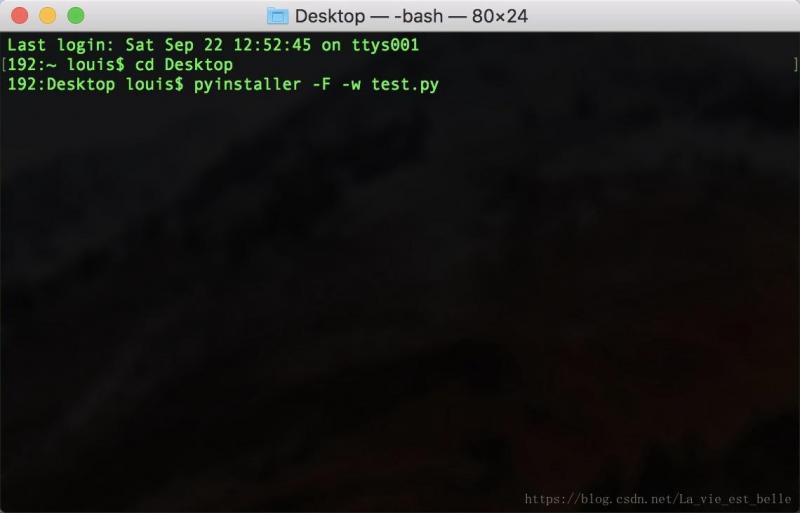
点击回车,开始打包:
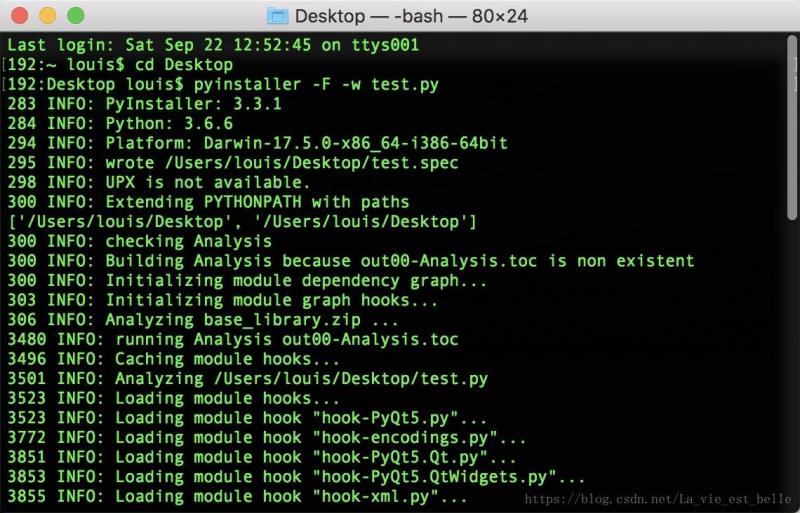
结束后我们会发现在桌面上多了两个文件夹和一个spec文件:
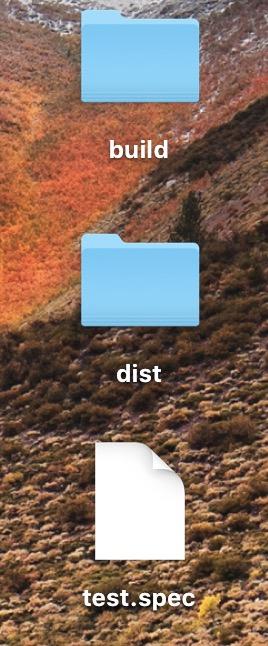
而我们想要的可执行程序就在dist文件夹中,双击打开就是我们的程序了:
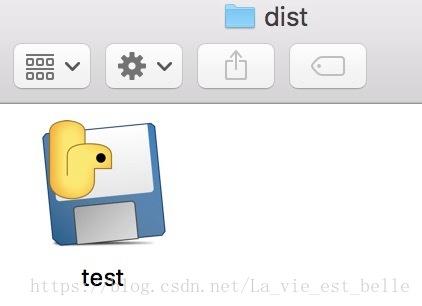
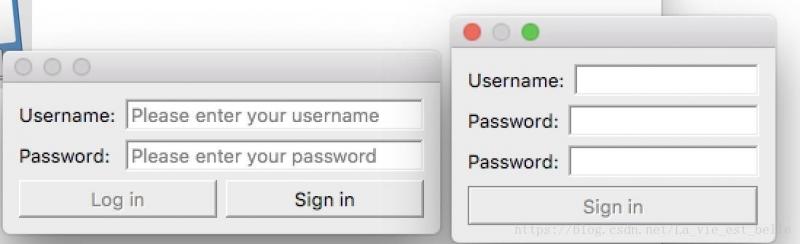
现在你完全可以就将这个test可执行文件放到其他电脑上去运行。
上面打包的可执行文件使用的是默认的图标,我们接下来打包时添加-i参数来给程序加个图标(请注意该用法只对Windows系统有效):
图标下载:https://www.easyicon.net/download/ico/1210123/64/
将该图标命名为login.ico并放在桌面,跟test.py同路径。同样打开命令行窗口,cd到桌面,输入pyinstaller -F -w -i login.ico test.py 按回车开始打包:
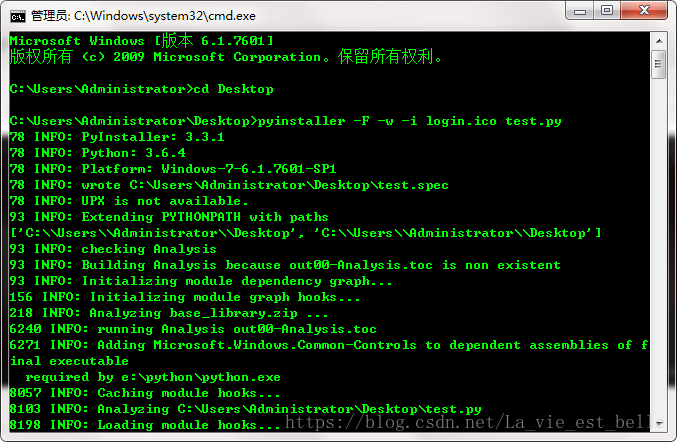
然后在dist文件夹中就可以找到我们打包好的可执行文件:

25.4 小结
1. 打包时可能会出现各种各样的问题,但大部分问题其实只要仔细阅读报错内容就可以解决,不要慌;
2. 笔者汇总了一些用Pyinstaller打包时出现的问题,详情请见:Pyinstaller打包问题之解决方案汇总。
----------------------------------------------------------------------
喜欢的小伙伴可以加入这个Python QQ交流群一起学习:820934083

以上是 《快速掌握PyQt5》第二十五章 Pyinstaller打包 的全部内容, 来源链接: utcz.com/a/52551.html