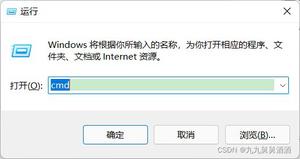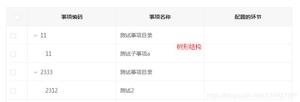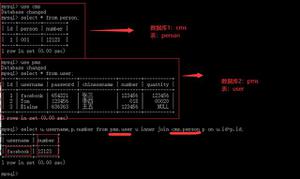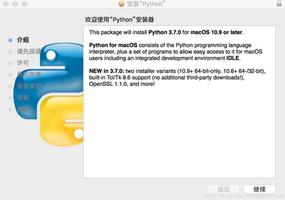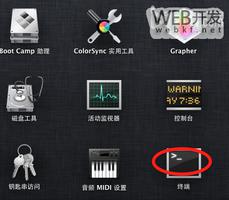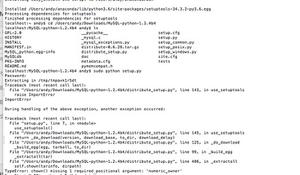Mac下安装the数据库5.7.31
目录
- 1.下载安装
- 2.配置环境变量
- 3.mysql 配置文件
- 4.两种启动 mysql 的方式
- 5.初始化配置及修改密码
- 6.brew 安装 mysql(未检验)
一.下载安装
1.官网下载
下载地址:https://dev.mysql.com/downloads/mysql/
2.找到5.7.31版本
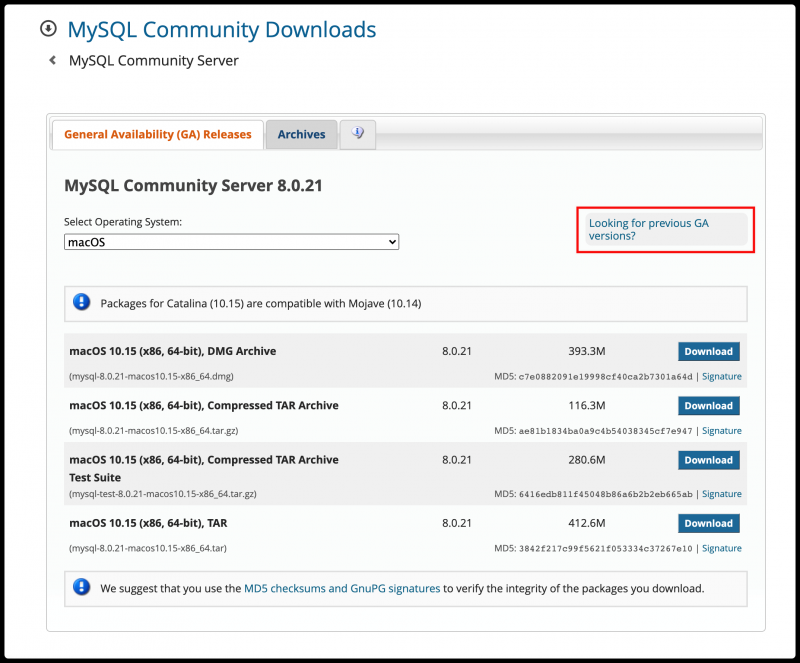
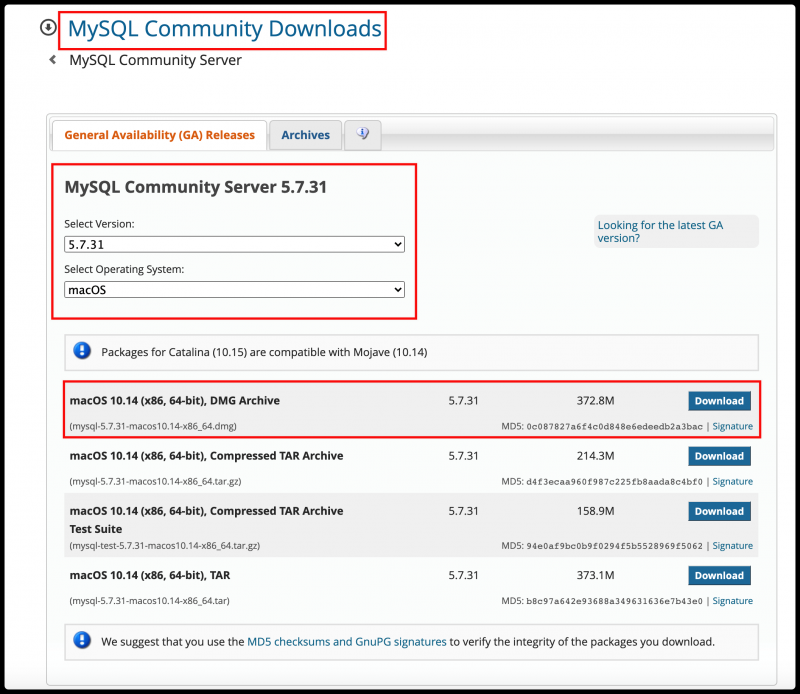
3.选择直接下载
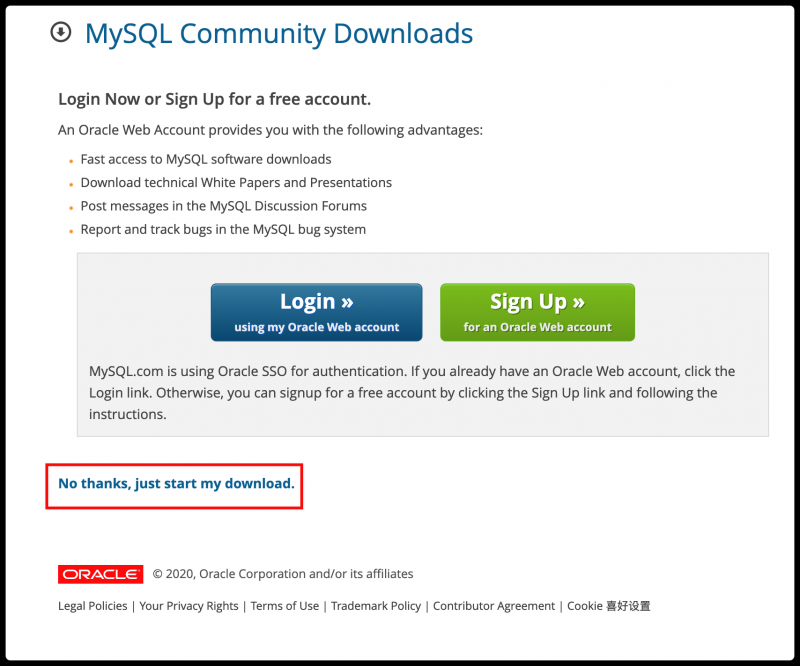
4.安装

5.记下数据库临时密码,一路下一步完成安装

二.配置环境变量
1.在 terminal 中切换到用户的根目录,编辑./.bash_profile 文件
eternity@TheEternitydeMacBook-Pro ~ % cd ~eternity@TheEternitydeMacBook-Pro ~ % pwd
/Users/eternity
eternity@TheEternitydeMacBook-Pro ~ % vim ./.bash_profile
2.进入 vim,配置 PATH 变量
export PATH=$PATH:/usr/local/mysql/binexport PATH=$PATH:/usr/local/mysql/support-files
备注:
第一行的是为了 mysql -u root -p 方便使用
第二行的是为了使用命令行启动停止数据库使用
3.按下 esc 退出编辑模式,输入:wq 保存并退出
:wq4.重新加载配置文件,并验证配置是否生效
eternity@TheEternitydeMacBook-Pro ~ % source ~/.bash_profileeternity@TheEternitydeMacBook-Pro ~ % echo $PATH
/usr/local/bin:/usr/bin:/bin:/usr/sbin:/sbin:/usr/local/mysql/bin:/usr/local/mysql/support-files
eternity@TheEternitydeMacBook-Pro /etc % mysql --version
mysql Ver 14.14 Distrib 5.7.31, for macos10.14 (x86_64) using EditLine wrapper
三.mysql 配置文件
1.在/etc 目录下新建 my.cnf 配置文件,并赋予读写权限
eternity@TheEternitydeMacBook-Pro /etc % sudo touch my.cnfPassword:
eternity@TheEternitydeMacBook-Pro /etc % ls|grep cnf
my.cnf
eternity@TheEternitydeMacBook-Pro /etc % sudo chmod 777 my.cnf
2.配置文件内容
# Example MySQL config file for medium systems.#
# This is for a system with little memory (32M - 64M) where MySQL plays
# an important part, or systems up to 128M where MySQL is used together with
# other programs (such as a web server)
#
# MySQL programs look for option files in a set of
# locations which depend on the deployment platform.
# You can copy this option file to one of those
# locations. For information about these locations, see:
# http://dev.mysql.com/doc/mysql/en/option-files.html
#
# In this file, you can use all long options that a program supports.
# If you want to know which options a program supports, run the program
# with the "--help" option.
# The following options will be passed to all MySQL clients
[client]
default-character-set=utf8
#password = your_password
port = 3306
socket = /tmp/mysql.sock
# Here follows entries for some specific programs
# The MySQL server
[mysqld]
character-set-server=utf8
init_connect='SET NAMES utf8
port = 3306
socket = /tmp/mysql.sock
skip-external-locking
key_buffer_size = 16M
max_allowed_packet = 1M
table_open_cache = 64
sort_buffer_size = 512K
net_buffer_length = 8K
read_buffer_size = 256K
read_rnd_buffer_size = 512K
myisam_sort_buffer_size = 8M
character-set-server=utf8
init_connect='SET NAMES utf8'
# Don't listen on a TCP/IP port at all. This can be a security enhancement,
# if all processes that need to connect to mysqld run on the same host.
# All interaction with mysqld must be made via Unix sockets or named pipes.
# Note that using this option without enabling named pipes on Windows
# (via the "enable-named-pipe" option) will render mysqld useless!
#
#skip-networking
# Replication Master Server (default)
# binary logging is required for replication
log-bin=mysql-bin
# binary logging format - mixed recommended
binlog_format=mixed
# required unique id between 1 and 2^32 - 1
# defaults to 1 if master-host is not set
# but will not function as a master if omitted
server-id = 1
# Replication Slave (comment out master section to use this)
#
# To configure this host as a replication slave, you can choose between
# two methods :
#
# 1) Use the CHANGE MASTER TO command (fully described in our manual) -
# the syntax is:
#
# CHANGE MASTER TO MASTER_HOST=<host>, MASTER_PORT=<port>,
# MASTER_USER=<user>, MASTER_PASSWORD=<password> ;
#
# where you replace <host>, <user>, <password> by quoted strings and
# <port> by the master's port number (3306 by default).
#
# Example:
#
# CHANGE MASTER TO MASTER_HOST='125.564.12.1', MASTER_PORT=3306,
# MASTER_USER='joe', MASTER_PASSWORD='secret';
#
# OR
#
# 2) Set the variables below. However, in case you choose this method, then
# start replication for the first time (even unsuccessfully, for example
# if you mistyped the password in master-password and the slave fails to
# connect), the slave will create a master.info file, and any later
# change in this file to the variables' values below will be ignored and
# overridden by the content of the master.info file, unless you shutdown
# the slave server, delete master.info and restart the slaver server.
# For that reason, you may want to leave the lines below untouched
# (commented) and instead use CHANGE MASTER TO (see above)
#
# required unique id between 2 and 2^32 - 1
# (and different from the master)
# defaults to 2 if master-host is set
# but will not function as a slave if omitted
#server-id = 2
#
# The replication master for this slave - required
#master-host = <hostname>
#
# The username the slave will use for authentication when connecting
# to the master - required
#master-user = <username>
#
# The password the slave will authenticate with when connecting to
# the master - required
#master-password = <password>
#
# The port the master is listening on.
# optional - defaults to 3306
#master-port = <port>
#
# binary logging - not required for slaves, but recommended
#log-bin=mysql-bin
# Uncomment the following if you are using InnoDB tables
#innodb_data_home_dir = /usr/local/mysql/data
#innodb_data_file_path = ibdata1:10M:autoextend
#innodb_log_group_home_dir = /usr/local/mysql/data
# You can set .._buffer_pool_size up to 50 - 80 %
# of RAM but beware of setting memory usage too high
#innodb_buffer_pool_size = 16M
#innodb_additional_mem_pool_size = 2M
# Set .._log_file_size to 25 % of buffer pool size
#innodb_log_file_size = 5M
#innodb_log_buffer_size = 8M
#innodb_flush_log_at_trx_commit = 1
#innodb_lock_wait_timeout = 50
[mysqldump]
quick
max_allowed_packet = 16M
[mysql]
no-auto-rehash
# Remove the next comment character if you are not familiar with SQL
#safe-updates
default-character-set=utf8
[myisamchk]
key_buffer_size = 20M
sort_buffer_size = 20M
read_buffer = 2M
write_buffer = 2M
[mysqlhotcopy]
interactive-timeout
简易版
[mysqld]default-storage-engine=INNODB
character-set-server=utf8
port = 3306
[client]
default-character-set=utf8
3.恢复默认权限
eternity@TheEternitydeMacBook-Pro /etc % ls -l|grep cnf-rwxrwxrwx 1 root wheel 4886 8 17 10:09 my.cnf
eternity@TheEternitydeMacBook-Pro /etc % sudo chmod 644 my.cnf
eternity@TheEternitydeMacBook-Pro /etc % ls -l|grep cnf
-rw-r--r-- 1 root wheel 4886 8 17 10:09 my.cnf
四.两种启动 mysql 的方式
1.一键启动。偏好设置下一键启动
①.找到 mysql 服务
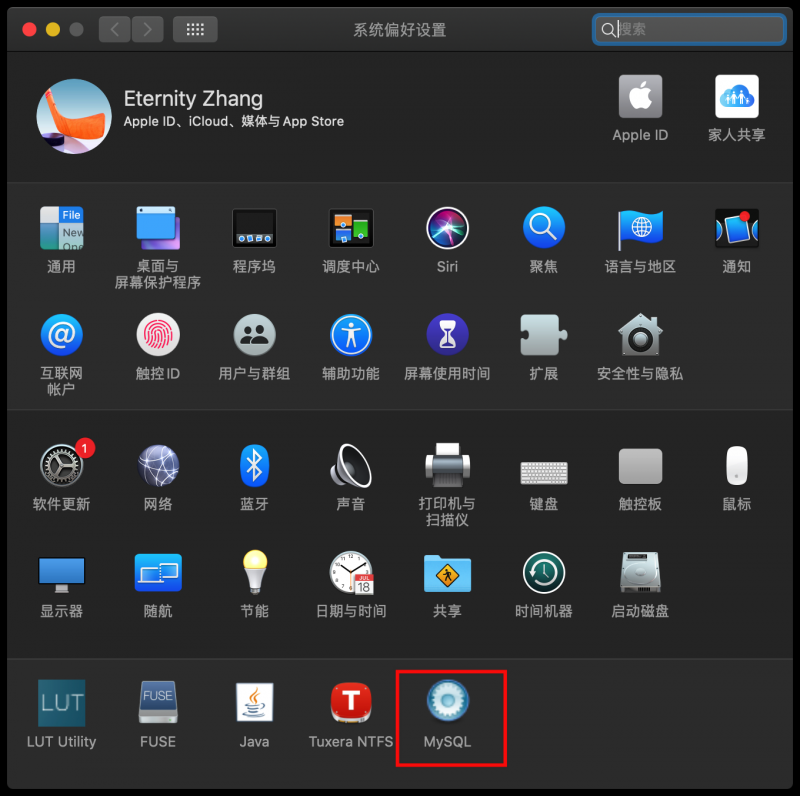
②.启动 mysql

3.启动完成的状态
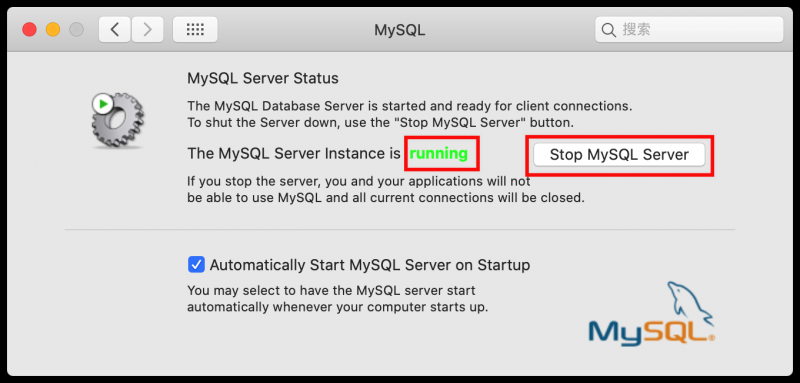
2.命令行启动
启动MySQL服务sudo mysql.server start
停止MySQL服务
sudo mysql.server stop
重启MySQL服务
sudo mysql.server restart
查看MySQL服务状态
sudo mysql.server status
备注:
注意:如果出现 ERROR! MySQL server PID file could not be found!,或者ERROR! The server quit without updating PID file (/usr/local/mysql/data/maxdeMacBook-Pro.local.pid).
可能是因为没有/usr/local/mysql/data/文件夹读写权限,如果遇到该问题,
执行sudo chown -R mysql:mysql /usr/local/mysql/data/*即可。
五.初始化配置及修改密码
eternity@TheEternitydeMacBook-Pro /etc % sudo mysql.server startPassword:
Starting MySQL
.Logging to '/usr/local/mysql/data/TheEternitydeMacBook-Pro.local.err'.
SUCCESS!
eternity@TheEternitydeMacBook-Pro /etc % mysql -u root -p
Enter password:
Welcome to the MySQL monitor. Commands end with ; or \g.
Your MySQL connection id is 22
Server version: 5.7.31-log
Copyright (c) 2000, 2020, Oracle and/or its affiliates. All rights reserved.
Oracle is a registered trademark of Oracle Corporation and/or its
affiliates. Other names may be trademarks of their respective
owners.
Type 'help;' or '\h' for help. Type '\c' to clear the current input statement.
mysql> update user set authentication_string=password('123456') where user='root';
Query OK, 0 rows affected, 1 warning (0.01 sec)
mysql> exit
Bye
homebrew安装mysql及遇到的问题">六.使用homebrew安装mysql及遇到的问题
安装命令
brew install mysql安装完成之后,本地命令行输入mysql命令,发现无此命令
commond not found首先,检查是否是安装了
重新执行一遍brew install mysql
命令行提示:
Warning: mysql-5.7.10 already installed, it's just not linked
然后网上查找解决方法,最后解决方法是执行:
brew link --overwrite mysql但是执行,却报错
Linking /usr/local/Cellar/mysql/5.7.10...Error: Could not symlink share/man/man8/mysqld.8
/usr/local/share/man/man8 is not writable.
又在网上各种查找解决方法,最后本地实验以下语句执行成功
sudo chown -R 'yin' /usr/local注意: yin是你电脑的用户名
解决了问题后,重新执行:
brew link --overwrite mysql提示:
Linking /usr/local/Cellar/mysql/5.7.10... 92 symlinks created
心想着,这下算是成功了吧。重新执行:
mysql -u root -p但是又报错:
ERROR 2002 (HY000): Can't connect to local MySQL server through socket '/tmp/mysql.sock' (2)依次执行:
unset TMPDIRbash mysql_install_db --verbose --user=root--basedir="$(brew --prefix mysql)"--datadir=/usr/local/var/mysql --tmpdir=/tmp
接下来启动mysqlbash mysql.server start
站在巨人肩膀上摘苹果
https://www.cnblogs.com/nickchen121/p/11145123.html
https://blog.csdn.net/swcxy12315/article/details/84249606
https://www.cnblogs.com/xuyatao/p/6932885.html
https://www.jianshu.com/p/833f388da8e3
以上是 Mac下安装the数据库5.7.31 的全部内容, 来源链接: utcz.com/a/51706.html