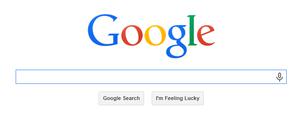「译」如何在悬停时创建菜单图像动画
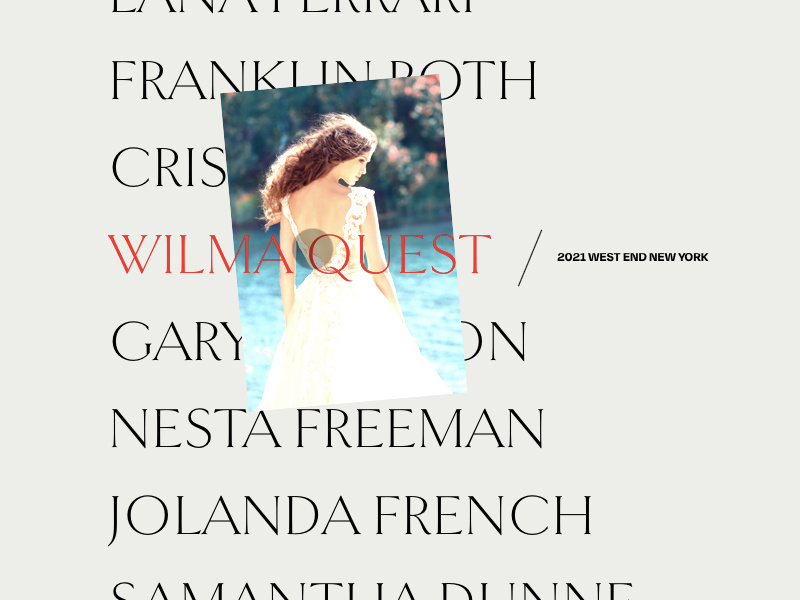
- 查看演示
- 下载源码
在 Codrops,我们喜欢尝试有趣的悬停效果。早在 2018 年,我们就探索了一组有趣的悬停动画以获取链接。我们将其称为“图像显示悬停效果”,它展示了如何在悬停菜单项时使图像以精美的动画出现。看完 Marvin Schwaibold 出色的作品集之后,我想在更大的菜单上再次尝试这种效果,并在移动鼠标时添加漂亮的摇摆效果。使用一些过滤器,这也可以变得更加生动。
如果您对其他类似效果感兴趣,请查看以下内容:
- 图像轨迹效果
- 滤镜的图像失真效果
- 图像拖拽效果
因此,我们今天来看看如何创建这种图像悬停展示动画:
若干标记和样式
我们将为每个菜单项使用嵌套结构,因为我们将在页面加载和悬停时显示几个文本元素。
但是我们不会在加载或悬停效果上使用文本动画,因为我们感兴趣的是如何使图像显示在每个项目上。当我想产生某种效果时,我要做的第一件事就是使用 HTML 编写所需的简单结构。让我们看一下代码:
<a class="menu__item"><span class="menu__item-text">
<span class="menu__item-textinner">Maria Costa</span>
</span>
<span class="menu__item-sub">Style Reset 66 Berlin</span>
<div class="hover-reveal">
<div class="hover-reveal__inner">
<div class="hover-reveal__img"></div>
</div>
</div>
</a>
为了构造图像的标记,我们需要将源图保存在某个地方。我们将在 menu__item 上使用 data 属性,例如 data-img="img/1.jpg"。稍后我们将详细介绍。
接下来,我们将对其进行一些样式设置:
.hover-reveal {position: absolute;
z-index: -1;
width: 220px;
height: 320px;
top: 0;
left: 0;
pointer-events: none;
opacity: 0;
}
.hover-reveal__inner {
overflow: hidden;
}
.hover-reveal__inner,
.hover-reveal__img {
width: 100%;
height: 100%;
position: relative;
}
.hover-reveal__img {
background-size: cover;
background-position: 50% 50%;
}
我们将继续添加其他特定于我们想要的的动态效果样式(如变换)。
接下来,让我们看看 JavaScript 部分代码。
使用 JavaScript
我们将使用 GSAP,除了悬停动画外,还将使用自定义光标和平滑滚动。为此,我们将使用来自年度开发活动令人赞叹的 平滑滚动库。由于这些都是可选的,并且超出了我们要展示的菜单效果范围,所以在这里就不再赘述。
首先,我们要预加载所有图像。出于本演示目的,我们在页面加载时执行此操作,但这是可选的。
完成后,我们可以初始化平滑滚动实例、自定义光标和我们的菜单实例。
需要的 JavaScript 部分代码(index.js)如下所示:
import Cursor from './cursor';import {preloader} from './preloader';
import LocomotiveScroll from 'locomotive-scroll';
import Menu from './menu';
const menuEl = document.querySelector('.menu');
preloader('.menu__item').then(() => {
const scroll = new LocomotiveScroll({el: menuEl, smooth: true});
const cursor = new Cursor(document.querySelector('.cursor'));
new Menu(menuEl);
});
现在,让我们为菜单创建一个类(在 menu.js 中):
import {gsap} from 'gsap';import MenuItem from './menuItem';
export default class Menu {
constructor(el) {
this.DOM = {el: el};
this.DOM.menuItems = this.DOM.el.querySelectorAll('.menu__item');
this.menuItems = [];
[...this.DOM.menuItems].forEach((item, pos) => this.menuItems.push(new MenuItem(item, pos, this.animatableProperties)));
...
}
...
}
到目前为止,我们已经参考了主要元素(菜单 <nav>
元素)和菜单元素。我们还将创建一个 MenuItem 实例数组。但是,让我们稍后再介绍。
现在,我们要在将鼠标移到菜单项上时更新 transform(X 和 Y 转换)值,但是我们也可能想更新其他属性。在我们这个演示案例中,我们会另外更新旋转和 CSS 过滤器值(亮度)。为此,让我们创建一个存储此配置的对象:
constructor(el) {...
this.animatableProperties = {
tx: {previous: 0, current: 0, amt: 0.08},
ty: {previous: 0, current: 0, amt: 0.08},
rotation: {previous: 0, current: 0, amt: 0.08},
brightness: {previous: 1, current: 1, amt: 0.08}
};
}
通过图像插值,可以在移动鼠标时实现平滑的动画效果。previous 和 current 是我们需要进行插值处理的部分。这些“可动画化”属性的 current 值将以特定的增量介于这两个值之间。amt 的值是要内插的数量。例如,以下公式将计算我们当前的 translationX 值:
this.animatableProperties.tx.previous = MathUtils.lerp(this.animatableProperties.tx.previous, this.animatableProperties.tx.current, this.animatableProperties.tx.amt);最后,我们可以显示菜单项,默认情况下它们是隐藏的。这只是小部分额外的东西,而且完全是可选的,但这绝对是一个不错的附加组件,它可以延迟页面加载来显示每个项目。
constructor(el) {...
this.showMenuItems();
}
showMenuItems() {
gsap.to(this.menuItems.map(item => item.DOM.textInner), {
duration: 1.2,
ease: 'Expo.easeOut',
startAt: {y: '100%'},
y: 0,
delay: pos => pos*0.06
});
}
Menu 类就是这样。接下来,我们将研究如何创建 MenuItem 类以及一些辅助变量和函数。
因此,让我们开始导入 GSAP 库(我们将使用它来显示和隐藏图像),一些帮助函数以及 images 文件夹中的图像。
接下来,我们需要在任何给定时间访问鼠标的位置,因为图像将跟随其移动。我们可以在 mousemove 上更新此值。我们还将缓存其位置,以便可以计算 X 轴和 Y 轴的速度和移动方向。
因此,到目前为止,这就是 menuItem.js 文件中需要的内容:
import {gsap} from 'gsap';import { map, lerp, clamp, getMousePos } from './utils';
const images = Object.entries(require('../img/*.jpg'));
let mousepos = {x: 0, y: 0};
let mousePosCache = mousepos;
let direction = {x: mousePosCache.x-mousepos.x, y: mousePosCache.y-mousepos.y};
window.addEventListener('mousemove', ev => mousepos = getMousePos(ev));
export default class MenuItem {
constructor(el, inMenuPosition, animatableProperties) {
...
}
...
}
传递其位置索引和 animatableProperties 之前对象所描述部分。“动画”属性值在不同菜单项之间共享和更新的结果,将使图像的移动和旋转得以连续展现。
现在,为了能够以一种精美的方式显示和隐藏菜单项图像,我们需要创建在开始时显示的特定标记,并将其添加到对应项。请记住,默认情况下,我们的菜单项如下:
<a class="menu__item" data-img="img/3.jpg"><span class="menu__item-text"><span class="menu__item-textinner">Franklin Roth</span></span>
<span class="menu__item-sub">Amber Convention London</span>
</a>
让我们在项目上添加以下结构:
<div class="hover-reveal"><div class="hover-reveal__inner">
<div class="hover-reveal__img">
</div>
</div>
</div>
随着我们移动鼠标,在悬停显示内容将是一个移动的对象。
这个 hover-reveal 元素与 hover-reveal__img 元素(背景图像),我们可以合并动画制作,来创建显示、取消显示动画效果的功能。
layout() {this.DOM.reveal = document.createElement('div');
this.DOM.reveal.className = 'hover-reveal';
this.DOM.revealInner = document.createElement('div');
this.DOM.revealInner.className = 'hover-reveal__inner';
this.DOM.revealImage = document.createElement('div');
this.DOM.revealImage.className = 'hover-reveal__img';
this.DOM.revealImage.style.backgroundImage = `url(${images[this.inMenuPosition][1]})`;
this.DOM.revealInner.appendChild(this.DOM.revealImage);
this.DOM.reveal.appendChild(this.DOM.revealInner);
this.DOM.el.appendChild(this.DOM.reveal);
}
同时 MenuItem 构造函数也完成了:
constructor(el, inMenuPosition, animatableProperties) {this.DOM = {el: el};
this.inMenuPosition = inMenuPosition;
this.animatableProperties = animatableProperties;
this.DOM.textInner = this.DOM.el.querySelector('.menu__item-textinner');
this.layout();
this.initEvents();
}
最后是初始化一些事件,我们需要在悬停项目时显示图像,而在离开项目时将其隐藏。
另外,将鼠标悬停时,我们需要更新 animatableProperties 对象属性,并随着鼠标移动来移动、旋转和更改图像的亮度:
initEvents() {this.mouseenterFn = (ev) => {
this.showImage();
this.firstRAFCycle = true;
this.loopRender();
};
this.mouseleaveFn = () => {
this.stopRendering();
this.hideImage();
};
this.DOM.el.addEventListener('mouseenter', this.mouseenterFn);
this.DOM.el.addEventListener('mouseleave', this.mouseleaveFn);
}
现在让我们编写 showImage 和 hideImage 函数的代码。
我们可以为此创建一个 GSAP 时间轴。让我们首先将 reveal 元素的不透明度设置为 1。另外,为了使图像出现在所有其他菜单项的顶部,让我们将该项目的 z-index 设置为较高的值。
接下来,我们可以对图像的外观进行动画处理。让我们这样做:根据鼠标 x 轴的移动方向(在 direction.x 中有此方向),图像向左右显示。为此,图像元素(revealImage)需要将其 translationX 值动画化为其父元素(revealInner元素)的相对侧。
基本上就是这样:
主要内容就这些:
showImage() {gsap.killTweensOf(this.DOM.revealInner);
gsap.killTweensOf(this.DOM.revealImage);
this.tl = gsap.timeline({
onStart: () => {
this.DOM.reveal.style.opacity = this.DOM.revealInner.style.opacity = 1;
gsap.set(this.DOM.el, {zIndex: images.length});
}
})
// animate the image wrap
.to(this.DOM.revealInner, 0.2, {
ease: 'Sine.easeOut',
startAt: {x: direction.x < 0 ? '-100%' : '100%'},
x: '0%'
})
// animate the image element
.to(this.DOM.revealImage, 0.2, {
ease: 'Sine.easeOut',
startAt: {x: direction.x < 0 ? '100%': '-100%'},
x: '0%'
}, 0);
}
要隐藏图像,我们只需要反转此逻辑即可:
hideImage() {gsap.killTweensOf(this.DOM.revealInner);
gsap.killTweensOf(this.DOM.revealImage);
this.tl = gsap.timeline({
onStart: () => {
gsap.set(this.DOM.el, {zIndex: 1});
},
onComplete: () => {
gsap.set(this.DOM.reveal, {opacity: 0});
}
})
.to(this.DOM.revealInner, 0.2, {
ease: 'Sine.easeOut',
x: direction.x < 0 ? '100%' : '-100%'
})
.to(this.DOM.revealImage, 0.2, {
ease: 'Sine.easeOut',
x: direction.x < 0 ? '-100%' : '100%'
}, 0);
}
现在,我们只需要更新 animatableProperties 对象属性,以便图像可以平滑地移动,旋转和改变其亮度。我们在 requestAnimationFrame 循环中执行此操作。在每个周期中,我们都会插值先前值和当前值,因此事情会轻松进行。
我们要旋转图像并根据鼠标的 X 轴速度(或从上一个循环开始的距离)更改其亮度。因此,我们需要计算每个周期的距离,这可以通过从缓存的鼠标位置中减去鼠标位置来获得。
我们也想知道我们向哪个方向移动鼠标,因为旋转将取决于鼠标。向左移动时,图像旋转为负值;向右移动时,图像旋转为正值。
接下来,我们要更新 animatableProperties 值。对于 translationX和translationY,我们希望将图像的中心定位在鼠标所在的位置。请注意,图像元素的原始位置在菜单项的左侧。
根据鼠标的速度、距离及其方向,旋转角度可以从 -60 度变为 60 度。最终,亮度可以从 1 变为 4,这取决于鼠标的速度、距离。
最后,我们将这些值与以前的循环值一起使用,并使用插值法设置最终值,然后在为元素设置动画时会给我们带来平滑的感觉。
这是 render 函数的样子:
render() {this.requestId = undefined;
if ( this.firstRAFCycle ) {
this.calcBounds();
}
const mouseDistanceX = clamp(Math.abs(mousePosCache.x - mousepos.x), 0, 100);
direction = {x: mousePosCache.x-mousepos.x, y: mousePosCache.y-mousepos.y};
mousePosCache = {x: mousepos.x, y: mousepos.y};
this.animatableProperties.tx.current = Math.abs(mousepos.x - this.bounds.el.left) - this.bounds.reveal.width/2;
this.animatableProperties.ty.current = Math.abs(mousepos.y - this.bounds.el.top) - this.bounds.reveal.height/2;
this.animatableProperties.rotation.current = this.firstRAFCycle ? 0 : map(mouseDistanceX,0,100,0,direction.x < 0 ? 60 : -60);
this.animatableProperties.brightness.current = this.firstRAFCycle ? 1 : map(mouseDistanceX,0,100,1,4);
this.animatableProperties.tx.previous = this.firstRAFCycle ? this.animatableProperties.tx.current : lerp(this.animatableProperties.tx.previous, this.animatableProperties.tx.current, this.animatableProperties.tx.amt);
this.animatableProperties.ty.previous = this.firstRAFCycle ? this.animatableProperties.ty.current : lerp(this.animatableProperties.ty.previous, this.animatableProperties.ty.current, this.animatableProperties.ty.amt);
this.animatableProperties.rotation.previous = this.firstRAFCycle ? this.animatableProperties.rotation.current : lerp(this.animatableProperties.rotation.previous, this.animatableProperties.rotation.current, this.animatableProperties.rotation.amt);
this.animatableProperties.brightness.previous = this.firstRAFCycle ? this.animatableProperties.brightness.current : lerp(this.animatableProperties.brightness.previous, this.animatableProperties.brightness.current, this.animatableProperties.brightness.amt);
gsap.set(this.DOM.reveal, {
x: this.animatableProperties.tx.previous,
y: this.animatableProperties.ty.previous,
rotation: this.animatableProperties.rotation.previous,
filter: `brightness(${this.animatableProperties.brightness.previous})`
});
this.firstRAFCycle = false;
this.loopRender();
}
我希望这并非难事,并且您已经对构建这种奇特效果有所了解。
如果您有任何疑问,请联系我 @codrops 或 @crnacura。
感谢您的阅读!
在 Github 上找到这个项目。
以上是 「译」如何在悬停时创建菜单图像动画 的全部内容, 来源链接: utcz.com/a/41049.html