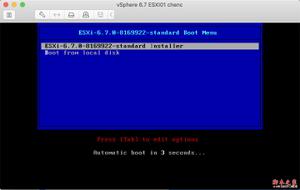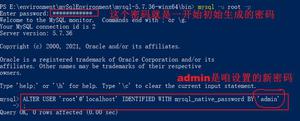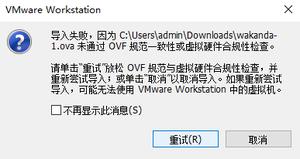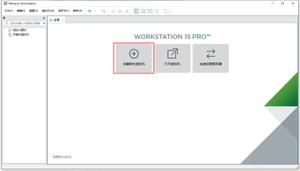macOS下iTerm安装rzsz
安装Homebrew
安装:
$ /bin/bash -c "$(curl -fsSL https://raw.githubusercontent.com/Homebrew/install/master/install.sh)"
安装过程中,需要输入密码和确认
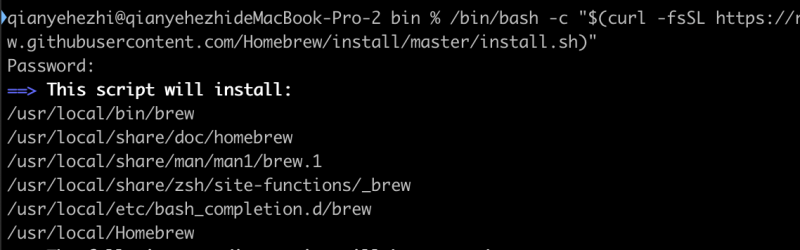

如果安装过程中遇到:$ Git download : error: RPC failed; curl 18 transfer closed with outstanding read data remaining,则说明你需要代理,设置GitHub代理,
$ git config --global https.proxy http://127.0.0.1:端口号
$ git config --global http.proxy http://127.0.0.1:端口号
安装成功:
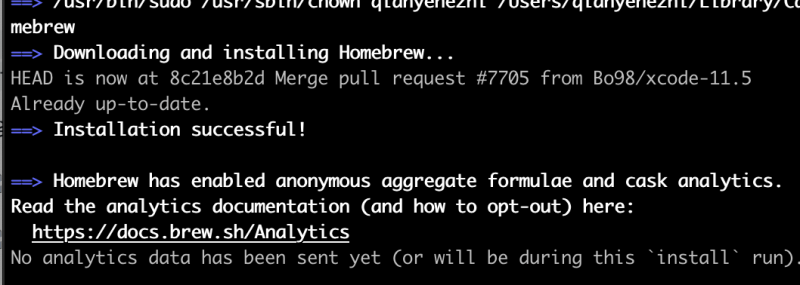
可以通过$ brew --help测试是否安装成功
卸载:
$ /bin/bash -c "$(curl -fsSL https://raw.githubusercontent.com/Homebrew/install/master/uninstall.sh)"
安装 lrzsz
$ brew install lrzsz
安装完成后,进入 $ cd /usr/local/bin
创建文件并添加内容
$ vi iterm2-recv-zmodem.sh$ vi iterm2-send-zmodem.sh
创建好后,两个文件后分别添加内容
iterm2-recv-zmodem.sh:
#!/bin/bash# Author: Matt Mastracci (matthew@mastracci.com)
# AppleScript from http://stackoverflow.com/questions/4309087/cancel-button-on-osascript-in-a-bash-script
# licensed under cc-wiki with attribution required
# Remainder of script public domain
osascript -e'tell application "iTerm2" to version' > /dev/null 2>&1 && NAME=iTerm2 || NAME=iTerm
if [[ $NAME = "iTerm" ]]; then
FILE=`osascript -e'tell application "iTerm" to activate'-e'tell application "iTerm" to set thefile to choose folder with prompt "Choose a folder to place received files in"'-e"do shell script ("echo "&(quoted form of POSIX path of thefile as Unicode text)&"")"`
else
FILE=`osascript -e'tell application "iTerm2" to activate'-e'tell application "iTerm2" to set thefile to choose folder with prompt "Choose a folder to place received files in"'-e"do shell script ("echo "&(quoted form of POSIX path of thefile as Unicode text)&"")"`
fi
if [[ $FILE = "" ]]; then
echo Cancelled.
# Send ZModem cancel
echo-e \x18\x18\x18\x18\x18
sleep 1
echo
echo# Cancelled transfer
else
cd"$FILE"
/usr/local/bin/rz -E -e -b
sleep 1
echo
echo
echo# Sent -> $FILE
fi
iterm2-send-zmodem.sh:
#!/bin/bash# Author: Matt Mastracci (matthew@mastracci.com)
# AppleScript from http://stackoverflow.com/questions/4309087/cancel-button-on-osascript-in-a-bash-script
# licensed under cc-wiki with attribution required
# Remainder of script public domain
osascript -e'tell application "iTerm2" to version' > /dev/null 2>&1 && NAME=iTerm2 || NAME=iTerm
if [[ $NAME = "iTerm" ]]; then
FILE=`osascript -e'tell application "iTerm" to activate'-e'tell application "iTerm" to set thefile to choose file with prompt "Choose a file to send"'-e"do shell script ("echo "&(quoted form of POSIX path of thefile as Unicode text)&"")"`
else
FILE=`osascript -e'tell application "iTerm2" to activate'-e'tell application "iTerm2" to set thefile to choose file with prompt "Choose a file to send"'-e"do shell script ("echo "&(quoted form of POSIX path of thefile as Unicode text)&"")"`
fi
if [[ $FILE = "" ]]; then
echo Cancelled.
# Send ZModem cancel
echo-e \x18\x18\x18\x18\x18
sleep 1
echo
echo# Cancelled transfer
else
/usr/local/bin/sz "$FILE"-e -b
sleep 1
echo
echo# Received $FILE
fi
将文件写好后保存好,使用如下命令添加权限:
$ chmod 777 iterm2-*
编辑iTerm
点击 iTerm2 的设置界面 Perference-> Profiles -> Default -> Advanced -> Triggers 的 Edit 按钮,加入以下配置:
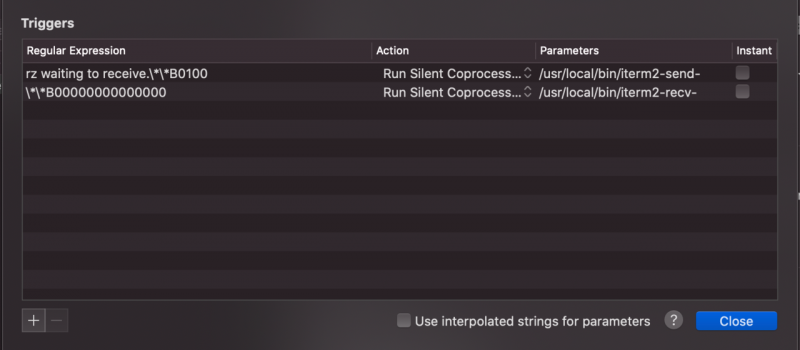
Regular expression: rz waiting to receive.**B0100Action: Run Silent Coprocess
Parameters: /usr/local/bin/iterm2-send-zmodem.sh
Regular expression: **B00000000000000
Action: Run Silent Coprocess
Parameters: /usr/local/bin/iterm2-recv-zmodem.sh
博客
欢迎关注我的博客
结束
rz上传功能:在bash中,也就是iTerm2终端输入rz会弹出文件选择框,选择文件 choose 就开始上传,会上传到当前目录
sz 下载功能:sz fileName(你要下载的文件的名字) 回车,会弹出窗体,我们选择要保存的地方即可。
以上是 macOS下iTerm安装rzsz 的全部内容, 来源链接: utcz.com/a/26757.html