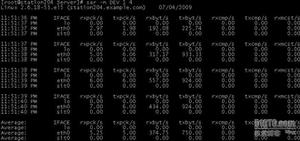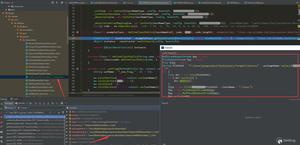Linux命令行history使用技巧
| 导读 | 当你频繁使用Linux命令行时,有效地使用历史记录可以大大提高生产力。 |
当在命令行输入history时,它将显示序号和命令。出于审计目的,将时间戳与命令一起显示可能会有所帮助。
[[email protected] ~]# export HISTTIMEFORMAT='%F %T '[[email protected] ~]# history | less
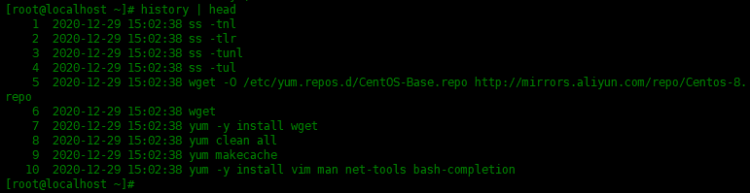
当你已经执行了很长的命令时,可以简单地使用关键字搜索历史记录并重新执行同一命令,而不必完全键入它。按Ctrl + r 并键入关键字。在以下示例中,我搜索了wget,它在包含wget一词的历史记录中显示了先前的命令“ wget -O /etc/yum.repos.d/CentOS-Base.repo http://mirrors.aliyun.com/repo/Centos-8.repo”。
# 当按下ctrl + r键,会出现下面状态。(reverse-i-search)`':
# 然后输入 wget ,后面会有命令过滤出匹配的历史命令。如果显示出来的是不想要的命令,可以继续补充命令行。
(reverse-i-search)`wget ': wget -O /etc/yum.repos.d/CentOS-Base.repo http://mirrors.aliyun.com/repo/Centos-8.repo
当搜索出想要的命令行,可以按下 Enter回车键,就可执行命令了。
过滤出匹配的历史命令,想要更改参数,可以按一下tab键、或者方向键,可以退出搜索模式来修改这条历史命令,并执行。
可以使用!!两个叹号,执行上一条命令。也可以使用!-1,执行上一条命令。
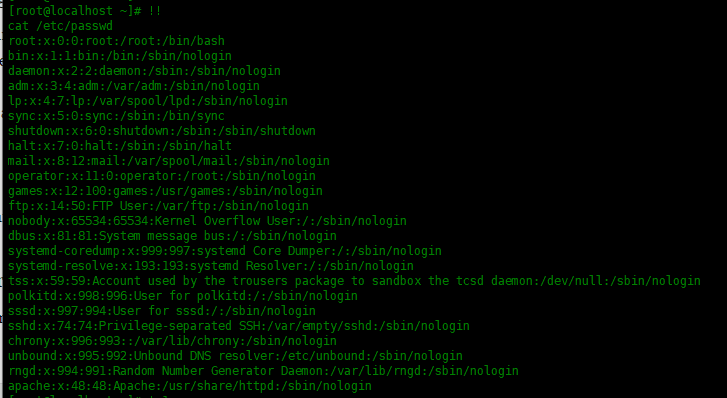
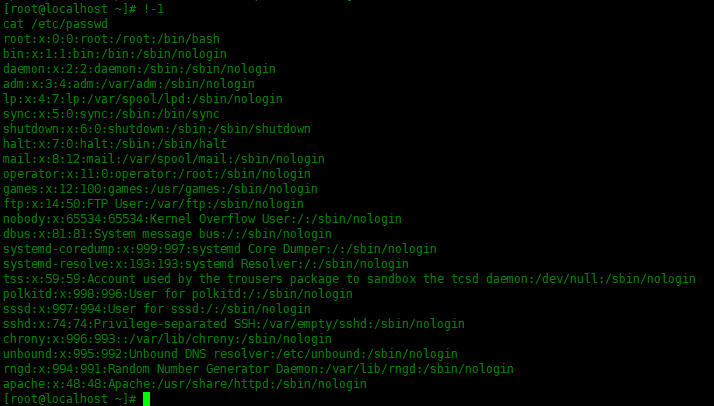
可以使用!加数字,执行history里面指定行号的命令。
[[email protected] ~]# !4ss -tul
Netid State Recv-Q Send-Q Local Address:Port Peer Address:Port Process
udp UNCONN 0 0 127.0.0.1:323 0.0.0.0:*
udp UNCONN 0 0 [::1]:323 [::]:*
tcp LISTEN 0 128 0.0.0.0:ssh 0.0.0.0:*
tcp LISTEN 0 128 [::]:ssh [::]:*
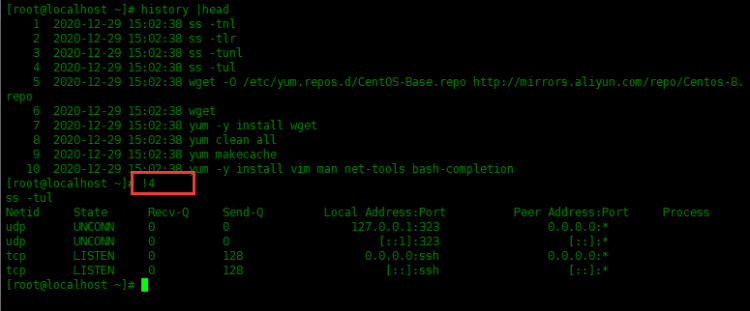
默认情况下Centos8中,history存储1000条历史记录。可以使用下面命令查看:
[[email protected] ~]# echo $HISTSIZE1000
将以下两行添加到.bash_profile,然后执行source ~/.bash_profile即可生效。下面命令中,使history存储历史记录少一些,只存储200条。
[[email protected] ~]# echo "HISTSIZE=200" >> .bash_profile[[email protected] ~]# echo "HISFILETSIZE=200" >> .bash_profile
[[email protected] ~]# source ~/.bash_profile
其中HISTSIZE变量,控制history命令显示的数量。
其中HISTFILESIZE变量,控制.bash_history文件中,历史记录的数量。
默认情况下,历史记录的文件名叫.bash_history,可以使用HISTFILE变量更改它的文件名,可以将HISTFILE变量写入~/.bash_profile文件中,以下示例:
[[email protected] ~]# echo "HISTFILE=/root/.cmd_hist" >> ~/.bash_profile[[email protected] ~]# reboot
添加完成之后,重启操作系统,可以看到新的历史记录文件已经可以存储历史记录了。
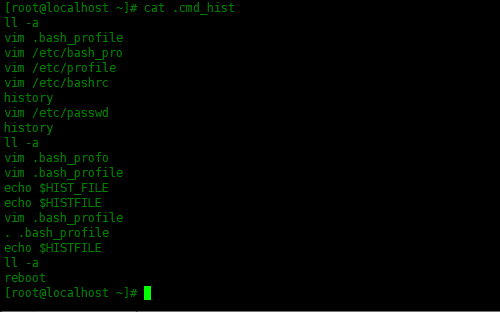
使用-c选项清除历史记录:
[[email protected] ~]# history -c
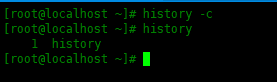
如果你想全部禁用历史记录,则将HISTSIZE和HISTFILESIZE设置为0,如下所示。
[[email protected] ~]# echo "HISTSIZE=0" >> .bash_profile[[email protected] ~]# echo "HISFILETSIZE=0" >> .bash_profile
[[email protected] ~]# source ~/.bash_profile
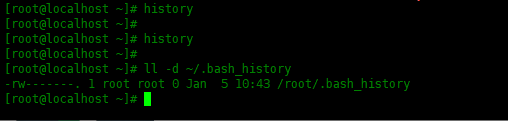
当你频繁使用Linux命令行时,有效地使用历史记录可以大大提高生产力。
以上是 Linux命令行history使用技巧 的全部内容, 来源链接: utcz.com/a/121680.html