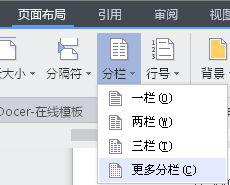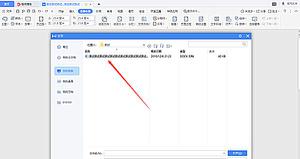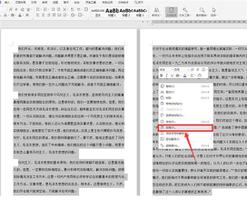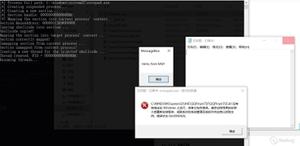wps增加下一页
今天office教程网给大家讲一讲wps下一页" title="wps下一页">wps下一页如何增加,wps下一页增加的方法
1、打开WPS 文档,然后点击页面上方工具栏的“插入”选项。
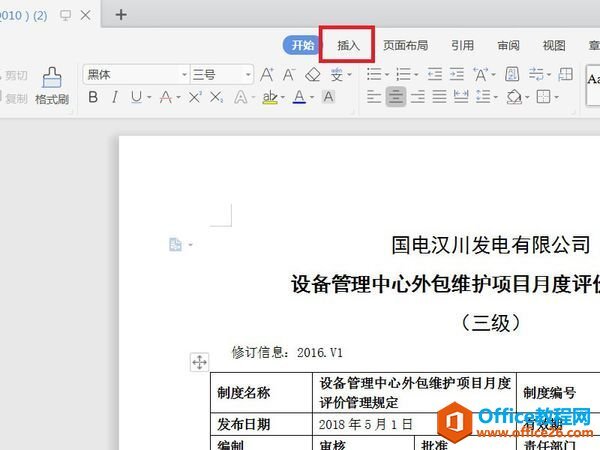
2、在下方弹出的菜单选项中,单击第二个“空白页”选项。
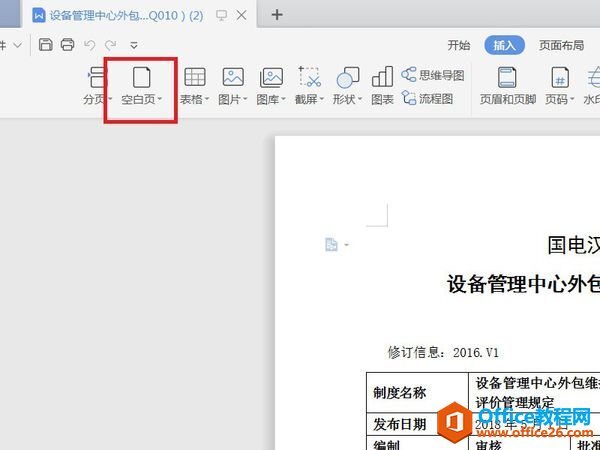
3、之后就创建了新的空白页面。
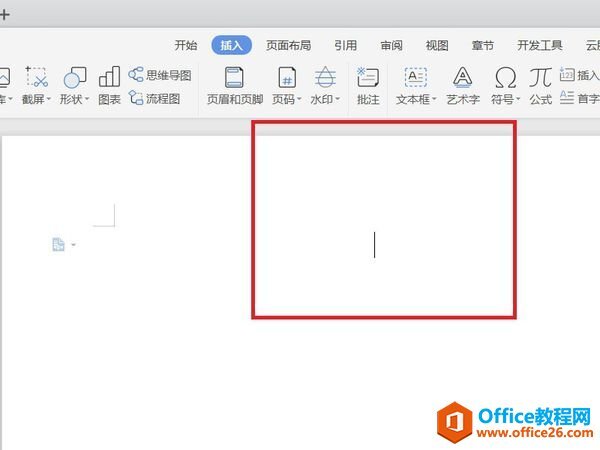
4、如果要在页面中间增加空白页,请将鼠标光标移动至需要添加页面的文档顶部,然后单击上方工具栏中的“插入”选项。
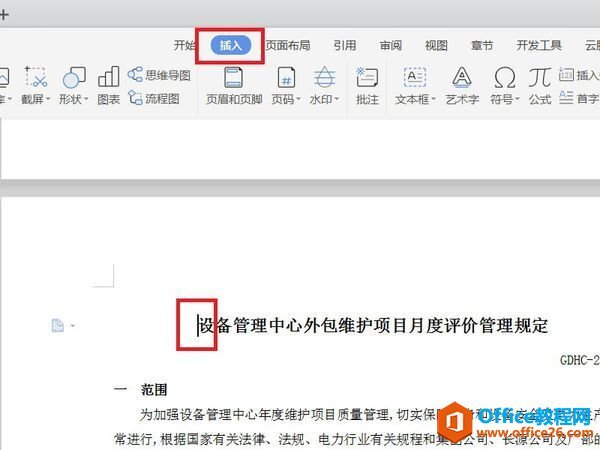
5、再次点击“空白页”选项,或在页面中间直接插入空白页。
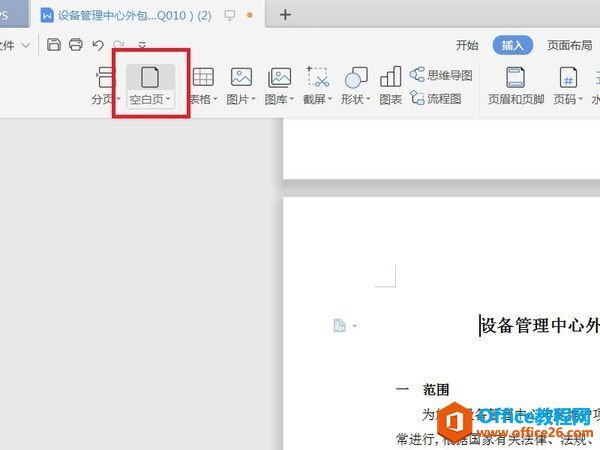
以上是 wps增加下一页 的全部内容, 来源链接: utcz.com/a/116591.html